Zoom function, Other settings, Always foremost mode – Philips CF-U1 User Manual
Page 14: Hot key setting
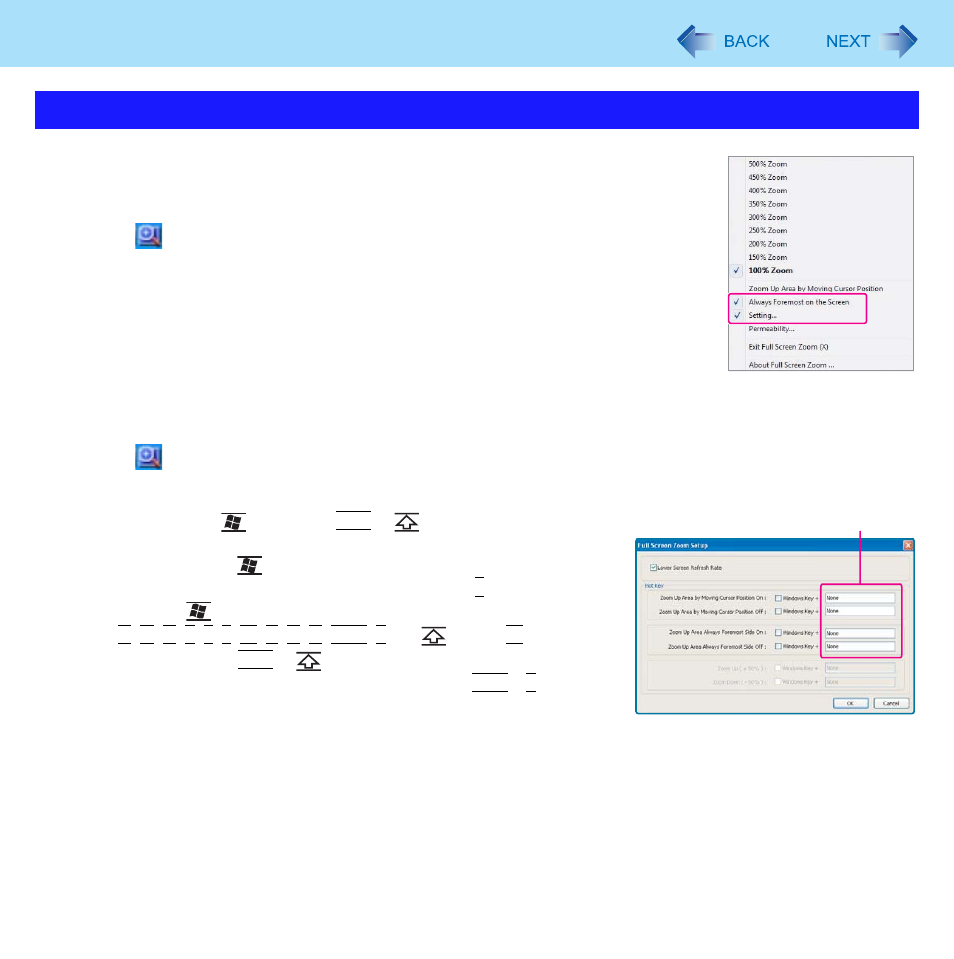
14
Zoom Function
Always Foremost mode
You can display the notification area in its original size for easy operations even in the
zoomed screen.
A
Click
icon on the notification area to display Zoom menu.
B
Click and add a check mark for [Always Foremost on the Screen]. (In the default set-
ting, check mark is added.)
Hot Key Setting
You can make the zoom setting by key combinations.
A
Click
icon on the notification area to display Zoom menu.
B
Click [Setting]
C
Click the text box (A) and press the key you prefer.
You can use only
(Windows), Ctrl or
(Shift)
key for combina-
tions.
• To combine with
(Windows) key, add a check mark for [Windows
Key +], click the text box and press any key. (e.g., Z, etc.)
Note that
(Windows) cannot be combined with the following keys:
B, C, D, E, F, L, M, P, R, U, Ctrl+F and
(Shift)+ M.
*2
• To combine with Ctrl or
(Shift)
press together with any key simultaneously. (e.g., Ctrl + Z, etc.)
• You can make 3 types of key combinations.
• Selectable items
[Zoom Up Area by Moving Cursor Position On]: Set Cursor synchro-
nization mode to ON.
[Zoom Up Area by Moving Cursor Position Off]: Set Cursor synchronization mode to OFF.
[Zoom Up Area Always Foremost Side On]: Set Always Foremost mode to ON.
[Zoom Up Area Always Foremost Side Off]: Set Always Foremost mode to OFF.
D
Click [Ok].
*2
For Numeric keyboard model, use a USB keyboard.
Other settings
A
