Video output settings, Tv screen av connector out, The initial settings menu 08 – Pioneer VRD1160-A User Manual
Page 51: English, Av connector out, Tv screen
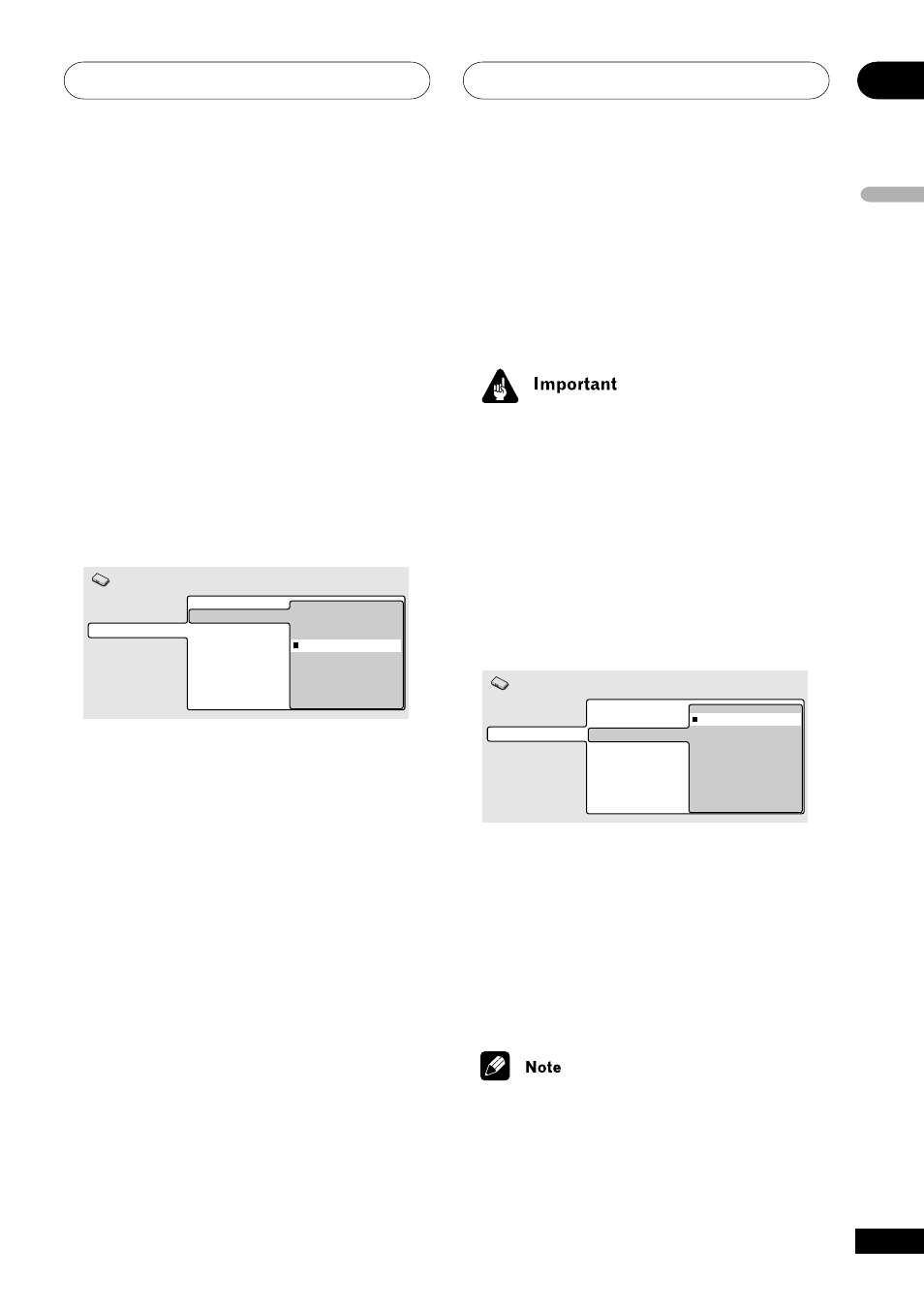
The Initial Settings Menu
08
English
51
En
AV Connector Out
• Default setting:
Video
You only need to make this setting if you
connected this player to your TV using the AV
SCART-type connector.
• If you make a setting here that is
incompatible with your TV, the TV may
not display any picture at all. If this
happens either switch everything off
and reconnect to the TV using either the
supplied video cable, or an S-video cable
(see
pages 11 and 12 for more on this).
• SCART cables come in various configu-
rations. Make sure you use the correct
one for your TV/monitor. See
page 74 for
the SCART pin assignment diagram
Digital Audio Out
Video Output
Language
Display
Options
Speakers
TV Screen
AV Connector Out
S-Video Out
Still Picture
Video
S-Video
RGB
Initial Settings
•
Video – Compatible with all TVs, but
lowest quality of the three AV settings.
•
S-video – Almost the same quality as
RGB, but can give better results if you
are using a long SCART cable.
•
RGB – If your TV is compatible, this
setting gives the best picture quality.
• When the AV connector is set to output
RGB video, the component video output
is switched off. If you want to use the
component video output, set the AV
connnector to
Video or S-Video.
If your AV receiver (or other connected
component) is compatible with MPEG audio,
set this to
MPEG, otherwise set it to MPEG >
PCM (MPEG audio is converted to more
compatible PCM audio). Check the manual
that came with the other component if
you’re unsure whether it is MPEG audio
compatible.
Video Output settings
TV Screen
• Default setting:
16:9 (Wide)
Digital Audio Out
Video Output
Language
Display
Options
Speakers
TV Screen
AV Connector Out
S-Video Out
Still Picture
4:3 (Letter Box)
4:3 (Pan&Scan)
16:9 (Wide)
Initial Settings
If you have a widescreen TV, select the
16:9
(Wide) setting—widescreen DVD software is
then shown using the full screen area. When
playing software recorded in conventional
(4:3) format, the settings on your TV will
determine how the material is presented—
see the manual that came with your TV for
details on what options are available.
If you have a conventional TV, select either
4:3 (Letter Box) or 4:3 (Pan & Scan). In
Letter Box mode, widescreen software is
shown with black bars at the top and bottom
of the screen. Pan & Scan chops the sides off
widescreen material to make it fit the 4:3
screen (so even though the image looks
larger on the screen, you’re actually seeing
less of the picture). See also
page 65.
