Switching subtitles, Playing discs 05 – Pioneer VRD1160-A User Manual
Page 40
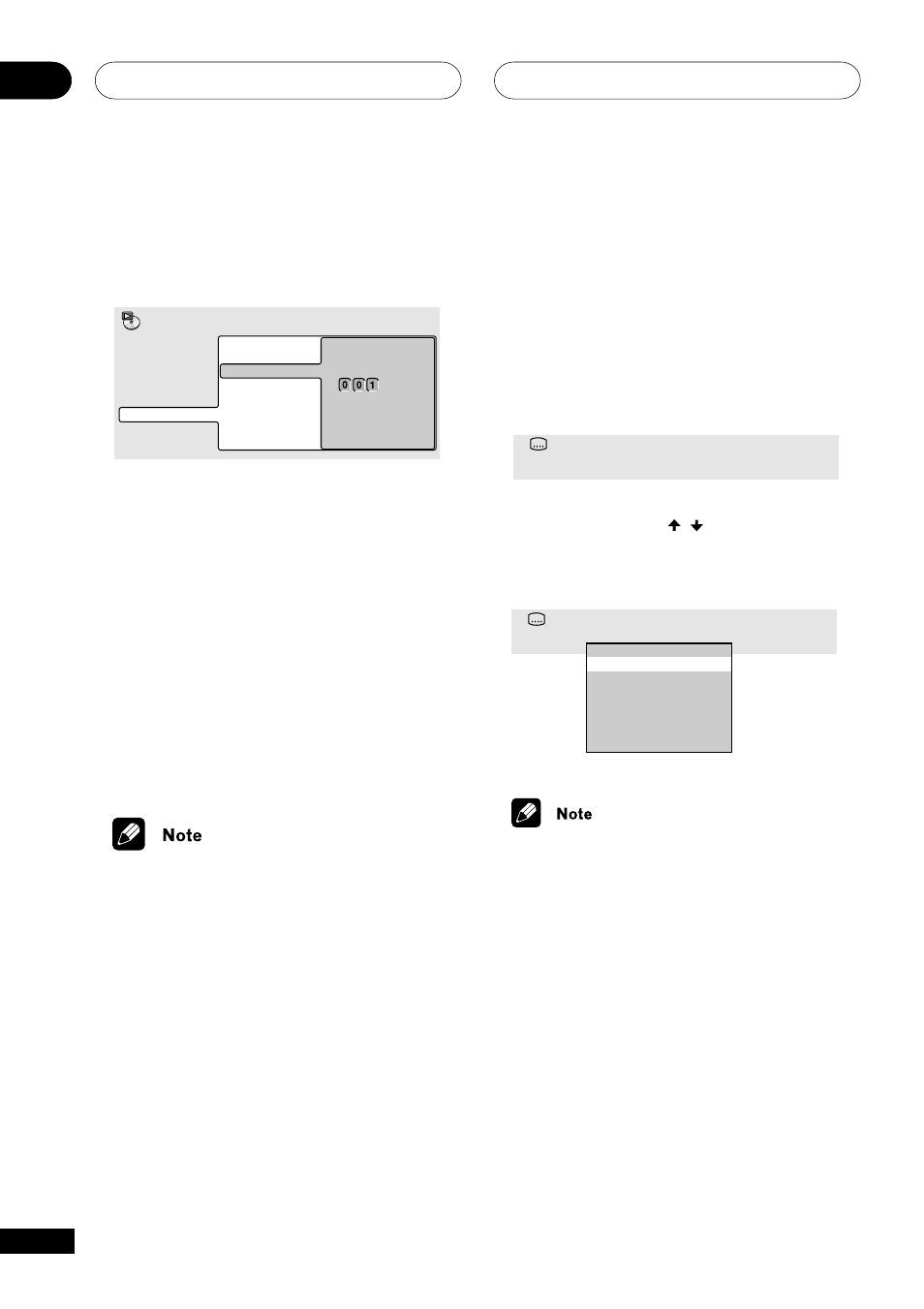
Playing Discs
05
40
En
3
Use the number buttons to enter a
title, group, chapter, page, folder or track
number, or a time.
Title Search
Chapter Search
Time Search
Input Chapter
A-B Repeat
Repeat
Random
Program
Search Mode
Play Mode
• For a time search, enter the number of
minutes and seconds into the currently
playing title (DVD-Video/DVD-RW) or
track (Video CD) you want playback to
resume from. For example, press
4, 5,
0, 0 to have playback start from 45
minutes into the title/track. For 1 hour,
20 minutes and 30 seconds, press
8, 0,
3, 0.
• Some DVD-Audio discs feature pages of
browsable pictures. Enter the page
number you want.
4
Press ENTER to start playback.
• You can only use time search with DVD-
Video and Video CD discs.
• The disc must be playing in order to use
time search.
• Search functions are not available with
Video CDs in PBC mode (start non-PBC
playback by stopping playback, then
pressing
¢, then 3 (play)).
• You can often select what you want to
watch from a DVD disc menu. See also
page 27.
Switching subtitles
Some DVD-Video discs have subtitles in one
or more languages; the disc box will usually
tell you which subtitle languages are
available. You can switch subtitle language
during playback.
1
Press SUBTITLE repeatedly to select a
subtitle option.
Subtitle
1 English
• While the above display is showing, you
can also use the
/
(cursor up/down)
buttons and
ENTER to select a subtitle
language from a drop-down menu.
Subtitle
1 English
Off
1. English
2. French
3. German
4. Italian
1/ 1
• Some discs only allow you to change
subtitle language from the disc menu.
Press
TOP MENU to access.
• To set subtitle preferences, see Subtitle
Language on
page 53.
