Scanning, Troubleshooting – Planon System Solutions R700 User Manual
Page 38
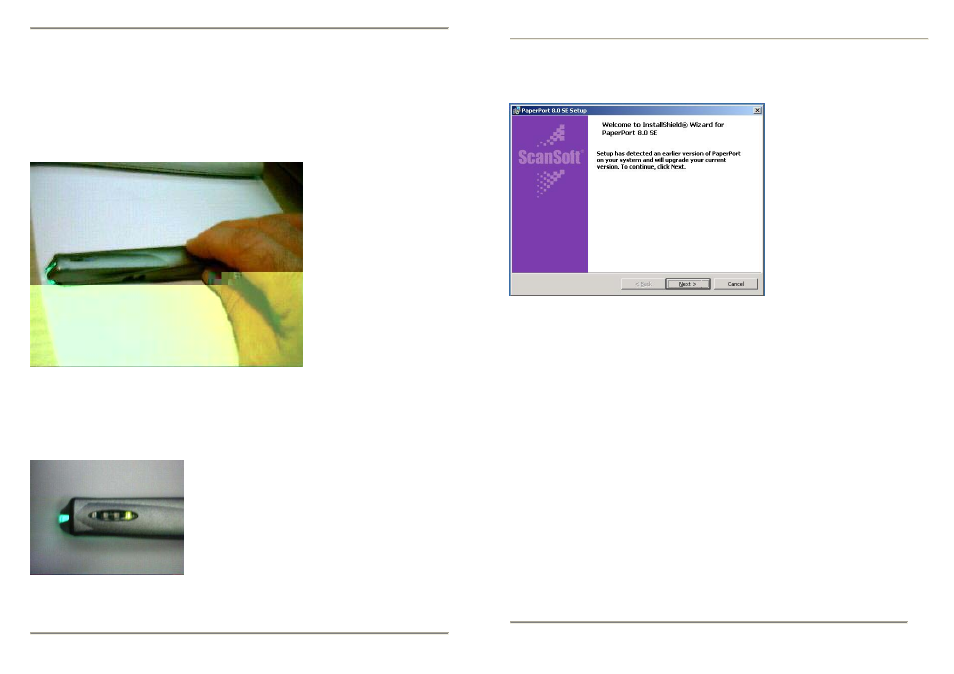
Scanning
4. Slowly roll the DocuPen™ down across the area you want to scan. The LEDs
activate, and the unit begins scanning as soon as you start moving the pen.
When you stop moving the pen, the scan light shuts off and scanning stops.
Apply even pressure, in the center of the scanner to allow the rollers to rotate
smoothly down the document.
When you stop scanning the image is saved to the pen’s internal flash memory and
the DocuPen™ power turns off. You must wait momentarily till the data is
compressed, and stored in the onboard memory.
For OCR applications we suggest to scan in hi-resolution (200dpi) mode.
Pressing the Power button two times. The right-
most LED indicator light turns on indicating Fine
resolution (200 dpi) scan mode best for OCR
applications.
Pressing the Power button two times. The right-
most LED indicator light turns on indicating Fine
resolution (200 dpi) scan mode best for OCR
applications.
Scanning in hi resolution mode.
9
DocuPen™ Operation Manual
Troubleshooting
Software Installation Messages ScanSoft
®
This may appear if a previous
installation has been detected.
1.
You can choose to continue, but it is best if you remove
older versions.
2.
To remove programs, open Control Panel, Add/Remove
Programs, & remove.
3.
You may be required to restart your computer.
4.
Once restarted, open & close CD tray to start-up.
You may instead have a newer version of PaperPort this should work with the
DocuPen™, in this case it is not required to load version 8.0 unless you have
difficulties. In this case we recommend that you un-install & install version 8.0,
then upgrade the installation.
For more detailed help contact
TOLL FREE 1-877-DOCUPEN
HELPLINE
DocuPen™ Operation Manual
38
