Troubleshooting – Planon System Solutions R700 User Manual
Page 13
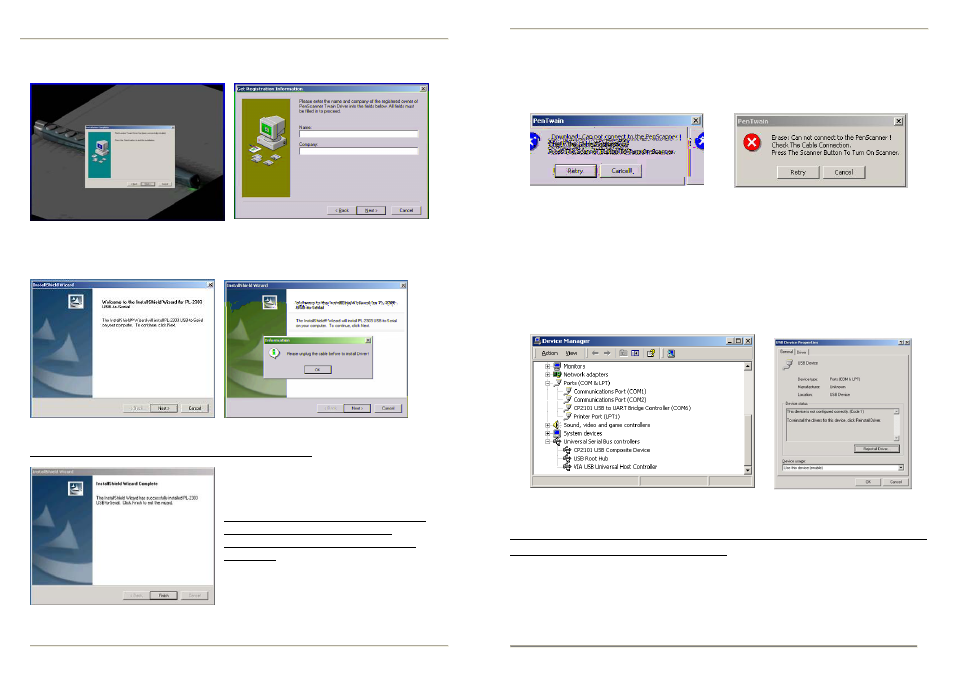
8. After reading and agreeing to the terms of the DocuPen™ Software
License Agreement, click the YES button to continue.
9.
You will be prompted to enter registration information.
o complete the Pen Twain installation.
10. Then click the FINISH button t
1. The USB Driver will load next.
1
12. Simply follow on screen instructions.
3. Remember to remove USB Cable if plugged in.
1
14.
Once the installation is complete,
lick Finish
c
If you are running under Windows XP
you must continue & install the
ScanSoft® PaperPort ® SE 8.0 OCR
Software.
If you are asked to Restart after this
Software loads, click NO since you
uired to restart after the
will be req
next step.
13
DocuPen™ Operation Manual
inserted.
fail
Troubleshooting
Cannot Connect to the Penscanner
PenTwain message when trying to Download, or Erase:
1.
Ensure cables fully
The black plastic plug should touch the silver casing.
It is also possible that you missed the timing sequence, ie; first 3 LED’s are
on for 4 seconds during power on.
2.
Ensure that drivers are working. (CP2101 USB)
Both the Ports & the USB ports should be checked in the Windows Device
Manager. You can also try switching ports from auto to manual. If you have
multiple USB connections try switching ports.
to appear.
3.
Restart computer if both drivers
Important You must install the USB Driver before attaching USB
cable during first installation use.
You should remove the drivers in the Windows Control Panel Add/Remove
Programs, & install fresh from the CD. Follow instructions on Page 15 & 16.
DocuPen™ Operation Manual
34
