Manual channel search – Philips Combi 14 PV 172 User Manual
Page 9
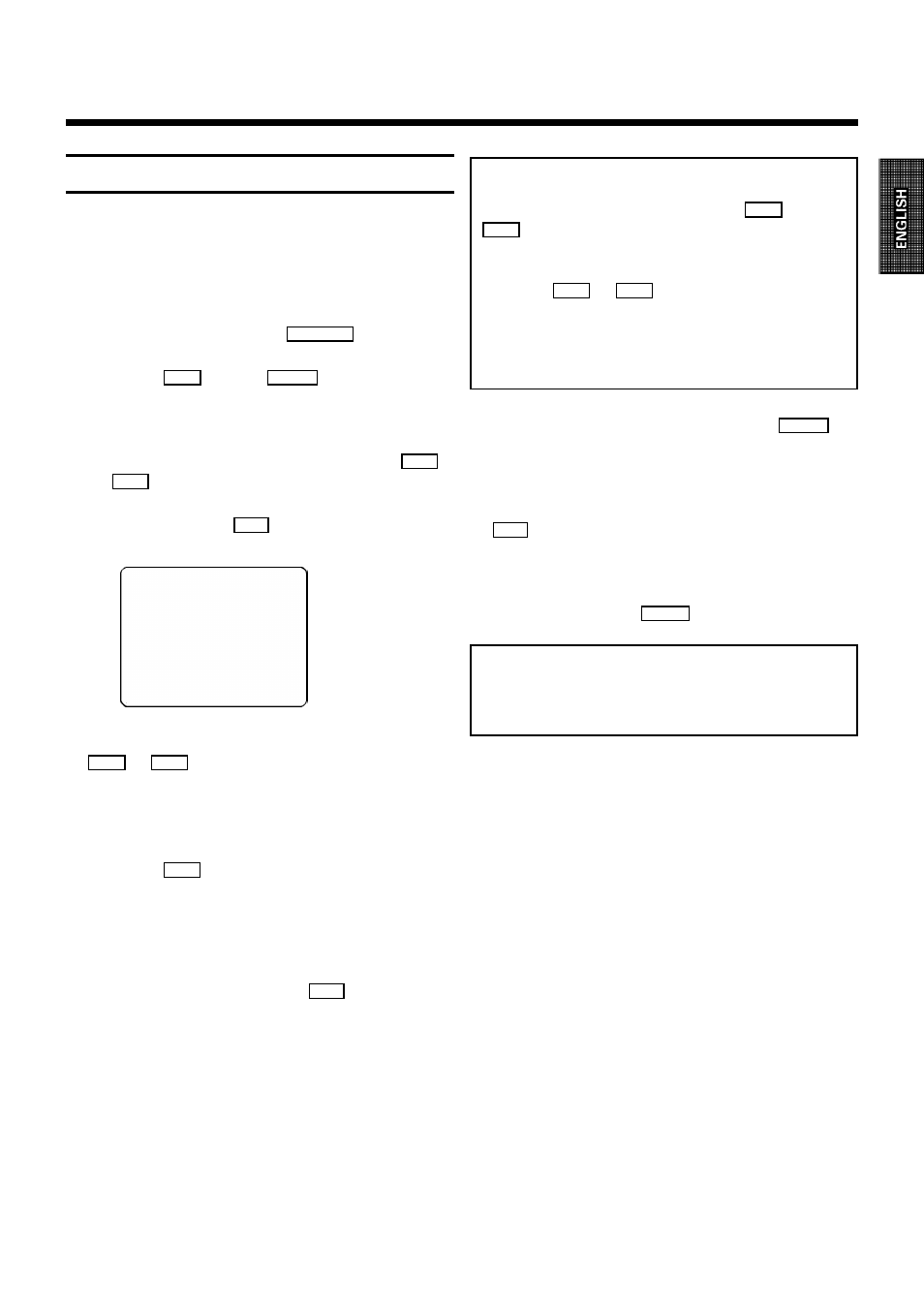
9
Manual channel search
In certain cases the Automatic Channel Search may
not be able to find all of the TV channels (e.g. coded
TV channels). You can then use this manual method
to set the channels.
1
Switch on the set with the
STOP h
button.
2
Press the
h
and the
Sr
buttons on the set
simultaniously. The installation menu appears on
the screen.
3
Select the line 'MANUAL STORE' with the
A
or
B
menu buttons.
4
Confirm it with the
OK
button.
MANUAL STORE
v w
CHANNEL/FREQ.
C-CH.
SEARCH
C-21
FINE TUNING
PROGRAMME NR
1
DECODER
OFF
STORE
5
Select in the 'CHANNEL FREQ.' line, using the
D
or
C
buttons, the required describtion
(C-CH = Channel, FREQU = Frequency).
6
Select the 'SEARCH' line.
7
Press the
C
button as often as necessary,
until you have found the right TV channel. A
changing channel number will appear on the TV
screen.
If you know the frequency number or channel
number of a TV channel, you can also directly
enter it with the digit buttons
0-9
.
Note:
If you want to allocate a decoder, switch the
decoder function on or off with the
D
or
C
button in the 'DECODER' line.
* If you want to change the automatic channel
setting, select the 'FINE TUNING' line.
With the
D
or
C
button you can vary the
automatic TV channel setting.
Important: This re-tuning is only necessary and
useful in special cases, e.g. when there are
stripes on the picture with cable-TV systems.
8
In the 'PROGRAMME NR.' line use the
P p
button to select the required programme
number, e.g.: '1'.
9
Select the 'STORE' line and confirm with the
OK
button.
0
If you want to search for further TV channels,
start again at step
5
.
To finish, press the
MENU
button.
NOTE:
* With this set the reception of encoded
TV programmes isn't possible with certain cable
TV installations.
