Other settings, Operation, Display and picture control/other settings – Philips LC5141 User Manual
Page 20
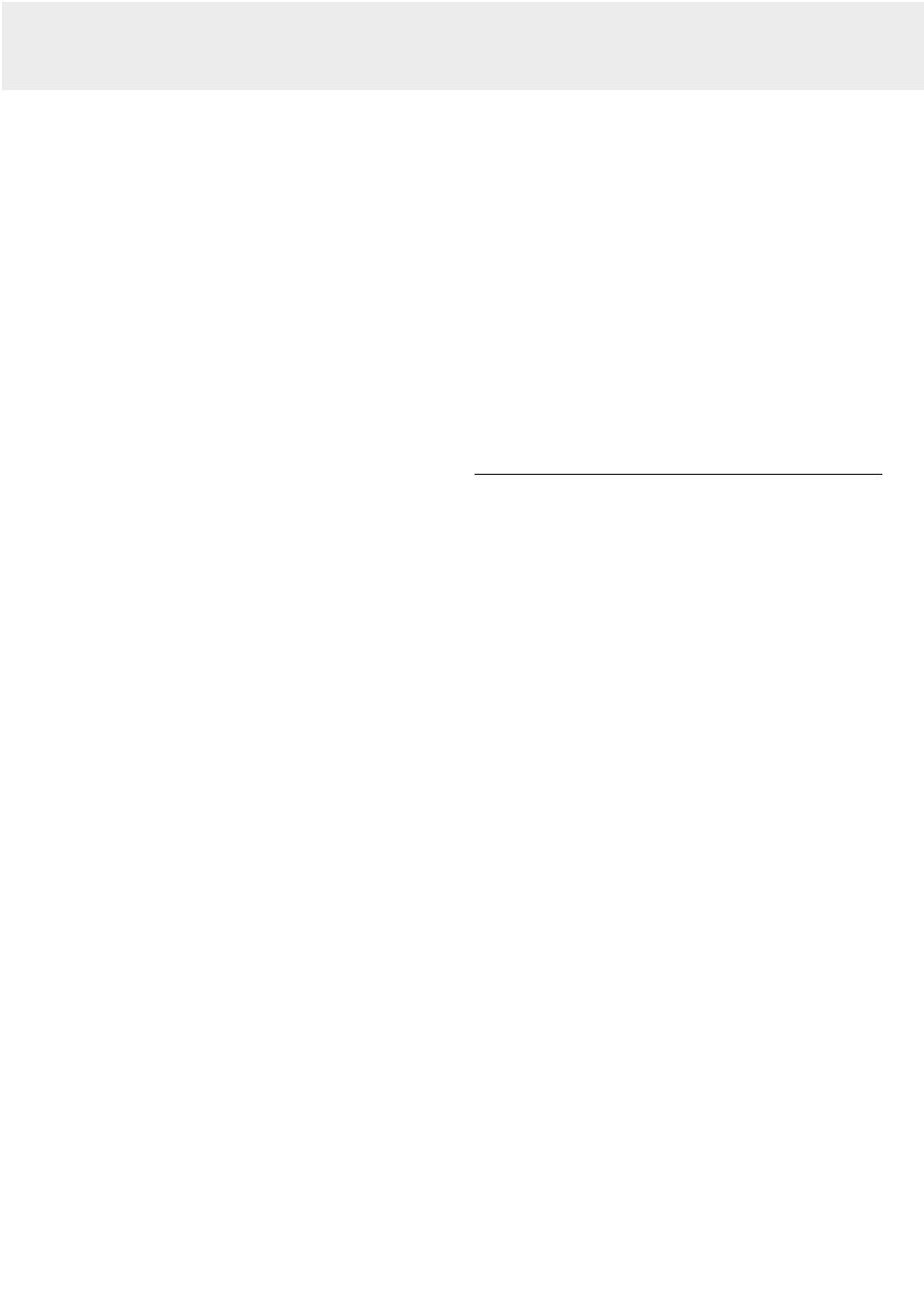
VIDEO/S-VIDEO MODE - ADVANCED MENU
Press the Menu button
with the flip cover of the remote control
open, to display the advanced menu. Use the cursor key
(up/down) to select the display and picture control functions.
After selection of the required function, set the required value
setting by means of the cursor key (left /right).
IMAGE (Picture control)
–
BRIGHTNESS
Adjusts brightness of the displayed picture;
–
CONTRAST
Adjusts the overall contrast intensity;
–
COLOR (Saturation)
Adjusts the color saturation of the projected image;
–
TINT
Adjusts the tint of the projected image;
–
SHARPNESS
Controls the contour impression of the picture.
COLOR
–
GAMMA
The following can be selected.
- NORMAL is standard setting
- NATURAL stresses coloring
- REAL stresses brightness
- CUSTOM is used to adjust freely as desired. Personal
setting can be made of the color gamma index, and the
respective R,G and B levels.
To activate the CUSTOM setting, press the OK button on
the remote control when CUSTOM is addressed in the
COLOR setting menu. With the cursor key you can make
your desired personal setting;
–
COLOR TEMP. (Color temperature)
Adjusts the overall picture impression from warm to cool.
Four different types of color balance can be set beforehand:
Low, Medium, Standard and High. Personal settings can be
made to set the resp. R,G and B levels.
To activate the personal setting, press the OK button on the
remote control when the color balance setting is selected.
With the cursor key you can make your desired personal
setting;
–
VIDEO TYPE
For selecting input signal.
- DVD Video for DVD players;
- VIDEO for normal video players.
Note: When ‘DVD’ is selected, SHARPNESS can not be
adjusted.
–
COLOR SYSTEM
The following color systems can be used with this projector:
- NTSC 3.58
- NTSC 4.43
- PAL
- PAL-M
- PAL-N
- PAL60
- SECAM
To activate the color system setting, press the OK button on
the remote control when COLOR SYSTEM is addressed in
the COLOR setting menu. With the cursor key you can select
the desired color system;
Note: Only the NTSC 3.58 and PAL can be used for component
video; The selection is automatic when AUTO is used.
–
SOURCE CHANGE
For changing the possible input signal acceptance via the
Data input connector
- Data for standard PC signals
- YCbCr for component video signals (DVD)
VIEW
–
ASPECT
To set the aspect ratio. Four different settings can be
selected for images:
- REAL: input signal projection without pixel replacement;
- AUTO: projection after automatic input signal zoom-in /
zoom-out;
- DIRECT: the original aspect ratio of the image is maintained
at all times;
- 4:3 > 16:9: 4:3 aspect ratio images are projected after
conversion to the 16:9 aspect ratio
–
FILTER
To set the sharpness during pixel conversion (image
compression/enlargement);
–
KEYSTONE
Corrects picture distortion of the vertical keystone type by
internal scaling;
- NORMAL
- FULL
Other Settings
The projector is equipped with the following functions to
optimize its use and handling:
SET UP (Set up changings)
With the Flip cover of the remote control open press the Menu
button to display the advanced menu, then use cursor control
(left/right) to select SETUP selection functions. Use the cursor
up/down keys to select the required setup setting. After
selecting the required setup function, set the required value
setting by means of cursor control (left/right).
–
SOUND MUTE
Audio only can be muted for each input. This function is
convenient when multiple video units are connected to this
projector.
Select the input to be muted:
- OFF
- ON
Note: The volume can also be adjusted with the – VOLUME +
buttons on the remote control.
–
BACKGROUND
Two different backgrounds can be selected for projection
when there is no signal input.
- BLUE
- BLACK
–
AUTO GAIN
Brightness and contrast are adjusted automatically.
- OFF
- ON
–
AUTO SOURCE
Automatically searching the input signal.
- ON:
- all input signals are searched
- OFF: - remote control Video button: Video and S-Video are
searched;
- remote control Data button: Data and YCbCr signals
are searched;
- main unit Input button: All input signals are
searched individually.
8. Operation
20
Display and picture control/Other settings
