5 making a phone call using the phonebook, 6 hot key, Making a phone call using the phonebook – Panasonic KX-FC195AL User Manual
Page 32: Hot key, 5 making a phone call using the phonebook, 6 hot key, 1 editing a stored entry, 2 erasing a stored entry, 1 assigning an entry in the phonebook to a hot key
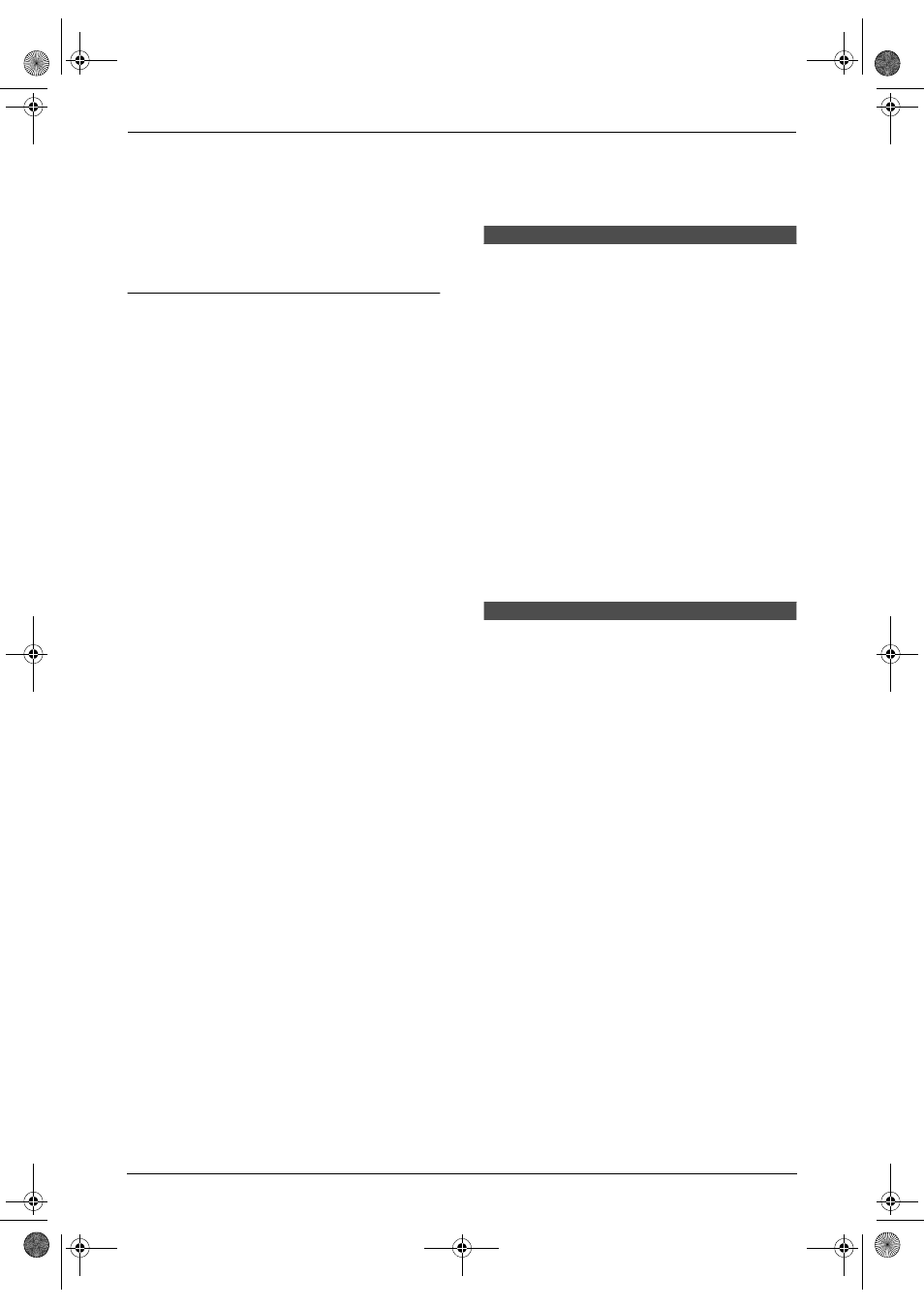
3. Telephone
30
Note:
L
To enter another character located on the
same number key, press {>} to move the
cursor to the next space.
L
If there is no space to store new entries,
“
MEMORY FULL” is displayed.
Erase unnecessary entries (page 30).
To correct a mistake
1. Press {<} or {>} to move to the position to
the right of where you want to correct the
character/number.
2. Make the correction.
L
To clear a digit, press {C}.
3.4.1 Editing a stored entry
1
Press {k}.
2
Press {e} or {v} repeatedly to display the
desired entry.
3
Press {>}.
4
Press {e} or {v} repeatedly to select
“
EDIT”.
5
Press {>}.
L
If you do not need to edit the telephone
number, skip to step 7.
6
Edit the telephone number. For further
details, see the storing procedure on page
29.
7
Press {j}.
L
If you do not need to edit the name, skip
to step 9.
8
Edit the name (see the storing procedure on
page 29 for instructions).
9
Press {j}.
3.4.2 Erasing a stored entry
1
Press {k}.
2
Press {e} or {v} repeatedly to display the
desired entry.
3
Press {>}.
4
Press {e} or {v} repeatedly to display
“
CLEAR”.
5
Press {>}.
6
Press {e} or {v} repeatedly to select
“
YES”.
L
To cancel erasing, select “
NO”.
7
Press {>} or {j}.
L
To erase other entries, repeat steps 2 to
7.
8
Press {ih}.
3.5 Making a phone call
using the phonebook
Before using this feature, program the desired
names and telephone numbers into the
phonebook (page 29).
L
Keep the front cover page open for button
locations.
Important:
L
To prevent battery consumption, be sure
to press {ih} if a busy tone sounds
when/after using the handset.
1
Press {k}.
2
Press {e} or {v} repeatedly to display the
desired entry.
3
Press {C}.
L
The unit will start dialling automatically.
3.6 Hot key
3.6.1 Assigning an entry in the
phonebook to a hot key
You can assign the handset dialling buttons 1 to
9 as hot keys, choosing 9 entries from the
phonebook.
L
Keep the front cover page open for button
locations.
1
Press {k}.
2
Press {e} or {v} repeatedly to display the
desired entry.
3
Press {>}.
4
Press {e} or {v} repeatedly to select “
HOT
KEY REG”.
5
Press {>}.
6
Press {e} or {v} repeatedly to select a
desired dialling button (1 to 9).
L
If the dialling button is already assigned
as a hot key, the displayed number will
flash.
7
Press {>}.
8
Press {e} or {v} repeatedly to select
“
YES”.
FC195AL.book Page 30 Tuesday, November 18, 2003 10:28 AM
