Manual chhannel scan, Rf signal monitor, 6 guided setup – Pixel Magic Systems MTV5000 User Manual
Page 26: 7 system, System info, Network, Restart, Reset, Firmware upgrade, Sleep timer
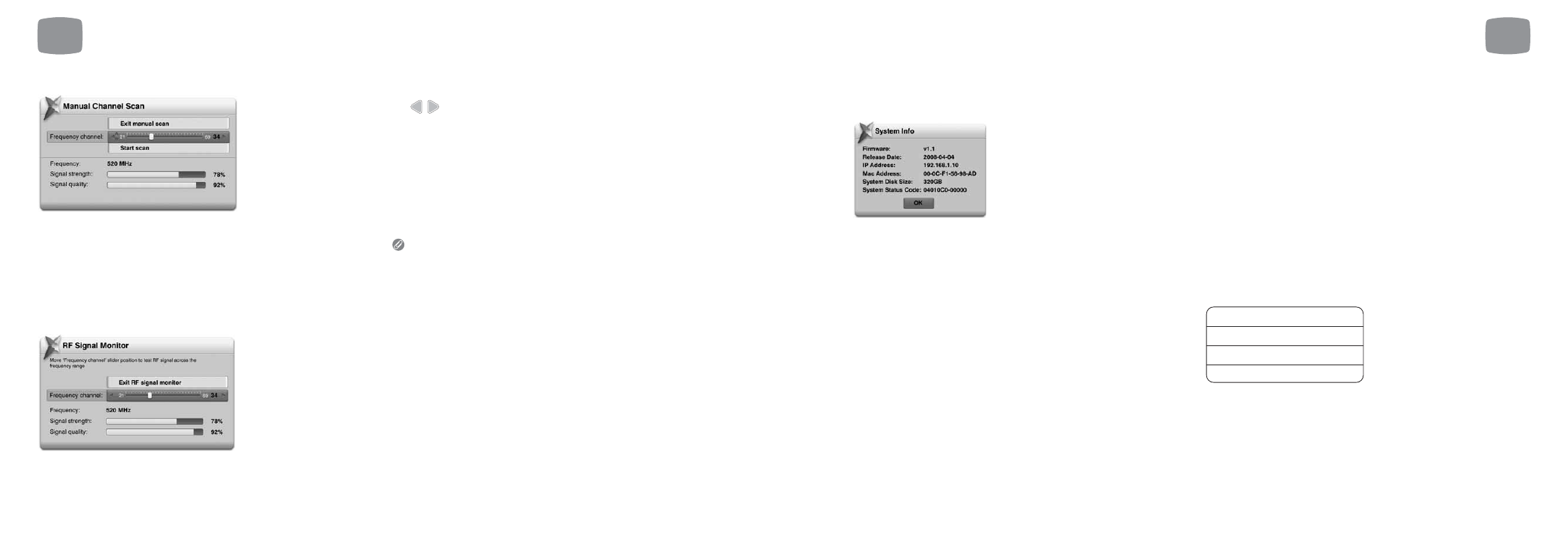
7
Magic TV™ Settings
51
7.7
System
System Info
This selection will display a system information panel. This information is
mainly for diagnostic purposes in the event of a problem.
Network
Some of the features present in the new MHEG-5 Interactive Services
broadcasts require an internet connection (competition entries, voting,
subscribing and purchasing, for example). You will need to have an
existing Ethernet Network present in your home. See section 8.1 for
information on network setup.
Restart
Choosing ‘Yes’ to this option will result in Magic TV™ turning itself off
and back on. After restarting, Live TV will be shown
as normal.
Reset
Choosing ‘Yes’ to this option will result in Magic TV™ deleting all
channels and resetting all options to the factory defaults. After this has
been performed, Magic TV™ will start as if for the first time and you will
be taken through the Guided Setup process.
Firmware upgrade
From time to time Magic TV™ will receive updates for the software
that controls it. It is important that your firmware is up-to-date, as
new features, bug fixes and enhanced operation may be available.
Occasionally these updates will occur automatically Over-The-Air (OTA).
More commonly, firmware will need to be updated via USB.
Upgrading the firmware will not change, reset or delete any
current settings.
See section 8.2 for Firmware Upgrade instructions.
Sleep timer
In order to save electricity, Magic TV™ constantly monitors infrared
signals coming from any remote controls in your system. If no signals
are detected, Magic TV™ will go into standby mode after the selected
length of time.
3 Hours
6 Hours
9 Hours
Never *
50
Manual Channel Scan
Magic TV™ can be made to scan certain frequencies for channels. Use
the slider to select the desired frequency channel. The presence and
quality of a broadcast signal can be seen below. After selecting ‘Start
Scan’, Magic TV™ will report the number of channels found (if any).
After you’ve finished scanning, you can view the new channels by
selecting ‘View Channel List’.
RF Signal Monitor
The strength and quality of your DTT signal can be viewed
in this section.
The Frequency Channel slider will automatically show the channel of the
current viewing channel (or 35 if none).
Use
to move the slider to a different frequency channel and
Magic TV™ will automatically display the Strength and Quality of
the broadcast.
Signal Strength:
This shows the aerial/antenna receiving power of the
current channel frequency. Moving your aerial/antenna will change this
value. For the best viewing quality, please tune the antenna for a signal
value above 50.
Signal Quality:
100% indicates error free reception. A lower value may
cause the TV picture to deteriorate and produce visible image artifacts.
To help with installation, the signal can also be monitored without a
TV. During signal monitoring, the Front Panel Display will show the UHF
channel number, signal quality and signal strength.
For example, a display of “CH:35 100:70” indicates a UHF channel of
35, a signal strength of 100% and a signal quality of 70%.
7.6 Guided Setup
Selecting this option will restart the initial setup sequence outlined in
section 4
.
7
Magic TV™ Settings
* = default setting
