4 other setup options, Cabling, Network connection for interactive services – Pixel Magic Systems MTV5000 User Manual
Page 12: Video - for receivers or hdtvs without hdmi, Audio - for receivers or hdtvs without hdmi
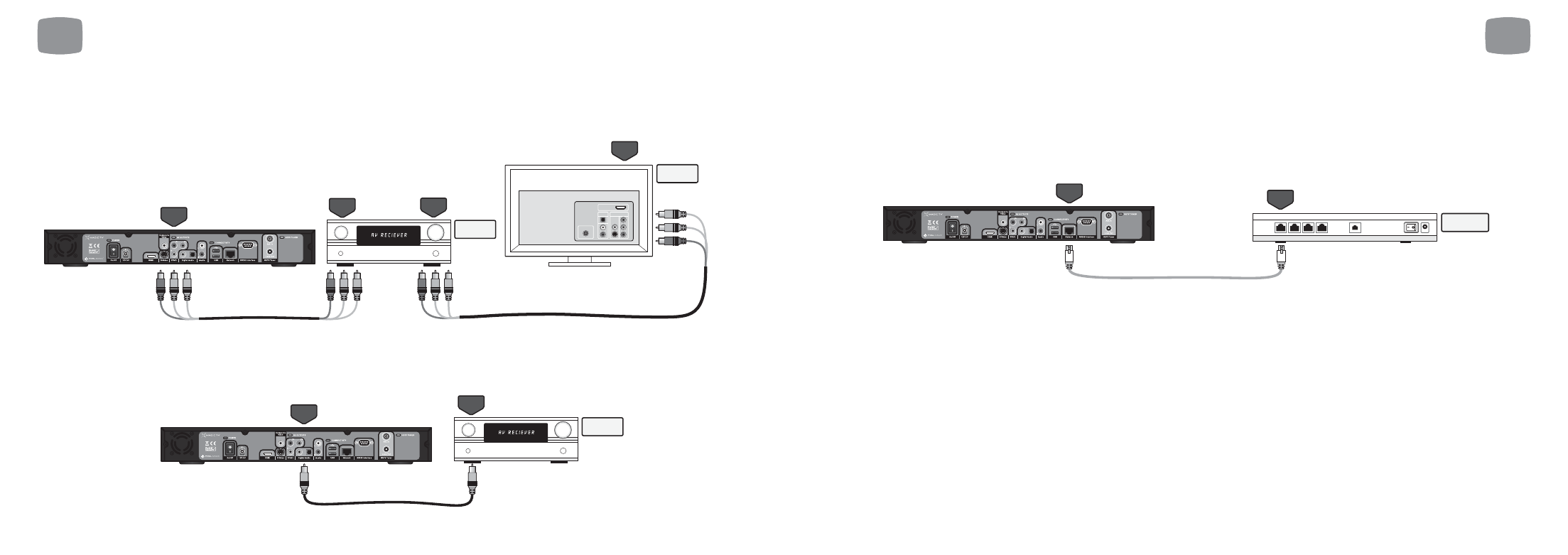
23
22
3.4
Other Setup Options
Network connection for Interactive Services
Some of the features present in the new MHEG-5 Interactive Services broadcasts require an internet connection (competition entries, voting, subscribing and
purchasing, for example). You will need to have an existing Ethernet Network present in your home. Simply use a CAT-5 cable to connect the Network port
of Magic TV™ to your network router or hub. See section 8.1 for information on network setup.
Congratulations
Magic TV™ is now wired up and ready to go.
• Switch on your system at the mains
• Switch on the devices (Magic TV™ has a power switch on the rear panel)
• Select the correct input on your TV
You will now see the Magic TV™ Guided Setup welcome screen.
Ethernet
Network
Ethernet
Network
Network
Hub/Router
3
Cabling
3
Cabling
Video - for receivers or HDTVs without HDMI
If your receiver or television don't have HDMI, you can still get a very high quality High Definition image using Component (YPbPr). Simply connect the
YPbPr output
from Magic TV™ to one of your receiver's Component or YPbPr inputs and connect one of your receiver's Component or YPbPr
outputs
to one of your TV's Component or YPbPr inputs. Component doesn't carry audio, so a separate connection is needed. See below.
Audio - for receivers or HDTVs without HDMI
If your receiver doesn't have HDMI, you need to make a separate audio connection. Magic TV™ has both Coaxial and Optical digital audio outputs.
Use whichever is more convenient. Simply connect one of the Digital Audio outputs from Magic TV™ to one of your receiver's Digital Audio inputs.
AV Amp/
Receiver
Coax or
Optical
Coax or
Optical
in
YPbPr
(component)
Television
AV Amp/
Receiver
YPbPr
(component)
YPbPr
(component)
in
YPbPr
(component)
out
Audio
Video
Antenna
HDMI
INPUTS
