8 managing recorded programmes, Organising programmes into folders, Deleting and undeleting files – Pixel Magic Systems MTV5000 User Manual
Page 22: Keeping files, 9 playback of recorded programmes, Recording and playback
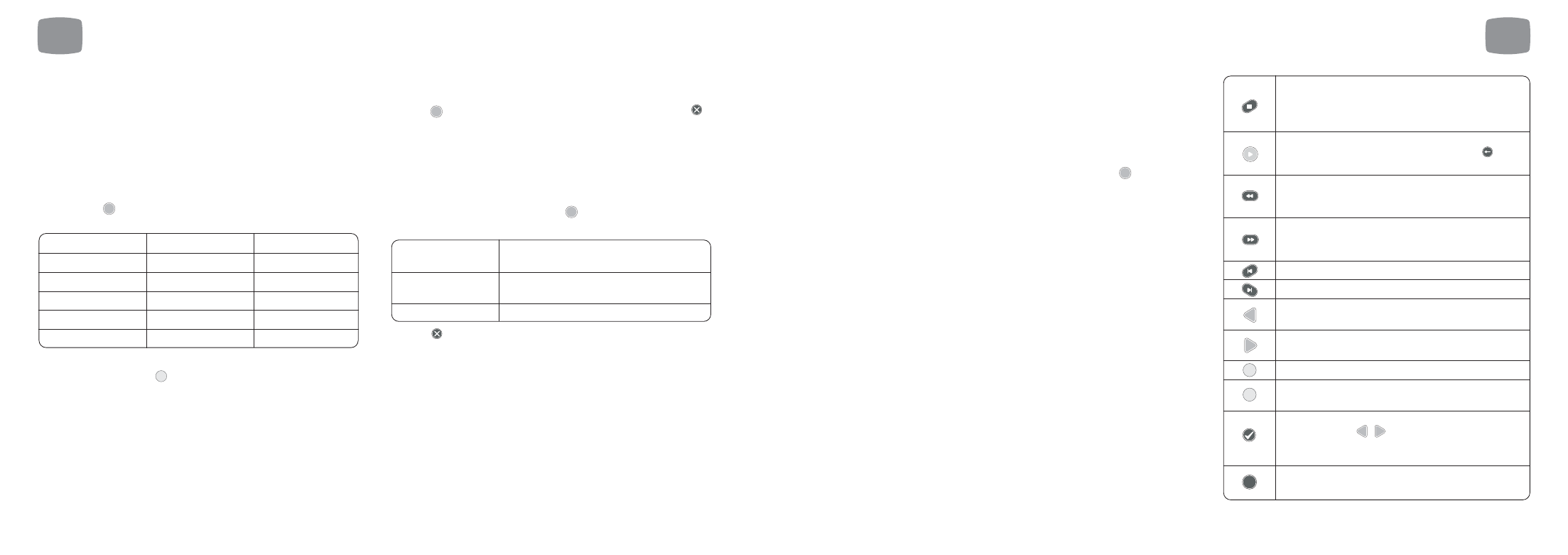
This default setting can be changed in Main Menu
➔ Settings ➔
Recording
➔ Keep Recorded Programme For, and options include
numbers of weeks, months, 1 year and ‘Forever’.
After the keep period has passed, Magic TV™ will move the file to Trash
and the space will be made available for new recordings.
Individual recordings can be kept for different amount of times by
highlighting them in the Recorded Programmes list, pressing
and
choosing the required time period.
A common configuration to avoid the disk becoming full is to set the
default to a few months and then set selected recordings to ‘Forever’ for
long-term viewing.
6.9
Playback of Recorded
Programmes
Once a recording has been selected from the Recorded Programmes List,
playback will begin. During playback you get all the features you would
expect from a video recorder such as pause, fast forward and rewind,
but there are some other features too.
These are the functions of remote control buttons during playback:
OK
6
Recording and Playback
43
6.8
Managing Recorded
Programmes
Organising programmes into folders
In order to find recorded programmes faster, Magic TV™ has a folder
system where you can move recorded programmes into folders with
meaningful names. This can be done from either the To Do or Recorded
Programme Lists.
After pressing
on a highlighted programme in either list, you can
select ‘Move to Folder’. The available folders are as follows:
To view the contents of the folders, simply go to the Recorded
Programme List and press
.
Deleting and undeleting files
When browsing your recorded programmes, you can delete them by
pressing
and choosing “Delete this programme” or by pressing
Magic TV™ then marks these files as ‘deleted’ and removes them from
the listings. The HDD space is now available for further recordings.
However, it is still possible to recover deleted files provided that they
have not been overwritten.
In the main Recorded Programme List, there is a Filter called ‘Trash’.
When a programme is highlighted and
is pressed, you will have the
following options:
Pressing
on a programme in Trash will permanently remove
it after confirmation.
Keeping Files
By default, Magic TV™ will keep all files indefinitely and will not
overwrite recordings unless they have been manually deleted. If you
keep programmes ‘Forever’, it is possible that Magic TV™ will not be
able to make a recording if the disk is full. However, the front panel
display and many of the menus contain the disk space information so
that you can be aware of a potential problem.
CLEAR
Undelete this
This will restore the programme and it will
programme
behave exactly like it did before deletion
Permanently remove
Once this has been selected, the file cannot
this programme
be restored
Exit
OK
CLEAR
OK
GREEN
My Favourites
Arts
User 1
Sport
Music
User 2
Movie
Culture
User 3
Concert
Education
User 4
Children
Entertainment
Not in Folder
Performance
Documentary
OK
6
Recording and Playback
42
Will stop playback and return to the Recorded
Programme List. Magic TV™ will remember this point
and you can choose to resume playback from this
point later
If already playing, this button can be used to
display the Timebar for 30 seconds. Pressing
will hide it again
Rewind – the programme will rewind at double the
normal speed. Press the button again to increase
speed of rewind to 4x, 8x and 16x
Fast Forward – the programme will move forward at
double the normal speed. Press the button again to
increase speed of Fast Forward to 4x, 8x and 16x
Skips backwards 8 seconds
Skips forward 30 seconds
Skips backwards to the previous bookmark or 5
minutes if no bookmark exists
Skips forward to the next bookmark or 5 minutes
if no bookmark exists
Cycles through the available subtitles (if available)
Cycles through the available audio tracks
(if available)
Creates a bookmark at the current playback time.
You can use the
buttons to skip between
bookmarks. Pressing the button again within 10
seconds of a bookmark will remove it
Shows an Info Banner about the
recorded programme
BLUE
YELLOW
ENTER
i
