4 timer recording, 6 recording priorities and conflicts – Pixel Magic Systems MTV5000 User Manual
Page 20
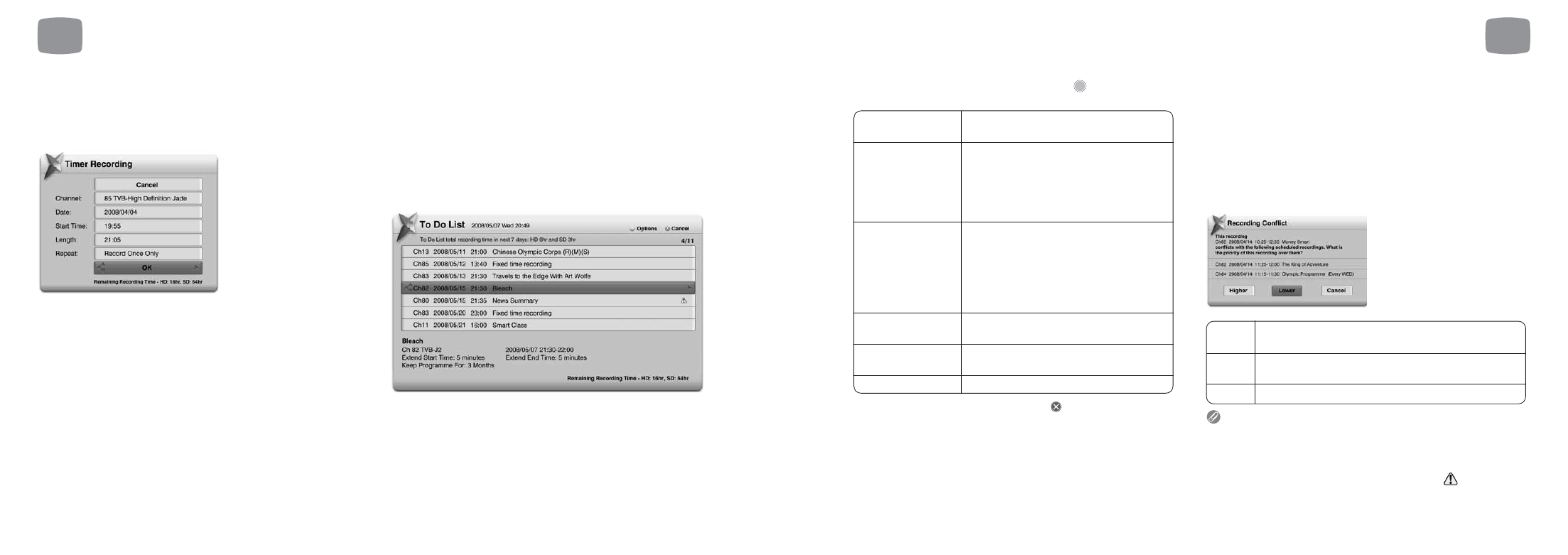
If you highlight a Scheduled Recording and press
you will be
presented with the following options:
Tasks can also be cancelled by pressing the
button on your remote
control and answering yes to the confirmation.
6.6
Recording Priorities and
Conflicts
As Magic TV™ MTV5000 can only tune to one channel at a time, it will
constantly check to see if any new recordings or changes to a Scheduled
Recording cause an overlap.
If Magic TV™ detects an overlap or conflict when making or amending
a Scheduled Recording, a message will appear asking you to set the
priority for that programme.
Unless the programmes start and stop times match exactly, Magic
TV™ will still record some of the lower priority programme. Depending
on the overlap, it will record either the beginning or the end of the
lower priority programme.
A programme that will not record entirely will have a
icon on the
To Do List.
Higher
This programme will be recorded instead of lower
priority Scheduled Recordings
Lower
If a Higher priority scheduled recording conflicts with this
one, the other will be recorded
Cancel
This will cancel the new recording/adjustment
CLEAR
Cancel this
Scheduled Recording
Extend Start Time
You can set the Start Time earlier than the
EPG start time by none, 1, 2, 3, 5, 10 or 15
minutes. Note: This value will be used
instead of the global value set in Main
Menu
➔ Settings ➔ Recording ➔ Extend
Start Time for this particular programme
Extend Stop Time
You can set the Stop Time later than the
EPG stop time by none, 1, 2, 3, 5, 10, 15
or 30 minutes, or 1, 2 or 3 hours.
Note: This value will be used instead of the
global value set in Main Menu
➔ Settings
➔ Recording ➔ Extend Stop Time for this
particular programme
Move recorded
Once the programme has been recorded
programme to folder
it will be moved to the selected folder
Re-arrange Recording
See the next section
Priority
Exit
OK
6
Recording and Playback
39
6.4
Timer Recording
By navigating to Main Menu
➔ Recording ➔ Timer Recording, you can
set Magic TV™ to record a particular channel at a particular time.
You can select the Channel, Date, Time and Length of recording
6.5
Viewing and amending
Scheduled Recordings using
the To Do List.
The To Do List can be found under Main Menu
➔ Recording ➔ To Do
List. This list allows you to browse and amend all future Scheduled
Recordings.
Once a task has been completed, it will be removed from this list.
6
Recording and Playback
38
