7 browsing recorded programmes, Programme list, Recording and playback – Pixel Magic Systems MTV5000 User Manual
Page 21: Browsing categories can be
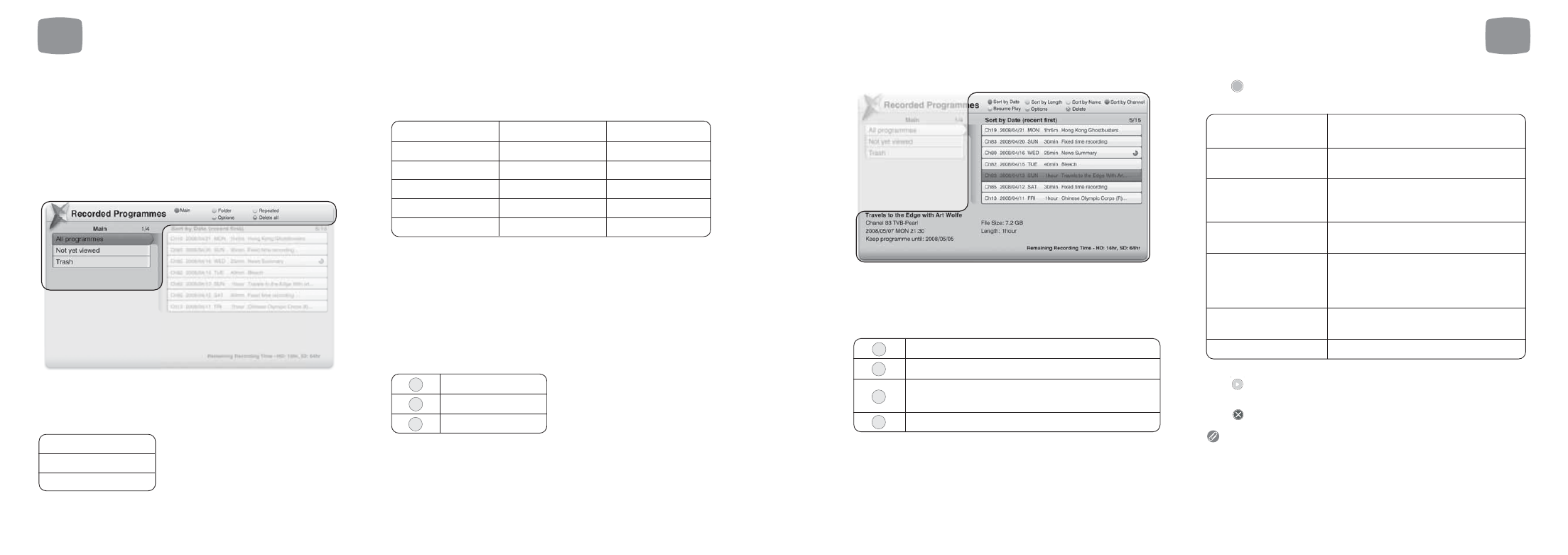
Programme list
On the right of the screen is a list of programmes. Once your highlight
bar is in the right-hand column, the list can be sorted in many ways by
pressing one of the coloured buttons. Pressing the button again will
toggle between an ascending or descending list.
Press
on a highlighted recording and you will be given the
following options:
Press
on a highlighted recording and Magic TV™ will begin playing
the programme (from the last stop point if one exists).
Press
on a highlighted recording to delete the file.
Files can be ‘undeleted’ later (see next section).
CLEAR
Play from last Stop Point
The programme will begin playing from
the point it was last stopped at
Play from the beginning
The programme will begin playing from
the beginning of the recording
Remove all Bookmarks
Deletes all the previously set bookmarks
from the recording (if any).
See section 6.9
Delete this programme
You will be asked to confirm that you
want to move this recording to Trash
Keep this programme
You will be asked how long you want
to keep this recording for. Select from
various lengths of time, and also
‘Forever’. See section 6.8
Move to folder
This recording will be viewable under the
selected folder
Exit
OK
Sort by date
Sort by programme length
Sort by name (In Chinese OSD mode, programmes
will be sorted by length of programme title)
Sort by channel number
GREEN
YELLOW
BLUE
RED
6
Recording and Playback
41
6.7
Browsing Recorded
Programmes
A full list of the recorded programmes can be found under Main Menu
➔
Recorded Programmes.
As the number of recorded programmes can run into the hundreds,
Magic TV™ has a number of ways to help you find them fast.
Browsing Categories can be:
Filter View (Main):
Use these to quickly narrow your search by
reducing the number of recordings shown in the right-hand list.
Folder View:
Organise your recordings into folders to help you find
them. See section 6.8 about managing folder contents. A programme
can only appear in one folder at once.
Repeat Recordings:
This option lists programme names where
a Repeated Scheduled Recording has been made. After choosing
a Programme Name from the left-hand list, individual recordings
will be shown on the right.
Trash:
Here you can view programmes that have been deleted.
See section 6.8 for further details.
Once you’ve entered a list, you can still swap between the Browsing
Categories by using the coloured buttons:
Filter View (Main)
Folder View
Repeat Recordings
GREEN
YELLOW
RED
My Favourites
Arts
User 1
Sport
Music
User 2
Movie
Culture
User 3
Concert
Education
User 4
Children
Entertainment
Not in Folder
Performance
Documentary
All programmes
Not yet viewed
Trash
6
Recording and Playback
40
