Tuner – Philips FW-V220/21 User Manual
Page 23
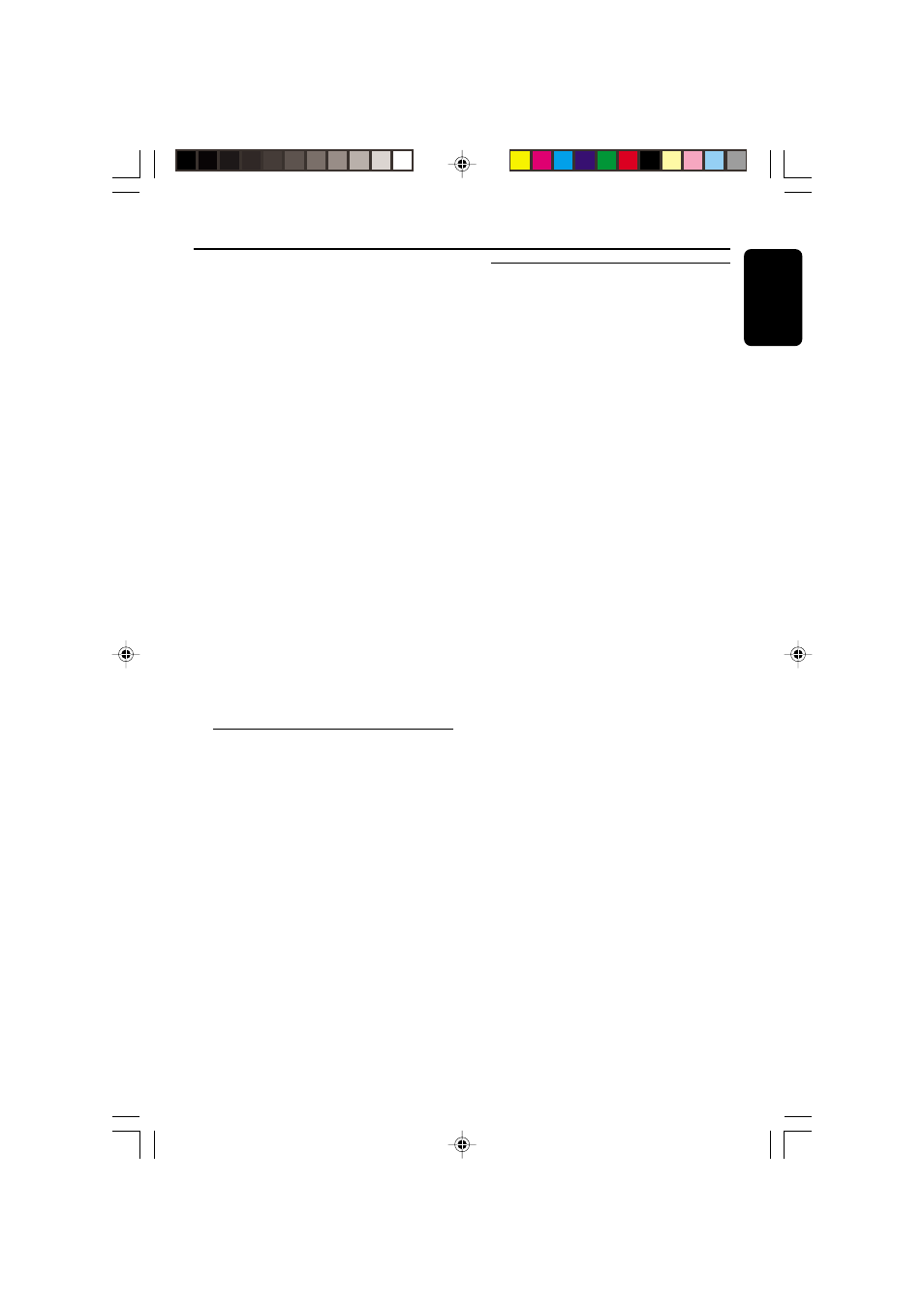
23
English
3139 115 20823
Tuner
Manual programming
1
Press
TUNER (BAND).
2
Press
TUNER (BAND) again to select the
desired waveband : FM or MW.
3
Press
PROGRAM for less than one second.
➜ The PROG flag starts flashing.
➜ The next available preset number will be
displayed for selection.
4
Press à or á to tune to the desired frequency.
¶ If you wish to store the radio station to another
preset number, press
4 or 3 to select the
desired preset number.
5
Press
PROGRAM again.
➜ The PROG flag disappears and the radio
station will be stored.
¶ Repeat steps 3 – 5 to store other preset radio
stations.
Notes:
– When 40 radio stations are stored and you
attempt to store another radio station, the display
will show "
PROGRAM FULL”. If you want to
change an existing preset number, repeat steps 3 –
5.
– You can cancel manual programming by
pressing
Ç
(on the system only).
– During programming, if no button is pressed
within 20 seconds, the system will exit programme
mode automatically.
Tuning to Preset Radio Stations
¶ Press 4 or 3 to select the desired preset
number.
➜ The preset number, radio frequency, and
waveband appear on the display.
Changing the MW tuning grid
(for
specific version only)
The frequency step can be changed if necessary.
In North and South America, the frequency step
between adjacent channels in the MW band is
10 kHz. In other parts of the world, it is 9 kHz.
The frequency step preset in the factory is
9 KHz.
For MW Band
To change from 9 kHz to 10 kHz or vice
versa
Changing of tuning grid will erase all
previously stored preset stations.
1
Disconnect the system from the AC power
supply (pull out the AC power cord).
2
Press and hold
TUNER and TUNING á
while reconnecting the system to the AC power
supply.
➜ Display will show “GRID 10” or “GRID 9”.
Notes:
– GRID 9 indicates that the tuning grid is in step
of 9 kHz in MW band. GRID 10 indicates that the
tuning grid is in step of 10 kHz in MW band.
– FM tuning grid will also be changed from
50 kHz to 100 kHz or vice versa.
pg 01-032/V220/21-Eng
28/05/2001, 09:03 AM
23
