Pentax Optio S4i User Manual
Page 40
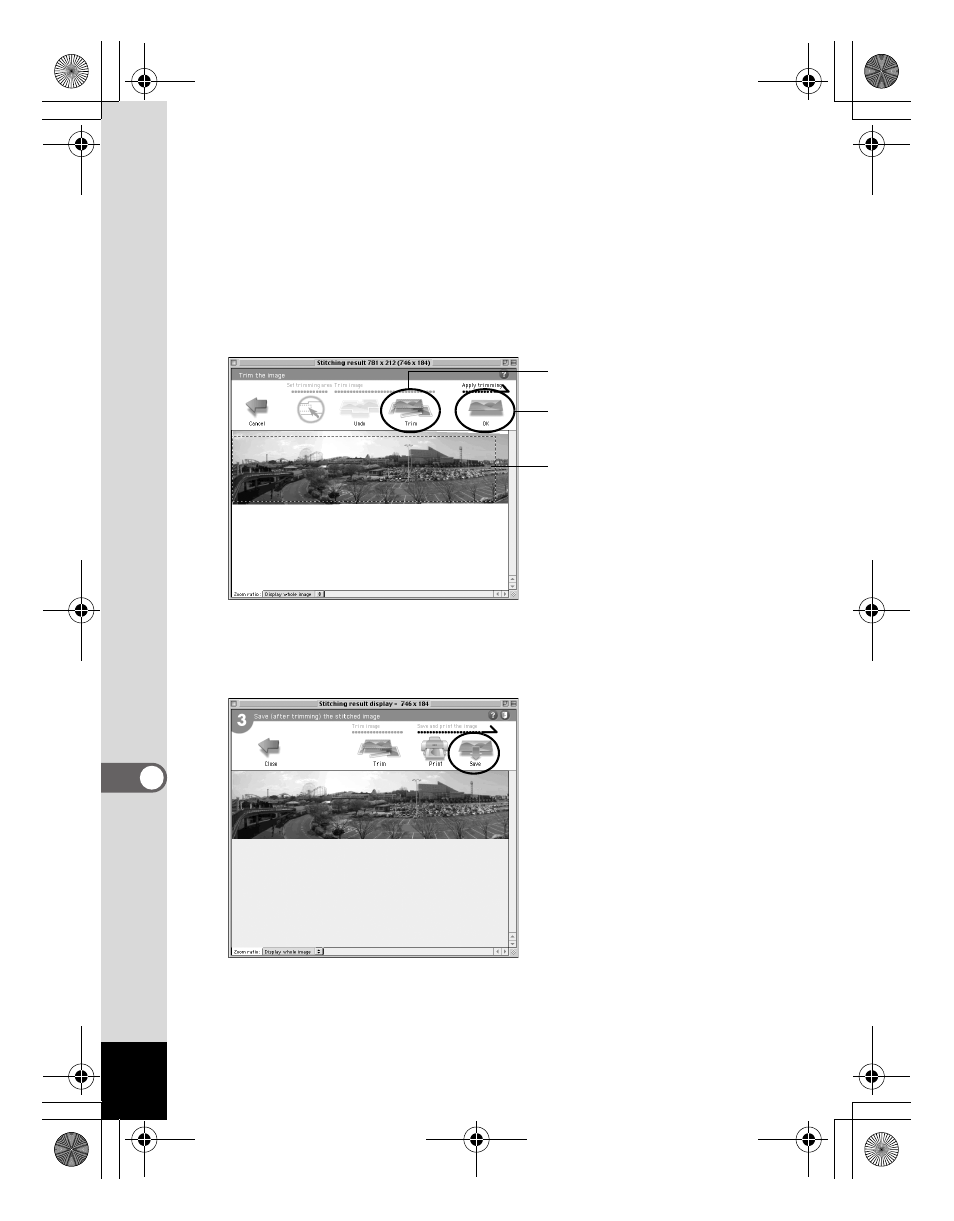
38
9
Trim the image.
Click the [Trim] button to display the dotted lines around the image.
Move the mouse pointer onto the dotted lines. It changes into a
symbol. Hold down the mouse button and drag the dotted lines to
adjust the image trimming position.
When the position is adjusted, click the [Trim] button again.
To cancel the trimming, click the [Undo] button.
After confirming your trimming, click [OK].
10
Save the image.
Click the [Save] button to save the image.
When you are done, close ACD photostitcher.
1 Click the [Trim] button.
3 Click the [Trim] button.
4 Click the [OK] button.
2 Trim the image.
e_00_pc_kb364.book Page 38 Tuesday, February 10, 2004 7:32 PM
See also other documents in the category Pentax Cameras:
- K-X (324 pages)
- me super (33 pages)
- Optio 33L (104 pages)
- Optio S (36 pages)
- Espio 140V (6 pages)
- K10D (12 pages)
- Optio M30 (188 pages)
- K20D (286 pages)
- K20D (6 pages)
- Optio Z10 (212 pages)
- Optio S5n (171 pages)
- Optio W20 (208 pages)
- Optio S5i (72 pages)
- Optio E30 (161 pages)
- Optio A20 (199 pages)
- K110D (216 pages)
- Optio S4 (38 pages)
- Optio SV (68 pages)
- 67II (84 pages)
- MZ-60 (118 pages)
- Optio MX4 (68 pages)
- Optio V10 (192 pages)
- Optio E50 (159 pages)
- MZ-6 (77 pages)
- Optio S10 (208 pages)
- ist (156 pages)
- Optio T30 (192 pages)
- Optio S50 (138 pages)
- Optio X (184 pages)
- Optio 555 (144 pages)
- K100D (220 pages)
- Optio T20 (168 pages)
- K200D (266 pages)
- Optiio550 (40 pages)
- 430RS (70 pages)
- K200 (4 pages)
- K2000 (2 pages)
- Optio Digital Camera 43WR (128 pages)
- Optio 33LF (106 pages)
- Digital Camera Optio WP (188 pages)
- DS2 (212 pages)
- EL-100 (28 pages)
- OptioWP (188 pages)
- Optio S6 (2 pages)
