Firmware upgrades, Version information, Upgrade process – Panasonic 744T User Manual
Page 43
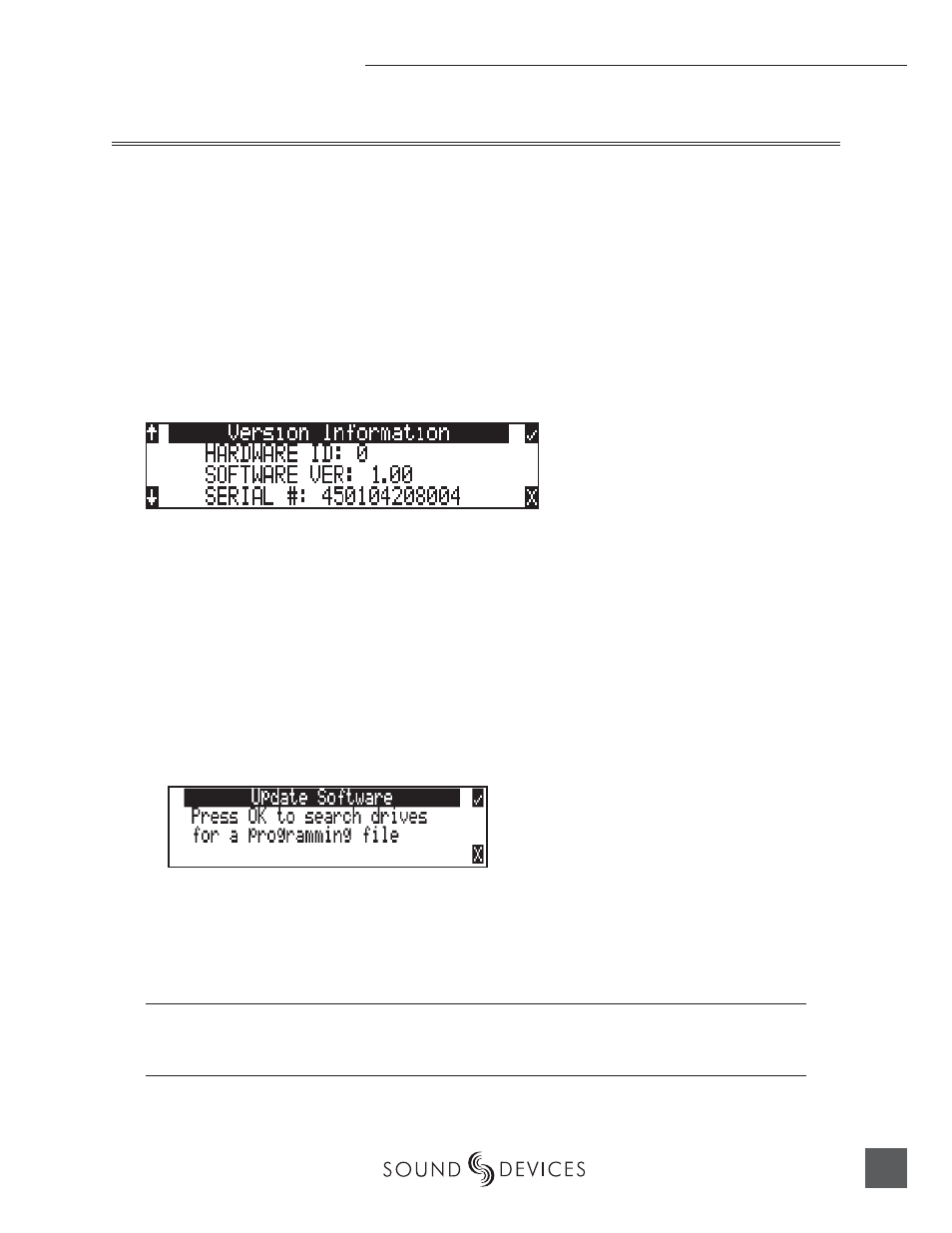
Firmware
41
Firmware Upgrades
The 744T uses upgradable EEPROM (electrically erasable programmable read-only memory) to hold
the unit’s operating system software, or fi rmware. Firmware is the source code which controls all
aspects of the device, including: menu options, signal routing, signal processing, LED’s, controls,
and data ports.
Version Information
During manufacturing the unit’s hardware revision number and serial number are burned
into a protected area of the EEPROM and are not changeable. These numbers are viewed in the
Info:Version selection of the setup menu. Info:Version also shows the fi rmware version of the
recorder.
The 744T fi rmware version and unit serial numbers are written to the data chunk of every WAV and
BWF audio fi le generated by the 744T.
Upgrade Process
From time to time Sound Devices may issue revisions (new versions) of fi rmware for the 744T. Firm-
ware is user-upgradeable. To upgrade fi rmware follow the steps below.
1.
Download the fi rmware fi le from the Sound Devices web site or obtain it on disk.
2.
Transfer the fi rmware fi le (it will be named version_number.prg) to the 744T internal hard drive via
FireWire or onto a CF card. If there are multiple fi rmware fi les on the media, the 744T will select the fi rst
fi rmware fi le available. There is no provision to skip to the next fi le. To prevent confusion, ensure that
there is only one fi rmware fi le available on any 744T media.
3.
Enter the fi rmware upgrade menu. You will be prompted to search for the fi rmware fi le. If a valid
fi rmware fi le is present on either the internal hard drive or CF the recorder will prompt if the path is the
proper fi le to use. Press the Multi-Function Controller or the tone key to say yes. The 744T will begin
fi rmware upgrade and validation. Progress is indicated with a bar graph.
4.
When the upgrade and verify process is complete, power cycle the 744T. On power-up the LCD will
turn solid black and the green LED next to the FireWire port will blink 20 times. When the update se-
quence is complete, the 744T will reboot once again.
5.
Verify the fi rmware version using the Info:Software menu.
6.
Reset the time-of-day clock to the present time and date. Reset the time code to an appropriate value.
Firmware upgrades are designed to preserve all user menu settings. As a precaution, we recommend sav-
ing the present state as a setup fi le on the hard drive or CF. Once a fi rmware upgrade is complete, restore
settings from this fi le, if necessary.
