File directory screen, Setting/clearing flag bits – Panasonic 744T User Manual
Page 38
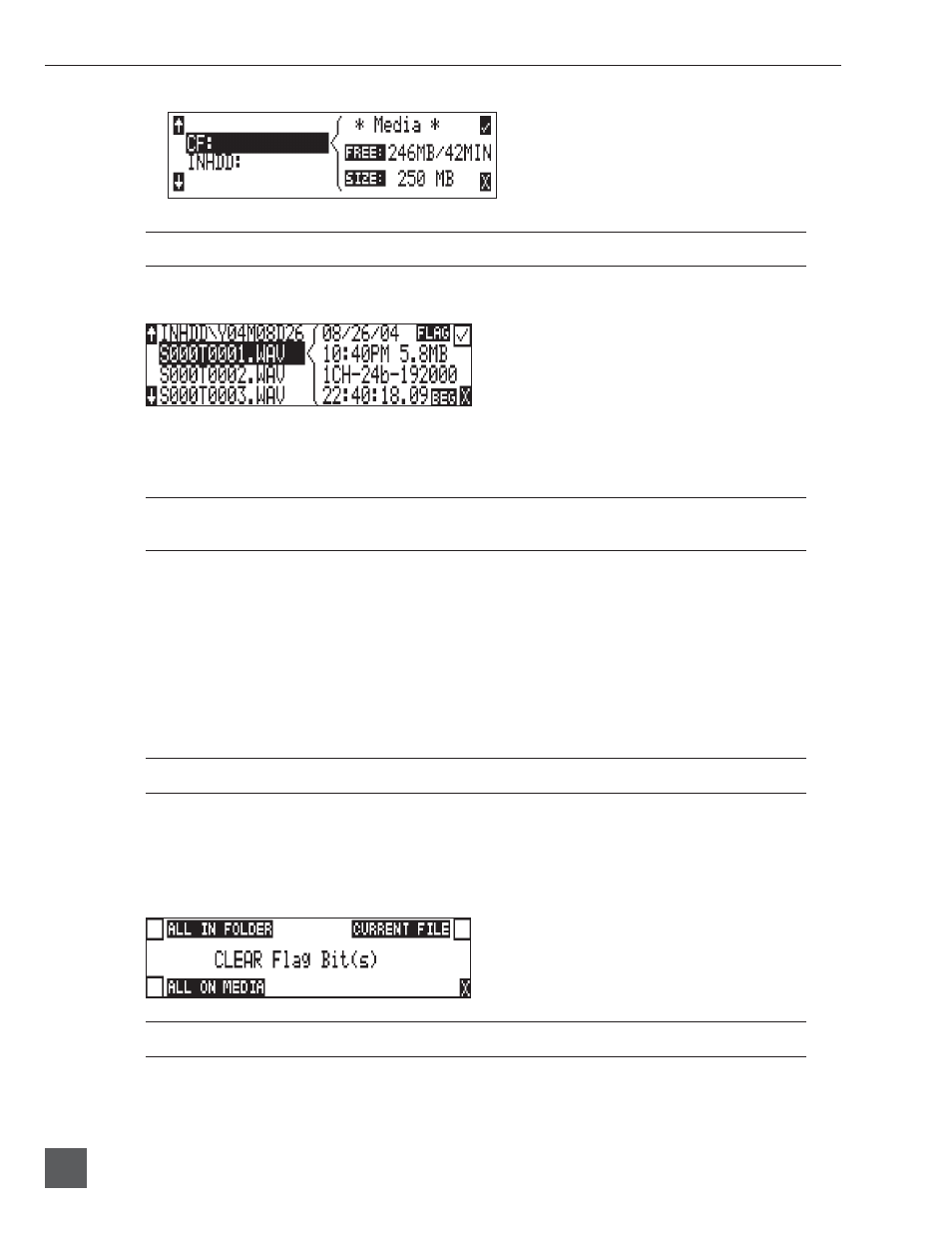
744T User Guide and Technical Information
36
firmware v. 1.04
Features and specifications are subject to change. Visit www.sounddevices.com for the latest documentation.
Larger fi les take added time to show details; this is normal.
File Directory Screen
The fi le directory screen contains information about the individual audio fi les contained in the direc-
tory. The left side of the display shows fi les and folders. The top line displays the directory path in
the form of media\folder name. File names are listed in the order they were recorded.
Data fi les not native to the 744T will show in the fi le directory view but no detail will be available. They
will report as “Invalid File Format.”
File detail is shown at the right side of the display. The center divider points to the fi le selected for
information viewing. Information shown includes:
• fi le creation date and time stamp
• fi le size
• number of tracks
• bit depth and sample rate
• beginning (BEG) time code stamp of the fi le for BWF fi les or the length (LEN) of MP3 fi les
• fi le archive bit status, checked means the fi le archive bit is set, clear means the fi le archive bit is
cleared.
The fi le directories always exit to the main screen whether entered via the menus or the HDD key.
Setting/Clearing Flag Bits
Pressing the tone key in the fi le directory display opens the “Set or Clear Flag Bit” screen.
The options for setting or clearing fl ag bits include: set or clear the selected fi le, set or clear all the
fi les in the current folder, or set or clear all fi les on the volume.
All fi les created by the 744T have their archive bit set to on.
