Capture an image in jpeg files, Changing the wide screen mode, Detailed instructions – Pioneer AVH P4300DVD User Manual
Page 43
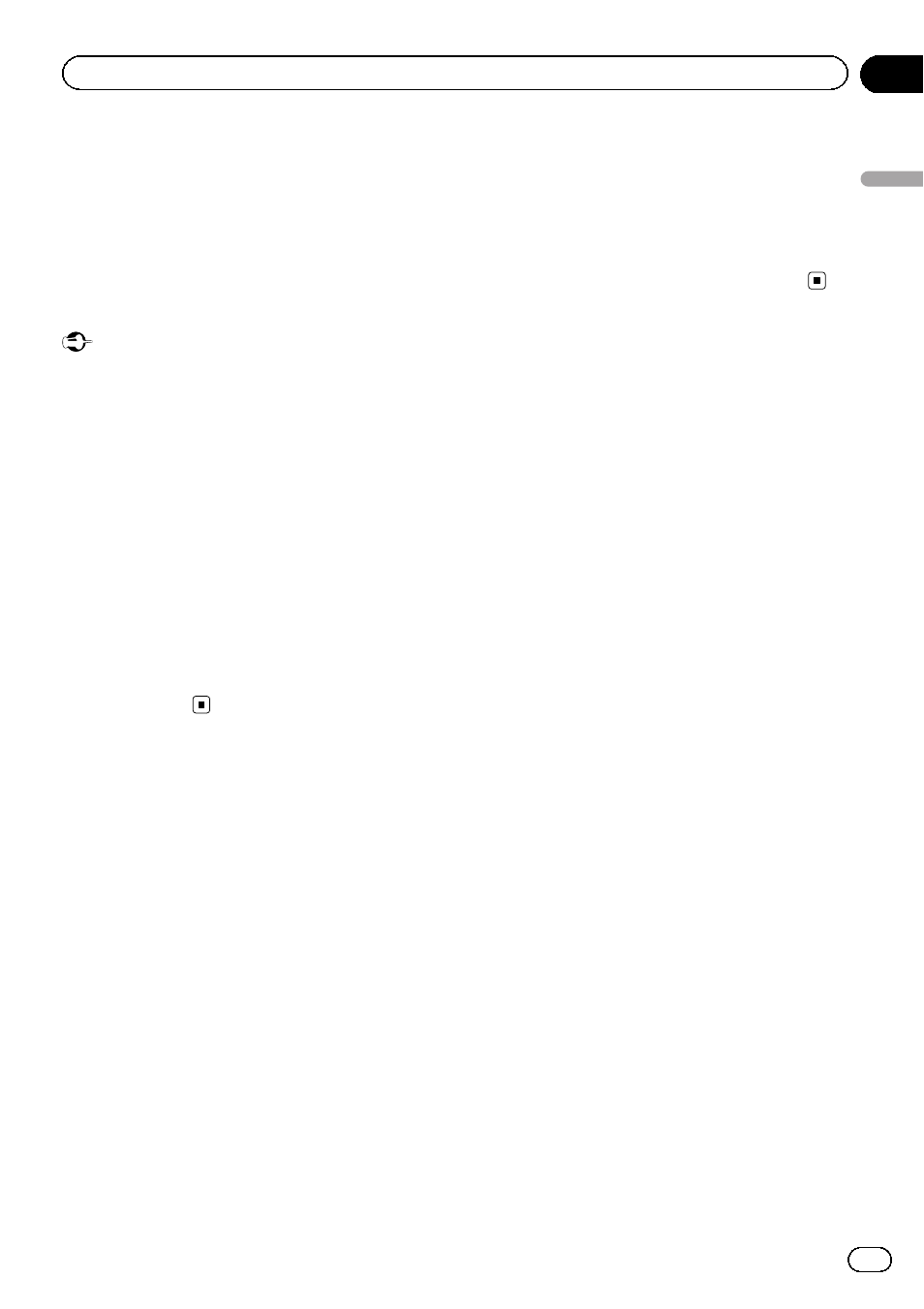
! If there is no limit to the number of times
the DivX VOD content can be viewed, then
you may load the disc into your player and
play the content as often as you like, and
no message will be displayed.
! You can confirm the number of times that
the content can be played by checking the
number displayed after
Remaining Views:.
Important
! In order to play DivX VOD contents on this
unit, you first need to register the unit with
your DivX VOD contents provider. For details
on your registration code, refer to Displaying
the DivX
VOD registration code on page 64.
! DivX VOD content is protected by a DRM (Di-
gital Rights Management) system. This re-
stricts playback of content to specific,
registered devices.
% If a message is displayed after loading
a disc containing DivX VOD content, touch
Play.
Playback of the DivX VOD content will start.
# To skip to the next file, touch Next Play.
# If you do not want to play the DivX VOD con-
tent, touch
Stop.
Capture an image in JPEG files
You can capture image data and use it as wall-
paper. Images can be stored and recalled ea-
sily in this unit.
! Only one image can be stored on this unit.
Old image is overwritten with the new one.
1
Pause the slideshow when the desired
image is displayed.
Refer to Introduction of still image playback op-
erations on page 25.
Refer to Introduction of still image playback as
a slideshow operations on page 26.
2
Capture the image.
Refer to Introduction of still image playback op-
erations on page 25.
Refer to Introduction of still image playback as
a slideshow operations on page 26.
3
When Do you save this image? is dis-
played, touch Yes.
While storing the image to this unit,
Saving
the image Don
’t switch off the battery. is
displayed. When the process is finished,
Image saved is displayed.
# To cancel the storage process, touch No.
Changing the wide screen
mode
You can select a desired mode for enlarging a
4:3 picture to a 16:9 picture.
1
Display the screen mode.
Refer to Introduction of video playback opera-
tions on page 18.
Refer to Introduction of still image playback op-
erations on page 25.
Refer to Introduction of still image playback as
a slideshow operations on page 26.
2
Touch the desired wide mode setting.
Full (full screen)
The 4:3 picture is enlarged in the horizontal direc-
tion only, giving you a 4:3 TV picture (normal pic-
ture) without any omissions.
Just (just)
The picture is enlarged slightly at the center and
the amount of enlargement increases horizontally
toward the edges of the screen, enabling you to
enjoy a 4:3 picture without sensing any disparity
even when viewing on a wide screen.
Cinema (cinema)
The picture is enlarged by the same proportion as
Full or Zoom in the horizontal direction and by
an intermediate proportion between
Full and
Zoom in the vertical direction; ideal for a cinema-
sized picture (wide screen picture) where cap-
tions lie outside the picture.
Zoom (zoom)
The 4:3 picture is enlarged in the same proportion
both vertically and horizontally; ideal for a cinema
sized picture (wide screen picture).
En
43
Section
14
Detailed
instructions
Detailed instructions
