Changing the subtitle language during, Playback (multi-subtitle), Changing the viewing angle during playback – Pioneer AVH P4300DVD User Manual
Page 41: Multi-angle), Return to the specified scene, Selecting audio output, Pbc playback, Detailed instructions
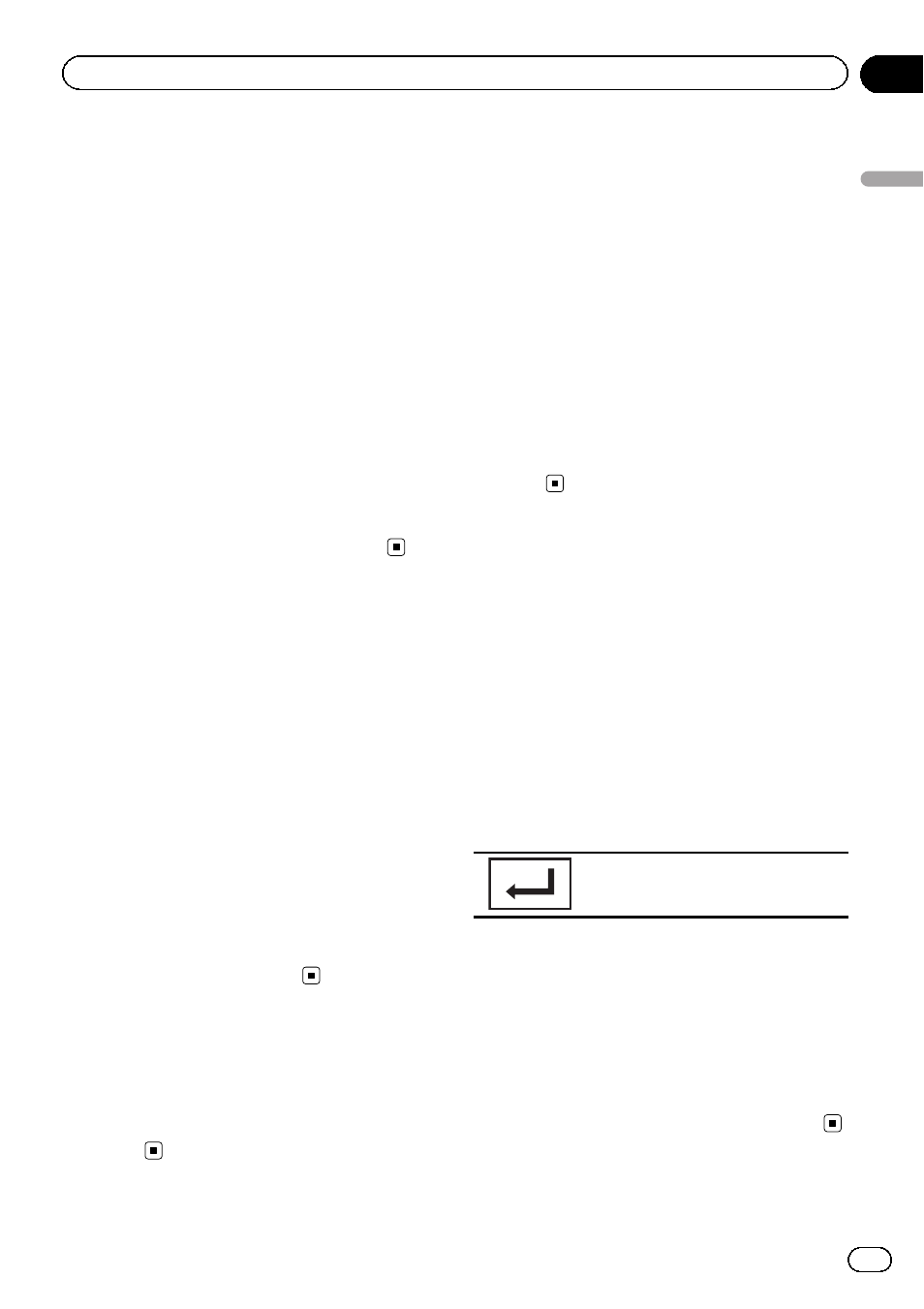
Changing the subtitle
language during playback
(Multi-subtitle)
With DVDs/DivX files featuring multi-subtitle
recordings, you can switch between subtitle
languages during playback.
Notes
! With some DVDs, switching between subtitle
languages may only be possible using a menu
display.
! You can also switch between subtitle lan-
guages using
Video Setup menu. For details,
refer to Setting the subtitle language on page
61.
! You will return to normal playback if you
change the
Subtitle during fast forward/fast
rewind, pause or slow motion playback.
Changing the viewing angle
during playback (Multi-angle)
With DVDs featuring multi-angle (scenes shot
from multiple angles) recordings, you can
switch among viewing angles during play-
back.
! During playback of a scene shot from mul-
tiple angles, the angle icon is displayed.
Use the
Video Setup menu to turn the
angle icon display on or off. For details,
refer to Setting the multi-angle DVD display
on page 61.
Note
You will return to normal playback if you change
the viewing angle during fast forward/fast rewind,
pause or slow motion playback.
Return to the specified scene
(Function for DVD video)
This function cannot be used if a specified
scene has not been preprogrammed on the
DVD disc.
Selecting audio output
When playing DVD video discs recorded with
LPCM audio, you can switch the audio output.
When playing video CDs, you can switch be-
tween stereo and monaural audio output.
! This function is not available when disc
playback is stopped.
! L+R – left and right
! Left – left
! Right – right
! Mix – mixing left and right
You may not be able to select or use this func-
tion depending on the disc and the playback
location.
PBC playback
(Function for Video CDs)
During playback of Video CDs featuring PBC
(Playback Control),
PBC ON is displayed.
1
Start the search function.
Refer to Playing moving images on page 18.
2
Touch 10key to display the numeric
keypad.
3
Touch 0 to 9 corresponding to a menu
number.
4
Start playback from the selected part.
Registering the numbers and start-
ing playback.
Notes
! You can display the menu by touching Return
during PBC playback. For details, refer to the
instructions provided with the disc.
! PBC playback of a Video CD cannot be can-
celed.
! During playback of Video CDs featuring PBC
(Playback Control), you cannot select the re-
peat play range or use the search function.
En
41
Section
14
Detailed
instructions
Detailed instructions
