Physical installation and ip configuration, Physical installation requirement, Procedure – Planet Technology DVR4-ALERT SW242-ALR User Manual
Page 9
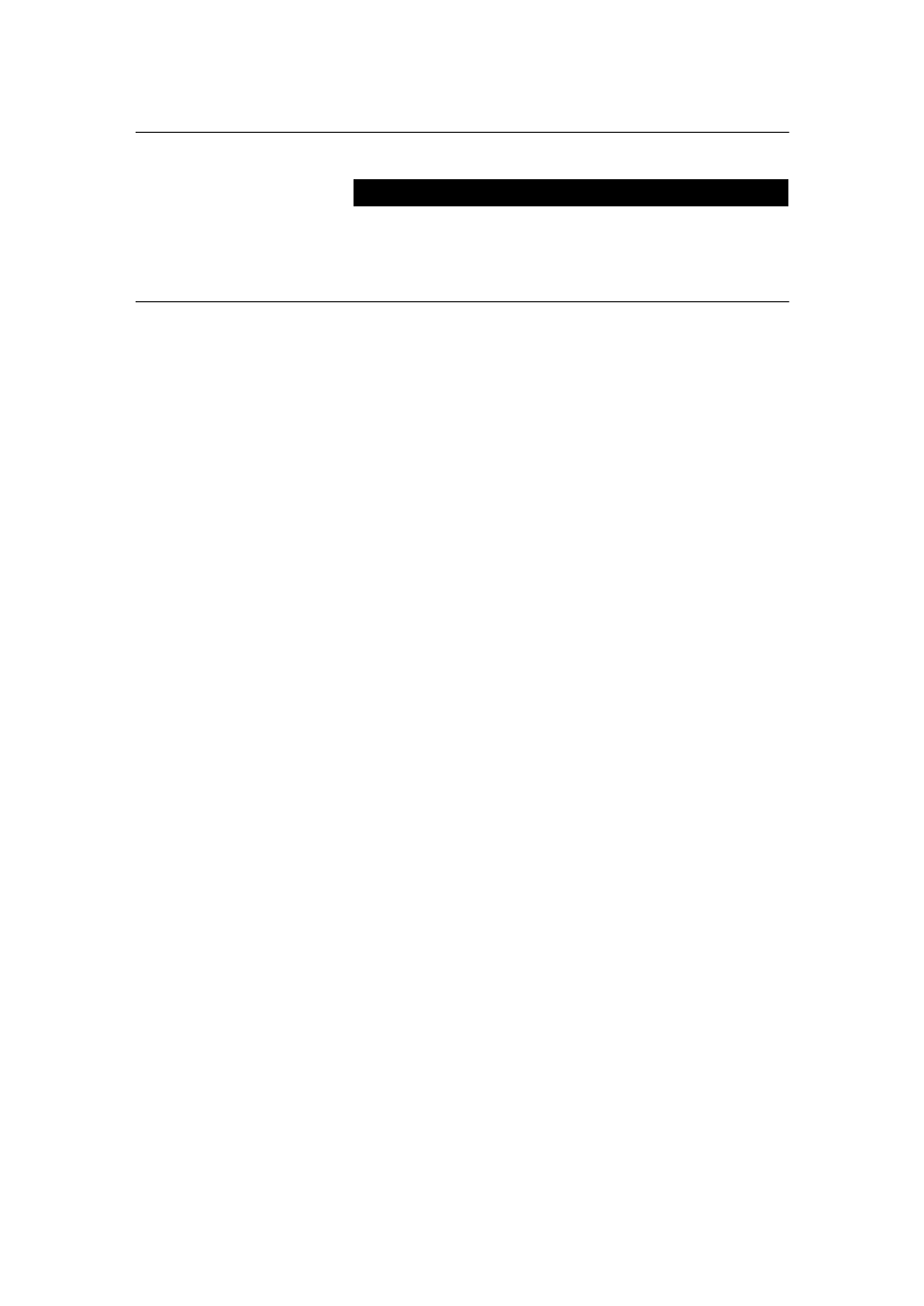
PLANET VIP-110/VIP-210 Web Configuration Guide
- 6 -
Physical Installation and IP Configuration
This chapter illustrates basic installation of VIP-110/VIP-210
Physical Installation Requirement
•
Network cables. Use standard 10/100BaseT network (UTP) cables with RJ45 connectors.
•
TCP/IP protocol must be installed on all PCs.
For Internet Access, an Internet Access account with an ISP, and either of a DSL or Cable modem
(for WAN port usage)
Procedure
1. Choose an Installation Site
Select a suitable place on the network to install VIP-110/VIP-210.
Ensure VIP-110/VIP-210 and the DSL/Cable modem are powered OFF.
2. Connect LAN Cables
•
Use standard LAN cables to connect PCs to the Switching Hub ports on VIP-110/VIP-210.
Both 10BaseT and 100BaseT connections can be used simultaneously.
•
If required, you can connect any LAN port to another Hub. Any LAN port on
VIP-110/VIP-210 will automatically function as an "Uplink" port when required. Just
connect any LAN port to a normal port on the other hub, using a standard LAN cable.
3. Connect WAN Cable
Connect the DSL or Cable modem to the WAN port on VIP-110/VIP-210. Use the cable
supplied with your DSL/Cable modem. If no cable was supplied, use a standard cable.
4. Power Up
•
Power on the Cable or DSL modem.
•
Connect the supplied power adapter to VIP-110/VIP-210 and power up.
Use only the power adapter provided. Using a different one may cause hardware damage
