Internet access setup – Planet Technology DVR4-ALERT SW242-ALR User Manual
Page 25
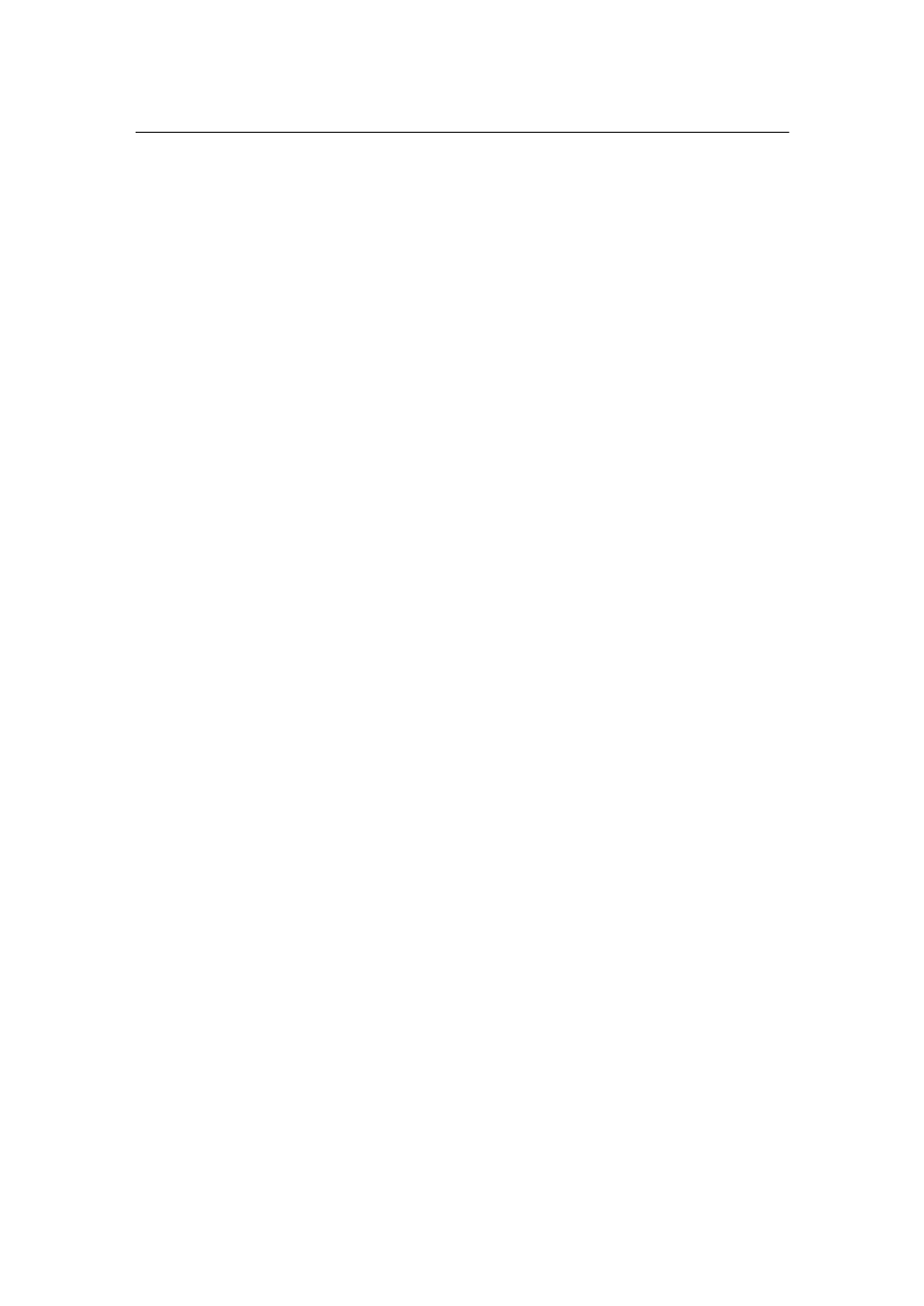
PLANET VIP-110/VIP-210 Web Configuration Guide
- 22 -
Internet Access Setup
Ÿ When WAN interface of VIP-110/VIP-210 is properly configured, with default Windows
TCP/IP settings, no changes need to be made on LAN side PC for Internet access.
•
If using a specified (fixed) IP address on your PC, refer to the user manual for details of the
required changes:
•
The Gateway must be set to the IP address of VIP-110/VIP-210
•
The DNS should be set to the address provided by your ISP.
For Windows 9x/ME/2000
Ÿ
Select Start Menu - Settings - Control Panel - Internet Options.
Ÿ
Select the Connection tab, and click the Setup button.
Ÿ
Select "I want to set up my Internet connection manually, or I want to connect through a
local area network (LAN)" and click Next.
Ÿ
Select "I connect through a local area network (LAN)" and click Next.
Ÿ
Ensure all of the boxes on the following Local area network Internet Configuration
screen are unchecked.
Ÿ
Check the "No" option when prompted "Do you want to set up an Internet mail account
now?".
Ÿ
Click Finish to close the Internet Connection Wizard.
Setup is now completed.
For Windows XP
Ÿ Select Start Menu - Control Panel - Network and Internet Connections.
Ÿ Select Set up or change your Internet Connection.
Ÿ Select the Connection tab, and click the Setup button.
Ÿ Cancel the pop-up "Location Information" screen.
Ÿ Click Next on the "New Connection Wizard" screen.
Ÿ Select "Connect to the Internet" and click Next.
Ÿ Select "Set up my connection manually" and click Next.
Ÿ Check "Connect using a broadband connection that is always on" and click Next.
Click Finish to close the New Connection Wizard. Setup is now completed.
