Additional information, Troubleshooting – Pioneer PDSP-1 User Manual
Page 38
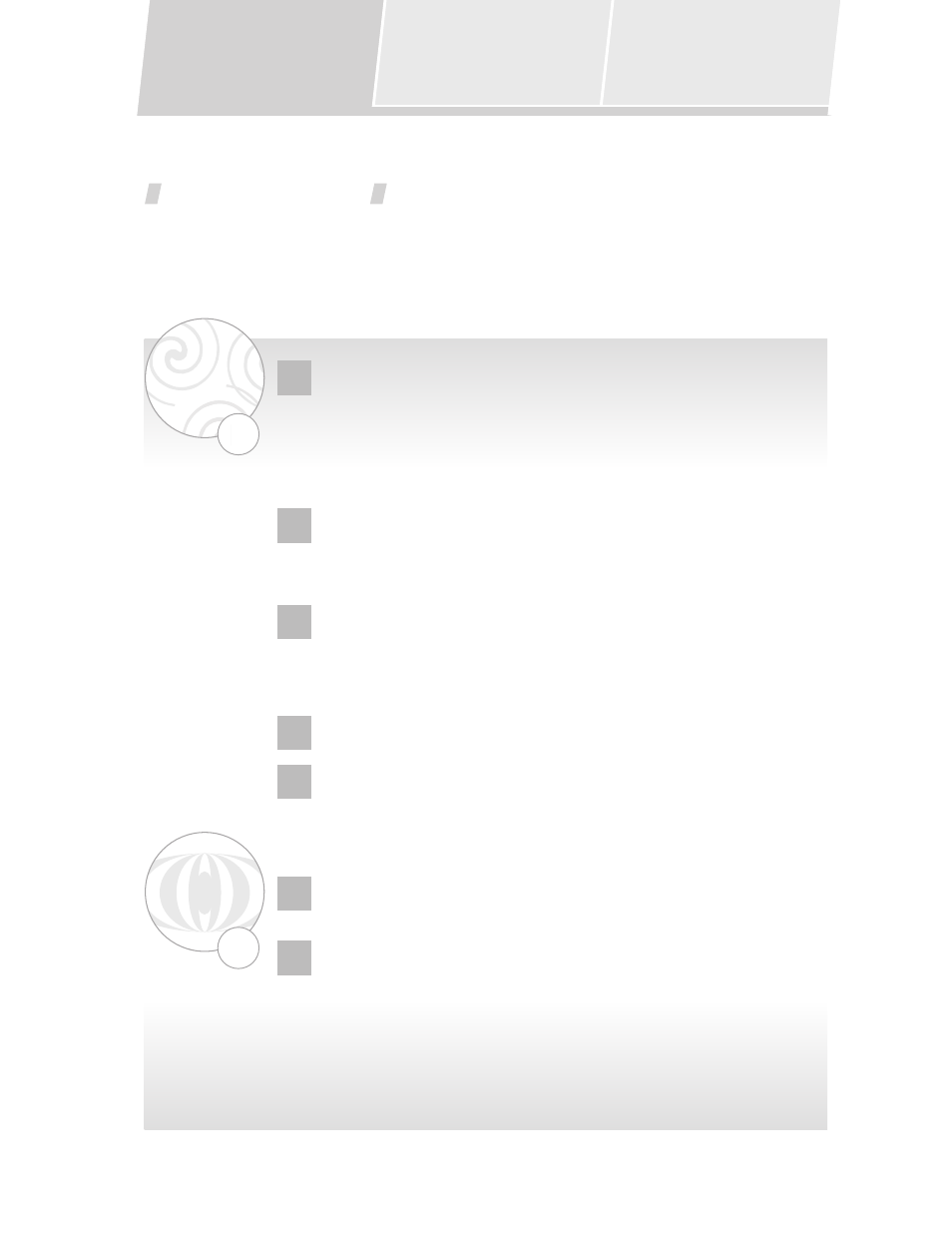
38
Troubleshooting
Table of Remote Control Unit Menu
Displays
Index
Troubleshooting
Many malfunctions can be the result of operating errors. If you experience trouble with the digital sound projector,
use this troubleshooting guide together with thorough checks of the other components in your system. If the problem
is not corrected after doing so, consult your authorized service center.
?
Sound
Problems?
P19
P10
P10
P26
P25
P32
P30
?
Video
Problems?
No sound
Use the remote control unit’s PDSP menu to check INPUTs 1-5, and
confirm you have selected the correct input.
Check the front panel VOLUME LEVEL indicator to confirm whether the
MUTE button has been pressed, or if the sound volume has been set to its
minimum setting.
Confirm that the digital sound projector’s main power is turned ON and
that the front panel’s POWER ON indicator (Blue) is lighted.
Sound has a poor surround effect
Confirm whether the audio mode has been set to “Mono” for monaural
sound.
Confirm whether the audio mode has been set to “Stereo” for stereo sound.
Check the playback source to confirm that it is a multi-channel source.
Sound has poor balance
Confirm that the proper room sound setting has been chosen.
If the digital sound projector has been physically moved, or if the furniture
in the room been significantly rearranged or changed, consult your
installation technician to have the digital sound projector recalibrated for
the new room environment.
No sound from the connected sub-woofer, or sound volume is too low
Confirm whether the sub-woofer’s output level has been set low.
Recording isn’t possible on the connected components
If the playback source is a digital signal, it may be protected with a
copyguard function, in which case it cannot be recorded. In this case, use
an analog connection between the playback component and recording
component, and record the source in analog mode.
Digital sound projector menu screens don’t appear
Confirm that the proper video input has been selected on the television
monitor.
No image is visible on the connected TV monitor.
Confirm that the proper video input has been selected on the television
monitor.
