Adjusting surround effects – Pioneer PDSP-1 User Manual
Page 34
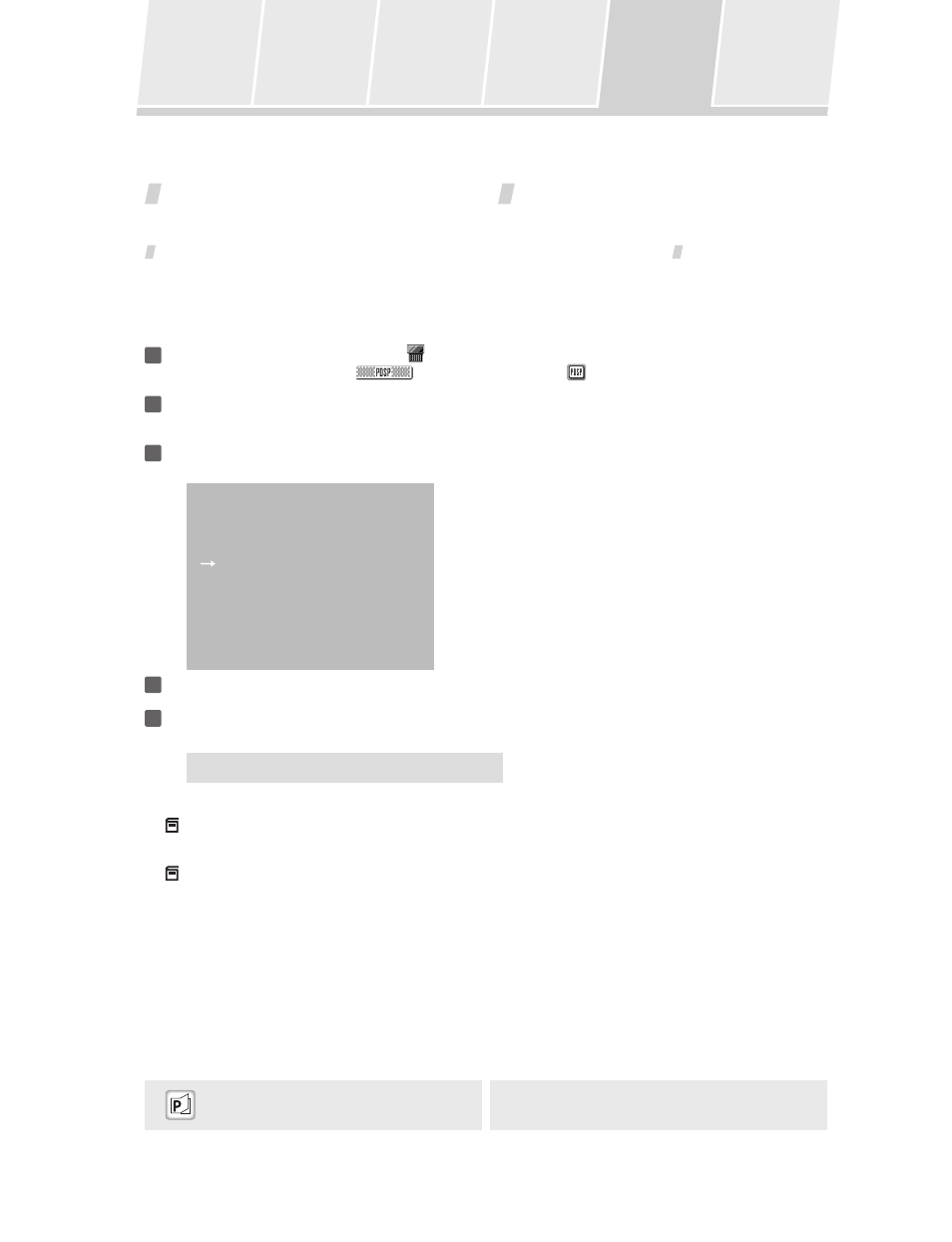
34
Changing
Surround Sound
Adjusting the Tone
Calling Up a Room
Sound Setting
Video and Audio
Timing
Compensations
Adjusting
Surround Effects
Displaying the
Data Screen
Adjusting Surround Effects
Narrowing the audio width of the front right-left channels (Image width)
As a characteristic of the digital sound projector, when the room’s right and left walls are far apart, some playback
sources may sound overly separated.
This function allows you to adjust the width of the sound image to a narrow perspective, thus producing a more
natural sound image.
1
Use the touch panel to select the
PDSP menu.
From the HOME menu press
; from other menus, press
.
2
Press the MENU button.
The “System Setup” menu screen appears.
3
Using the
buttons, select “Stereo Mode”, then press the ENTER button.
The following screen appears:
Stereo Mode Menu
1 Image width
On
2 Image width value 1.00
3 PLII Mode
PLII Movie
4
Using the
buttons, select “Image width”, then use the
buttons to select “On”.
5
Using the
buttons, select “Image width value”, then use the
buttons to adjust the
value as desired; when done, press the ENTER button.
Setting range: 0.00 – 1.00 (1.00 when setting is OFF)
Notes:
Setting value 1.00 is for stereo sound (sound width spread to front right-left).
Setting value 0.00 is monaural (sound spread is narrowed and produced only from the center channel).
When you’re finished, you can press the MENU button repeatedly to return to previous screens.
“Fine Tuning the PLII Music Mode”
P35
