Displaying certain points of interest on the map, Guidance to y our destination – Pioneer DVD Navigation Unit AVIC-80DVD User Manual
Page 65
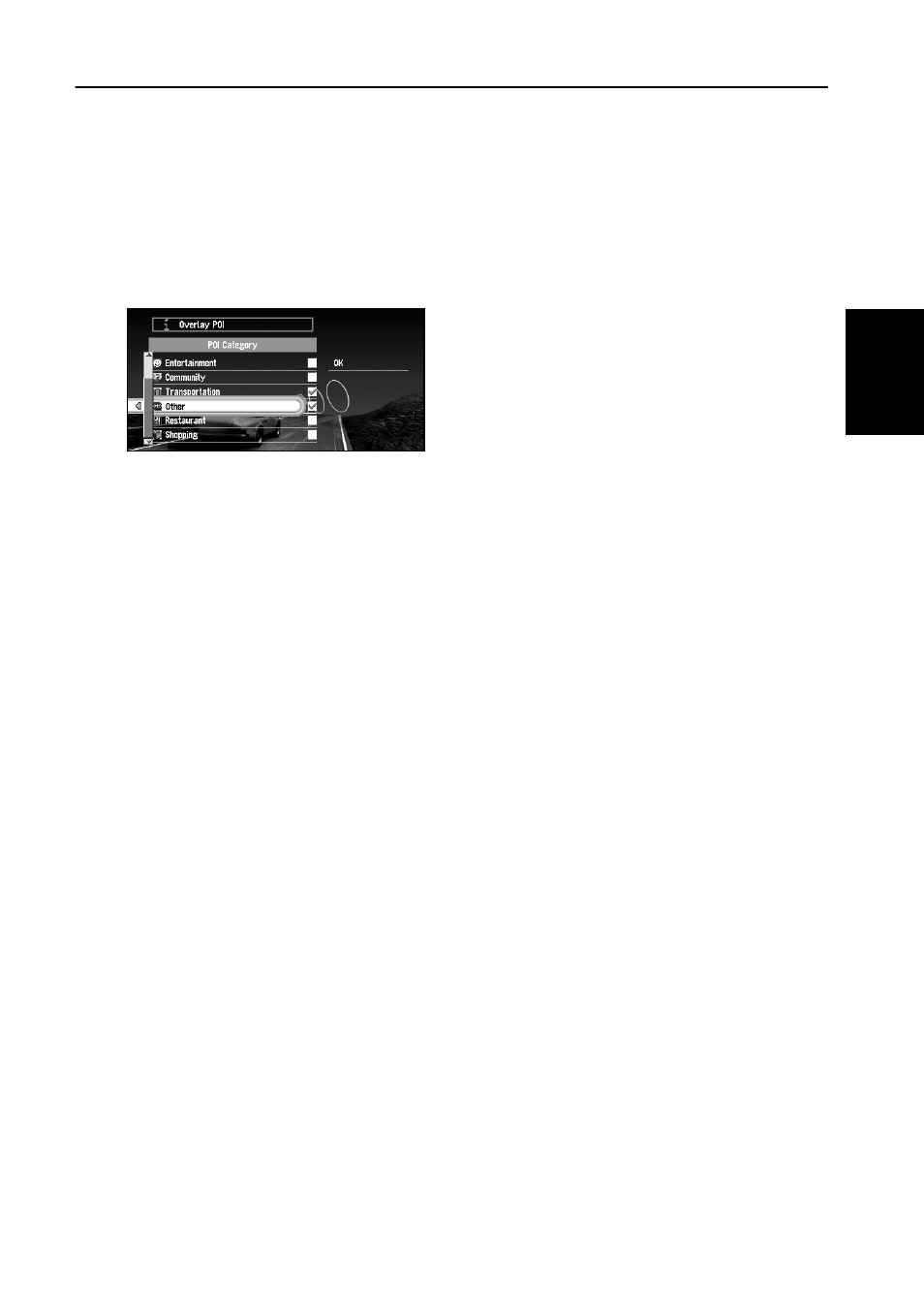
63
Chapter
3
Guidance to
Y
our Destination
Displaying Certain Points Of Interest on the Map
Selected Points Of Interest (POI) in a certain category can be shown on the map, and you can
check the location on the display while driving.
1
Select “Information” on Main menu, and then select “Overlay POI”. Click the OK but-
ton.
The list of POI categories appears.
2
Select the category and click the OK button.
The selected item is checked. If you want to register other categories, repeat this step.
➲
If you want to search with more detailed categories, move the joystick left to display the
list of subcategories. If you select the sub-category you want to show on the map and
click the OK button, a check mark appears on the right hand side of the selected sub-
category. Select “OK” and click the OK button to return to the list of POI category.
3
When you have finished selecting categories, select “OK” and click the OK button.
POIs in the selected category appear on the map.
➲
If you want to set a POI as your destination, point to the location with cross pointer, and
click the OK button. Then select “Destination” from the Shortcut menu. (See “Shortcut
menu” on page 31). Information around the cross pointer appears at the bottom of the
screen. Use the scale control to switch the items, and show the information of the selected
POI. When this is done, the POI mark on the map is framed by a flashing red square. If you
press the OK button, the route to this POI is calculated.
