Storing the channel, Display the id code, Switching the display – Pioneer DVD Navigation Unit AVIC-80DVD User Manual
Page 140: Channel number select mode, Channel category select mode
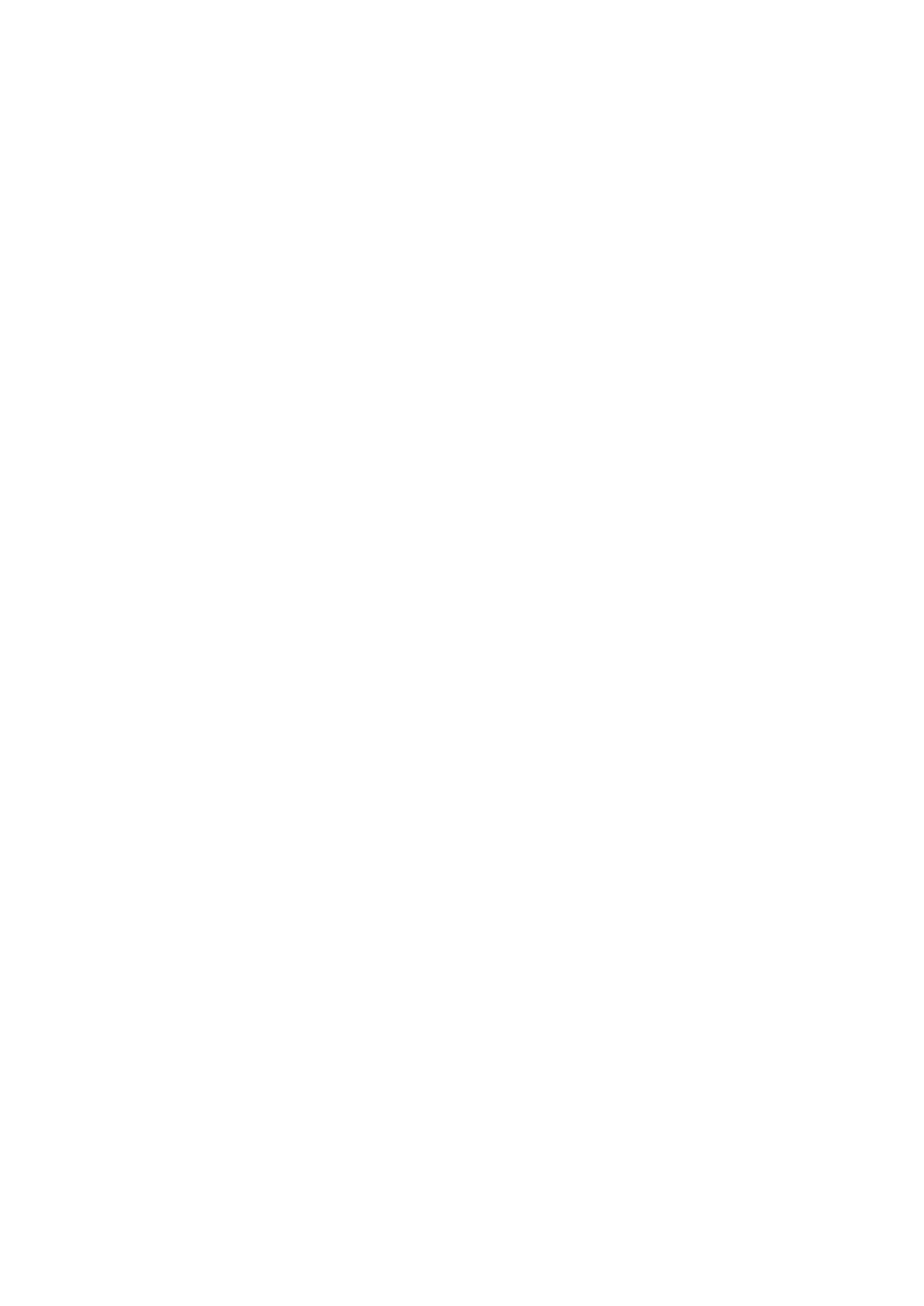
138
■Storing the channel
Once stored in memory, you can easily select a desired channel from the P.CH RECALL.
1
Press
5
5
5
5 or ∞
∞
∞
∞ to select “P.CH MEMORY” from the XM TUNER MENU, and press
A.MENU (AUDIO) button.
2
Adjust channel with
2
2
2
2 or 3
3
3
3.
3
Select a preset channel number with
5
5
5
5 or ∞
∞
∞
∞ and press A.MENU (AUDIO) button.
4
If you want to preset channel one after another, use
5
5
5
5 or ∞
∞
∞
∞ to move to the next pre-
set channel you want to use to store a channel, and perform the same operation.
When you have finished, press BAND/ESC button to return to the source display.
■Display the ID Code
Each XM tuner is identified with a unique radio ID. You will need the radio ID when activat-
ing XM service or when reporting a problem. How to display the ID code depends on the
channel select mode.
Channel number select mode
If you select CH 000, the ID code is displayed.
1
Select the “CH 000” with the
2
2
2
2 / 3
3
3
3.
Channel category select mode
RADIO ID is provided as a channel category for displaying the ID code.
1
Select the Channel Category RADIO ID with the
5
5
5
5 / ∞
∞
∞
∞.
➲
If you select another channel, display of the ID code is canceled.
➲
Display of the ID code repeats displaying.
RADIO ID and the ID code one after the other.
■Switching the Display
Each XM channel has a channel number and channel name. XM programming also carries
song or program title, artist name and category, when available.
1
Press DISPLAY button.
Press DISPLAY button repeatedly to switch between the following settings.
Channel name - Artist name/feature - Song/program title - Channel number - Channel
category
