Adding way points to the current route, Adding a way point, Guidance to y our destination – Pioneer DVD Navigation Unit AVIC-80DVD User Manual
Page 63
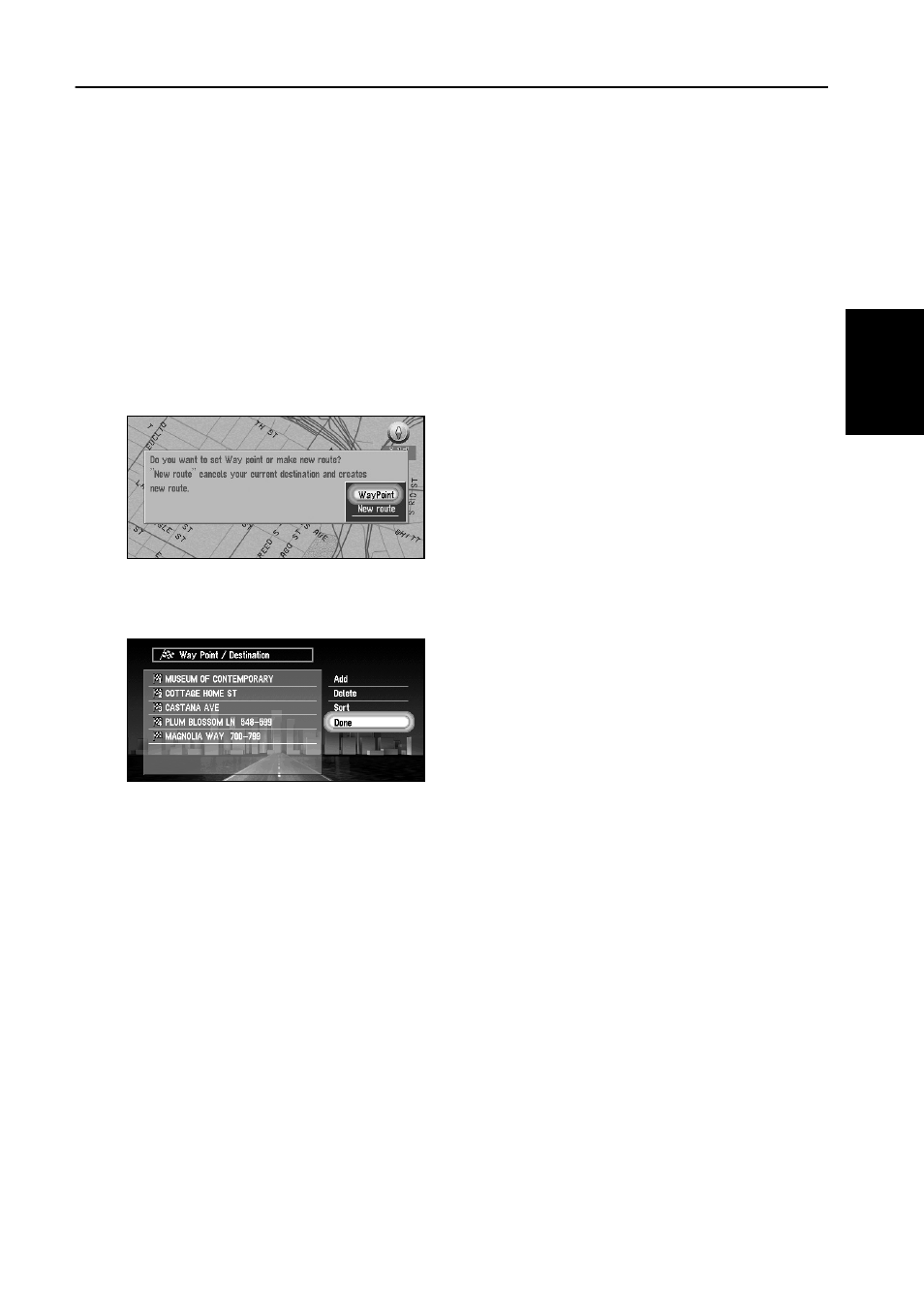
61
Chapter
3
Guidance to
Y
our Destination
Adding Way Points to the Current Route
You can select way points (locations you want to visit on the way to your destination) and you
can recalculate the route to pass this location.
■Adding a way point
You can set up to five way points. This is achieved as follows :
1
Specify the location you want to visit.
You specify a way point in the same way as you specifying a destination (see Chapter 2).
You can also scroll the map to display the Shortcut menu (see “Shortcut menu” on page
31), and use the location cross pointer to set a way point.
When the location is found, a message appears asking whether you want to set this loca-
tion as your destination, or as a way point.
2
Select “Way point” and click the OK button.
A list giving your currently set destination and its way points appears.
3
Confirm the contents of the list, and select “Done”. Click the OK button.
Route calculation with the specified location as a way point starts if you click the OK but-
ton.
On this display, you can select the following items:
Add :
You can add more way points. Repeat the procedure from Step 2 above (you can
add up to five way points).
➲
You can select the locations registered in the Address book, your home or your favorite
location as way points.
Delete : You can delete way points from the list.
Sort :
You can sort your destination and way points in the order of the nearest (dis-
tance in a straight line) from the current location.
