Emote, Ontrol and, Ccessory – Philips 60PP 9401 User Manual
Page 36: Evices
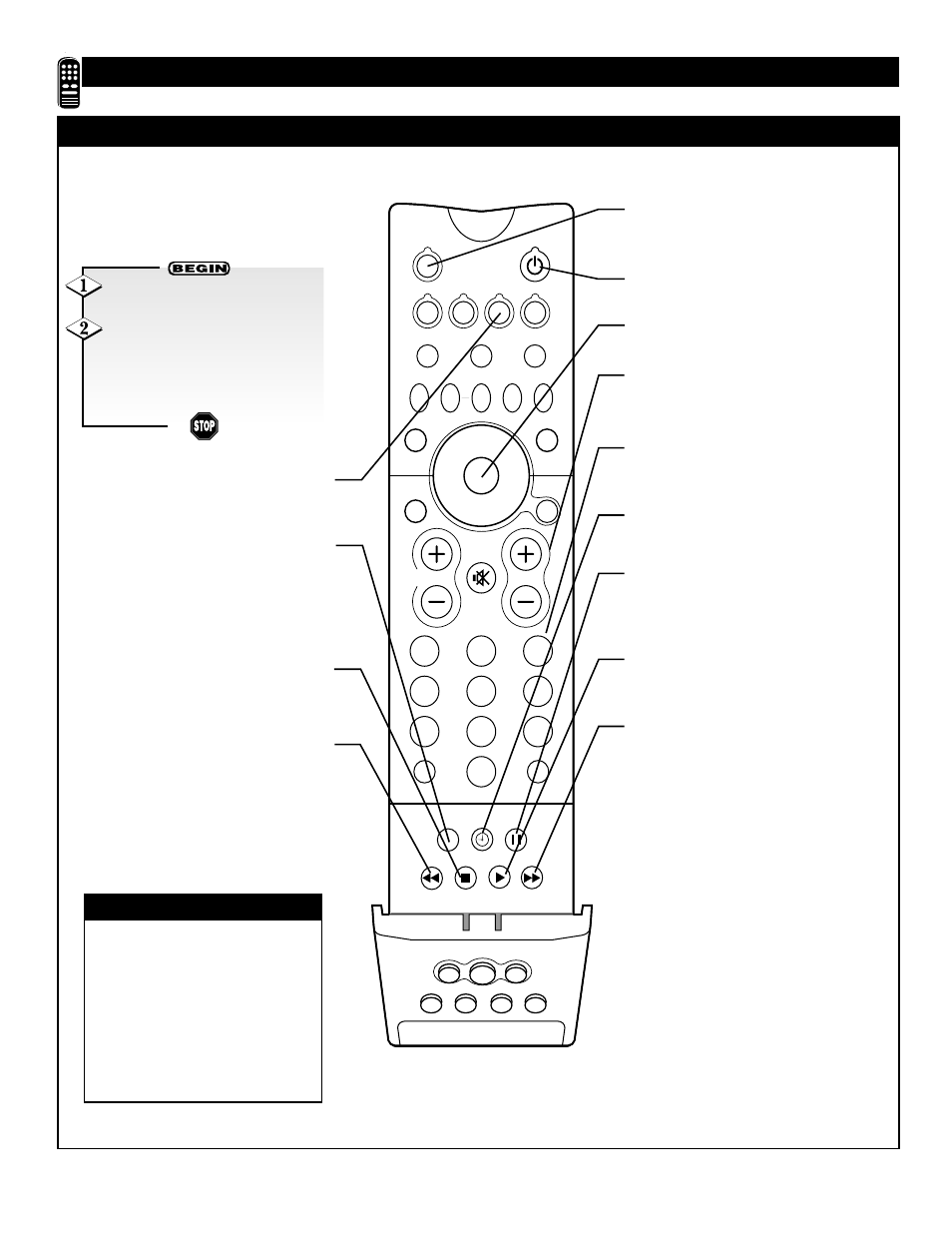
36
2
1
3
5
4
6
8
7
9
0
HELP
FORMAT
LIGHT
TV
SOURCE
DVD
SWAP
PIP CH
–
+
SOURCE FREEZE
PIP POSITION
PIP ON/OFF
STATUS/
EXIT
VOL
CH
SURF
A/CH
QTR
INTELLISENSE
MENU/
SELECT
VCR
ACC
TUNER A TUNER B
FRONT
AV1
AV2
AV3
AV4
R
EMOTE
C
ONTROL AND
A
CCESSORY
D
EVICES
VCR-
RELATED
B
UTTONS
SOURCE Button
Press to toggle between VCR and TV
mode.
POWER Button
Press to turn the VCR ON and OFF.
MENU Button
Press to access the VCR menu.
CHANNEL +, – Buttons
Press to scan up or down through the
VCR channel numbers.
NUMBER Buttons
Press buttons for direct VCR channel
selections.
VCR TIMER Button
Press to setup a timer recording.
PAUSE Button II
Press to temporarily stop the tape dur-
ing a playback or recording. Press
again to release Pause.
PLAY Button
ᮣ
Press to begin playback of a video
tape.
FAST FORWARD Button
ᮣᮣ
Press to rapidly advance the tape. For
some VCR’s you may need to press
the STOP button first, then the FAST
FORWARD button. In playback mode
hold the button down to view the pic-
ture moving rapidly in the forward
direction.
VCR MODE Button
Press once to set remote to send com-
mands to the VCR.
RECORD Button
Hold the RECORD down to begin a
VCR recording. With some VCR mod-
els you may need to press the PLAY
button with the RECORD button to
begin recording.
STOP Button ■
Press to stop the motion of a tape in
playback, rewind, fast forward, etc.
REWIND Button
ᮤᮤ
Press to rewind tapes. For some
VCR’s the STOP button may have to
be pressed first, then REWIND. In
playback mode hold down the button
to view picture moving rapidly in
reverse.
W
hen using the TV remote with a
VCR, first make certain it is set
to control your VCR (by the Entry
Code or Search method).
✔
The VCR buttons on the remote
will not operate your VCR if those
features are not found on your VCR
remote control.
✔
All VCR functions (particularly
Search, Rewind, Fast Forward, etc.)
will operate the same as with the
original VCR remote control provid-
ed with the VCR.
CHECK IT OUT
Press the VCR MODE button
on the remote.
Point the top of the remote
toward the front of the VCR
(remote sensor window) when
pressing the buttons.
