Emote, Ontrol and, Ccessory – Philips 60PP 9401 User Manual
Page 33: Evices
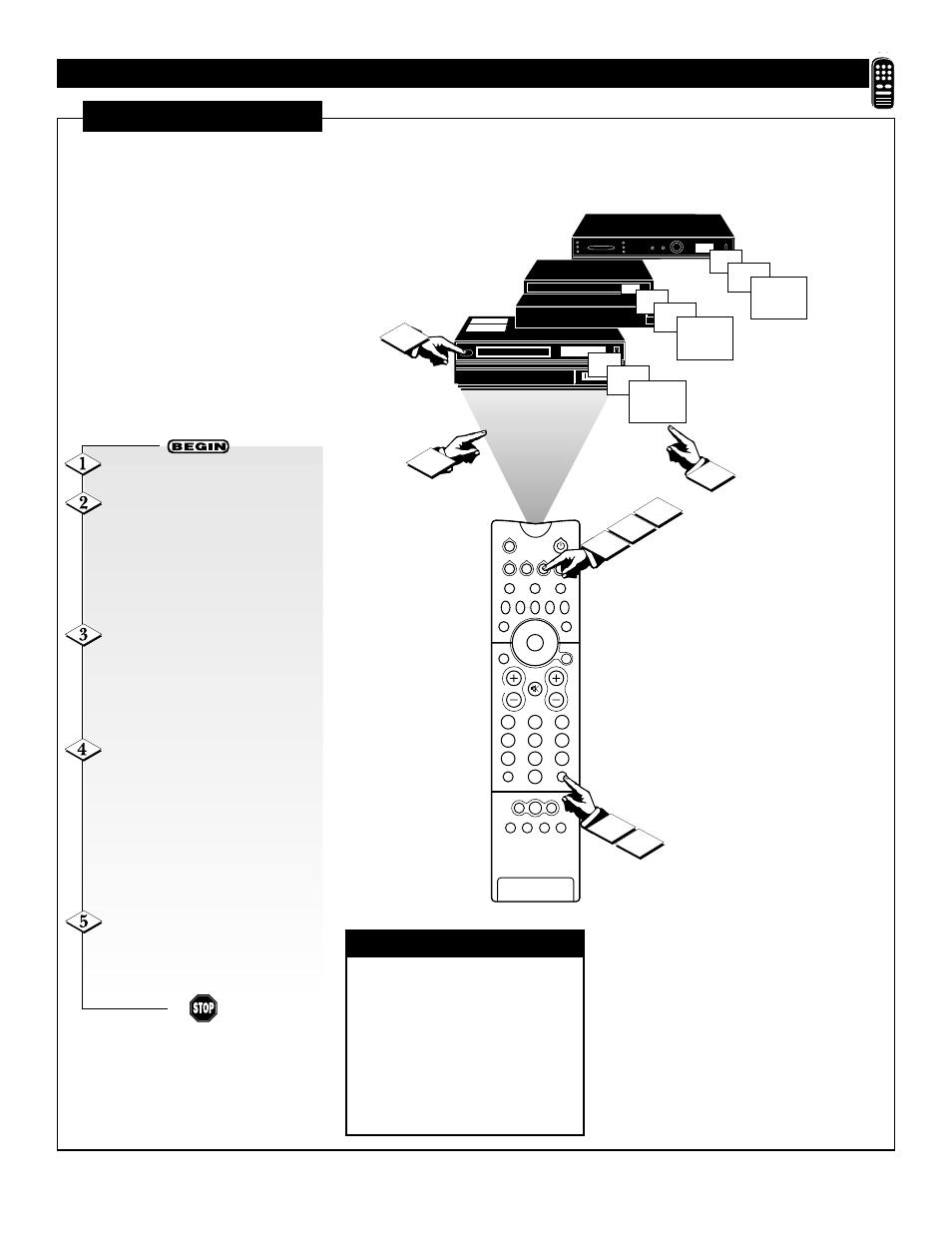
33
TUNER A
2
1
3
5
4
6
8
7
9
0
HELP
FORMAT
LIGHT
TV
SOURCE
DVD
SWAP
PIP CH
–
+
SOURCE FREEZE
PIP POSITION
VOL
CH
SURF
A/CH
PIP ON/OFF
STATUS/
EXIT
MENU/
SELECT
VCR
ACC
TUNER B FRONT
AV1
AV2
AV3
AV4
06
07
08
09
06
07
08
09
06
07
08
09
1
2
4
3
5
5
4
5
R
EMOTE
C
ONTROL AND
A
CCESSORY
D
EVICES
S
EARCH
M
ETHOD
Y
our TV remote can be pro-
grammed to work various exter-
nal devices such as VCRs, cable
boxes, satellite receivers, and
laserdisc or DVD players. This sec-
tion explains how to use the Search
Method to program your TV remote
control.
If the “Entry Code” method shown
on the previous page did not set your
remote to work your accessory
device, then follow the easy steps list-
ed below.
Please read steps 1–5 before begin-
ning.
Turn the desired accessory
device ON.
Press and HOLD one of the
“MODE” buttons on the remote
control to place the remote in the
mode you choose. The mode but-
tons are TV, DVD, VCR, and
ACC(essory). Example: If using a
VCR, press the VCR MODE button.
Point the remote at the device
you wish to control. Stand at least
six feet away from the front of the
device. Make sure the remote is in
the line of sight with the device’s
remote sensor window.
While continuing to hold the
correct MODE button, press and
HOLD the SURF button. KEEP
HOLDING THE BUTTONS
DOWN. Watch the channel number
indicator on the accessory device.
Channel numbers will start to scan
up when the device’s code is found.
This can take some minutes.
Release the SURF and MODE
buttons when you see the channels
start to scroll. The remote should
now operate the accessory device.
✔
For laserdisc or DVD players,
insert a disc and press PLAY on the
device. The remote control will send
the command “Next Track.” When the
laserdisc or DVD receives this com-
mand, it will go to the next track. This
action indicates that the TV remote
has found the correct code to work the
accessory device.
CHECK IT OUT
