Playing divx videos, Regarding divx vod content, Displaying subtitles text ( > > 24, subtitle) – Panasonic DMP-BD50 User Manual
Page 20: Insert a disc. ( > 14), Press [ , ] to select the title and press [ok, Subtitles text language settings
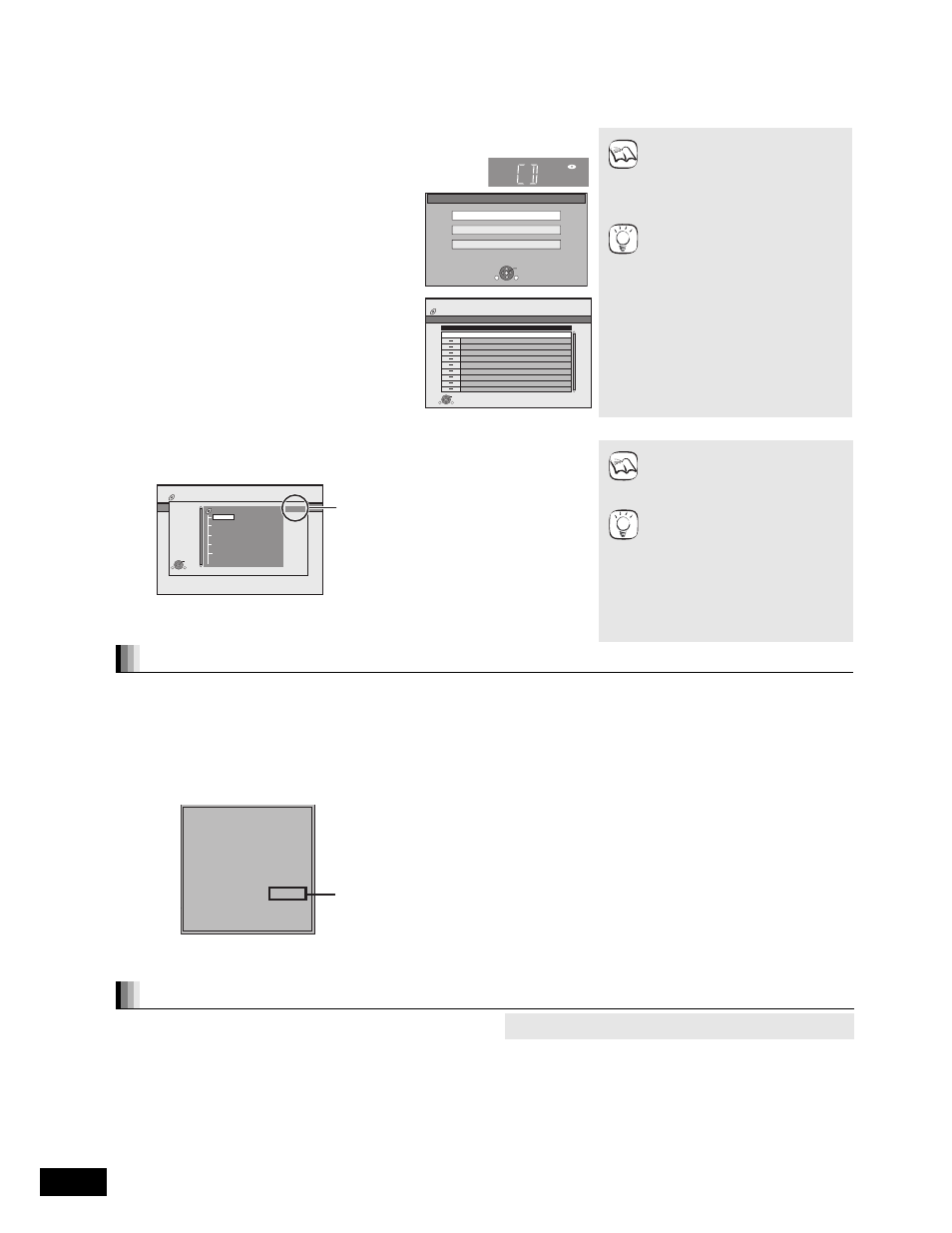
20
RQT9184
(ENG)
Playing DivX videos
[DivX]
DivX Video-on-Demand (VOD) content is encrypted for copyright
protection. In order to play DivX VOD content on this unit, you first
need to register the unit.
Follow the on line instructions for purchasing DivX VOD content to
enter the unit’s registration code and register the unit. For more
information about DivX VOD, visit www.divx.com/vod
Display the unit’s registration code.
(
> 29, “DivX Registration” in “Others”)
pAfter playing DivX VOD content for the first time, another
registration code is then displayed in “DivX Registration”. Do not
use this registration code to purchase DivX VOD content. If you
use this code to purchase DivX VOD content, and then play the
content on this unit, you will no longer be able to play any content
that you purchased using the previous code.
pIf you purchase DivX VOD content using a registration code different from
this unit’s code, you will not be able to play this content. (“Authorization
Error” is displayed.)
Regarding DivX content that can only be played a set number of times
Some DivX VOD content can only be played a set number of times.
When you play this content, the remaining number of plays is
displayed. You cannot play this content when the number of
remaining plays is zero. (“Rental Expired.” is displayed.)
When playing this content
pThe number of remaining plays is reduced by one if
– you press [
¦ BD POWER].
– you press [
w].
– you press [DIRECT NAVIGATOR].
– you press [
] or [, ] etc. and arrive at another content or the
start of the content being played.
– you press [BD/SD] to change the drive.
pResume functions do not work.
You can display subtitles text onto the DivX video disc on this unit.
This function has no relation to the subtitles specified in DivX
standard specifications and has no clear standard. Depending on
the methods used to create the file, the following functions may not
work.
pDivX video files that do not display “Text” do not contain subtitles
text.
Subtitles text cannot be displayed.
You can play DVD-R, DVD-R DL and CD-R/CD-RW discs which contain DivX video contents that have been recorded on a personal computer.
pBecause DivX format can use many different codecs, there is no guarantee that all DivX files will play. (> 22, “About MP3/JPEG/
DivX files”)
Insert a disc. (
> 14)
pIf a disc containing data in different file formats is
inserted, the file selection menu may be displayed.
Press [
, ] to select “DivX” and press [OK].
Press [
, ] to select the title and
press [OK].
Play starts on the selected title.
NOTE
pThe picture sizes set for recording
may prevent the unit from showing
pictures in the proper aspect. You
may be able to adjust the aspect
through the TV.
pSuccessive play is not possible.
TIPS
pYou can use search and skip
functions. (
> 15)
pPress [, ] to show other
pages.
CD-R/RW
Discs containing data in different file
formats.
To switch from the JPEG or MP3
menu to DivX menu, perform steps
below.
1) Press [FUNCTIONS].
2) Press [
, ] to select “Menu” and
press [OK].
3) Press [
, ] to select “DivX” and
press [OK].
e.g.,
CD
Pictures
Select an action or press [RETURN].
MP3 Music
DivX
OK
RETURN
SUB
MENU
CD (DivX)
Play
RETURN
SUB
MENU
DIRECT NAVIGATOR
No.
Name of Title
From SUB MENU you can select a folder.
Page 01/01
001 ABC.divx
DivX
Playing a title in another folder
While the “DIRECT NAVIGATOR” is displayed
Press [SUB MENU], press [
, ] to select “Select Folder” and press [OK].
Press [
, ] to select a folder and press [OK].
The “DIRECT NAVIGATOR” for the folder appears.
NOTE
pYou cannot select folders that
contain no compatible files.
TIPS
To return to the previous screen
Press [RETURN].
Selected folder No. /Total folders
If the folder has no title, “– –” is displayed as
folder number.
CD (DivX)
DIRECT NAVIGATOR
Folder selection
Page 01/01
F 1/21
OK
RETURN
Image001
Image002
Image003
Image004
Image005
Image006
Image007
Image008
Image009
Image010
12_02_2004
Regarding DivX VOD content
DivX Registration
DivX® Video On Demand
Your registration code is : XXXXXXXX
To learn more visit www.divx.com/vod
8 alphanumeric
characters
Displaying subtitles text (
>
> 24, Subtitle)
Subtitles text language settings
If the subtitles text are not displayed correctly, try changing the language settings.
After playing back a DivX video file containing subtitles text
While stopped
Press [SETUP].
Press [
, ] to select “Disc” and press [OK].
Press [
, ] to select “DivX Subtitle Text” and press [OK].
Press [, ] to select “Latin1”, “Latin2”, or “Cyrillic” then press
[OK].
To exit the screen
Press [SETUP].
