Network settings – Panasonic DMP-BD50 User Manual
Page 12
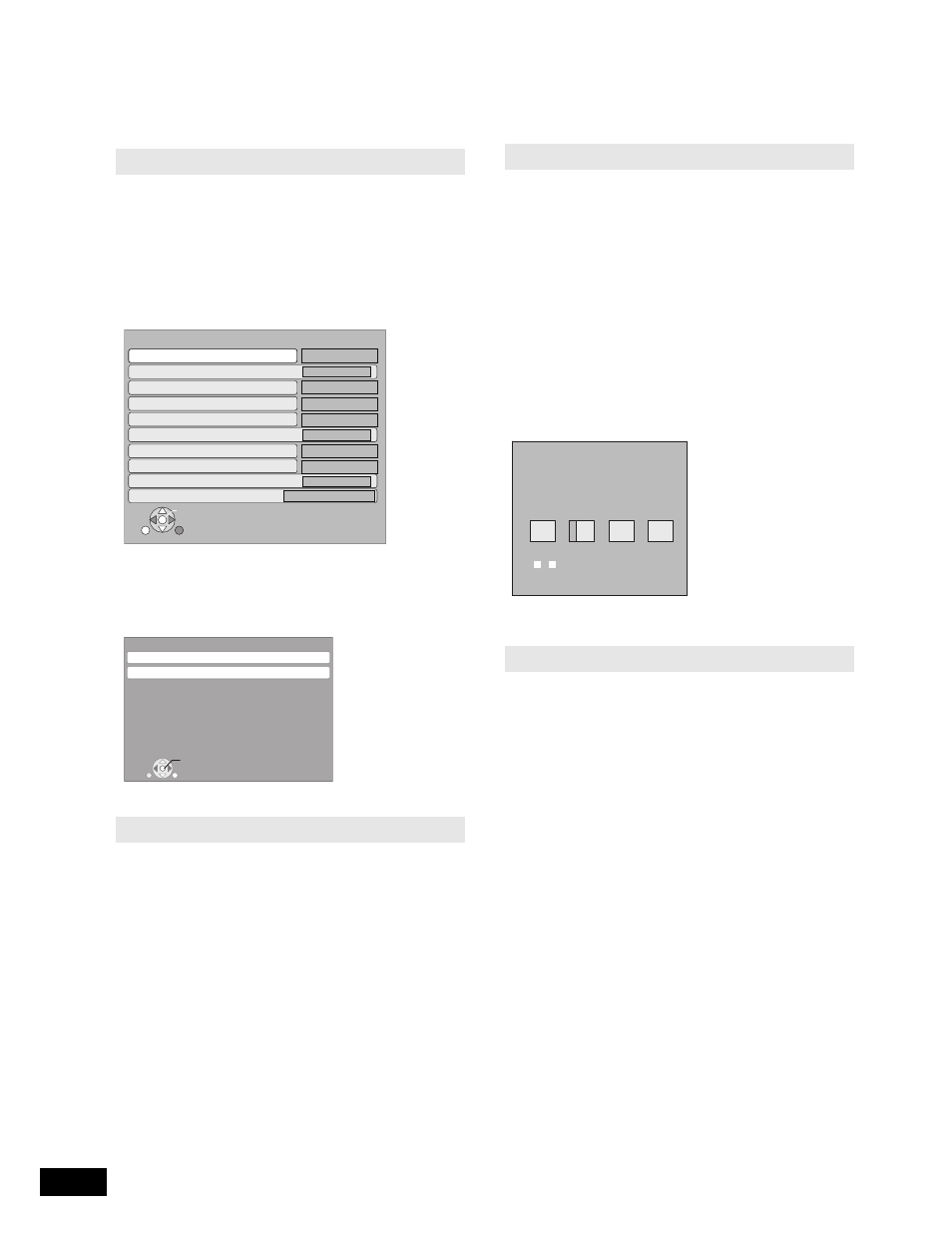
12
RQT9184
(ENG)
Network settings
These settings are used if you will connect this unit to the Internet.
pThe connection to the Internet may take time or the Internet may not be connected depending on the connection environment. (> 28)
It is required that you use a broadband connection.
Preparation
pConnect to the network. (> 9)
Testing the connection
Always test the connection when a LAN cable is connected or
when new “IP Address/DNS Settings” have been made.
Press [SETUP].
Press [
, ] to select “Network” and press
[OK].
Press [
, ] to select “IP Address/DNS
Settings” and press [OK].
Press [
, ] to select “Connection Test” and
press [OK].
“Testing”: The test is in progress.
“Pass”:
The connection is completed.
“Fail”:
Please check the connection and settings.
pIf the connection test fails, it may be necessary to change your
router’s MAC address settings.The MAC address can be
displayed by pressing [SETUP] and selecting “Network”.
Setting the IP address
In most cases, default settings can normally be used without
making any changes.
Set the IP address only when the router has no DHCP server
functions or when the router’s DHCP server function is disabled.
After performing steps
–
(
D above)
Press [
, ] to select “IP Address Auto
Configuration (DHCP)” and press [
, ] to
select “Off”.
Press [, ] to select “IP Address”, “Subnet
Mask” or “Default Gateway” and press [OK].
Enter numbers with the numbered buttons
and press [OK].
pAfter checking the specifications for your broadband router,
enter each number.
If the number is unknown, then check the number of other
devices such as personal computers connected via a LAN
cable. Assign a different number from those of other devices
for the “IP Address” and the same number for others.
pIf a wrong number is entered, then press [CANCEL].
[Note]
pThe numeric input range is between 0 and 255.
N
R
U
T
E
R
K
O
IP Address/DNS Settings
Connection Test
On
On
On
On
On
On
㪄㪄㪄㪅㩷㪄㪄㪄㪅㩷㪄㪄㪄㪅㩷㪄㪄㪄㩷
㪄㪄㪄㪅㩷㪄㪄㪄㪅㩷㪄㪄㪄㪅㩷㪄㪄㪄㩷
㪄㪄㪄㪅㩷㪄㪄㪄㪅㩷㪄㪄㪄㪅㩷㪄㪄㪄㩷
㪄㪄㪄㪅㩷㪄㪄㪄㪅㩷㪄㪄㪄㪅㩷㪄㪄㪄㩷
㪄㪄㪄㪅㩷㪄㪄㪄㪅㩷㪄㪄㪄㪅㩷㪄㪄㪄㩷
㪄㪄㪄㪅㩷㪄㪄㪄㪅㩷㪄㪄㪄㪅㩷㪄㪄㪄㩷
㪄㪄㪄㪅㩷㪄㪄㪄㪅㩷㪄㪄㪄㪅㩷㪄㪄㪄㩷
㪄㪄㪄㪅㩷㪄㪄㪄㪅㩷㪄㪄㪄㪅㩷㪄㪄㪄㩷
㪄㪄㪄㪅㩷㪄㪄㪄㪅㩷㪄㪄㪄㪅㩷㪄㪄㪄㩷
㪄㪄㪄㪅㩷㪄㪄㪄㪅㩷㪄㪄㪄㪅㩷㪄㪄㪄㩷
IP Address Auto Configuration (DHCP)
IP Address
Subnet Mask
Default Gateway
DNS Auto Configuration (DHCP)
Primary DNS
Secondary DNS
Auto Detect Connection Speed
Connection Speed Setting
RETURN
Network
IP Address/DNS Settings
Proxy Server Settings
MAC Address: xx-xx-xx-xx-xx-xx
OK
Setting the DNS-IP
In most cases, default settings can normally be used without
making any changes.
When setting an assigned DNS server from your Internet service
provider, perform the following settings.
After performing steps
–
(
D left)
Press [
, ] to select “DNS Auto
Configuration (DHCP)” and press [
, ] to
select “Off”.
Press [, ] to select “Primary DNS” or
“Secondary DNS”and press [OK].
Enter numbers with the numbered buttons
and press [OK].
pFollow the instructions given by your Internet service
provider and enter the numbers.
If the number is unknown, then check the number of other
devices such as personal computers connected via a LAN
cable and assign the same number.
pIf a wrong number is entered, then press [CANCEL].
[Note]
pThe numeric input range is between 0 and 255.
Setting the connection speed
When the connection test results in “Fail” after the IP and DNS-IP
addresses are assigned, perform the following settings.
After performing steps
–
(
D left)
Press [
, ] to select “Auto Detect
Connection Speed” and press [
, ] to
select “Off”.
Press [, ] to select “Connection Speed
Setting” and press [
, ] to select a
connection speed.
pSelect a connection speed in accordance with the environment
of the network connected.
pWhen the settings are changed, the network connection may be
disabled depending on the device.
192
.
.
.
1
Primary DNS
Please input Primary DNS and press
[OK]. Press [CANCEL] to delete the selected
character. To clear setting, delete all
characters, then press [OK].
Num
ber
0 - 9
