Picture audio – Panasonic DMP-BDT110 User Manual
Page 35
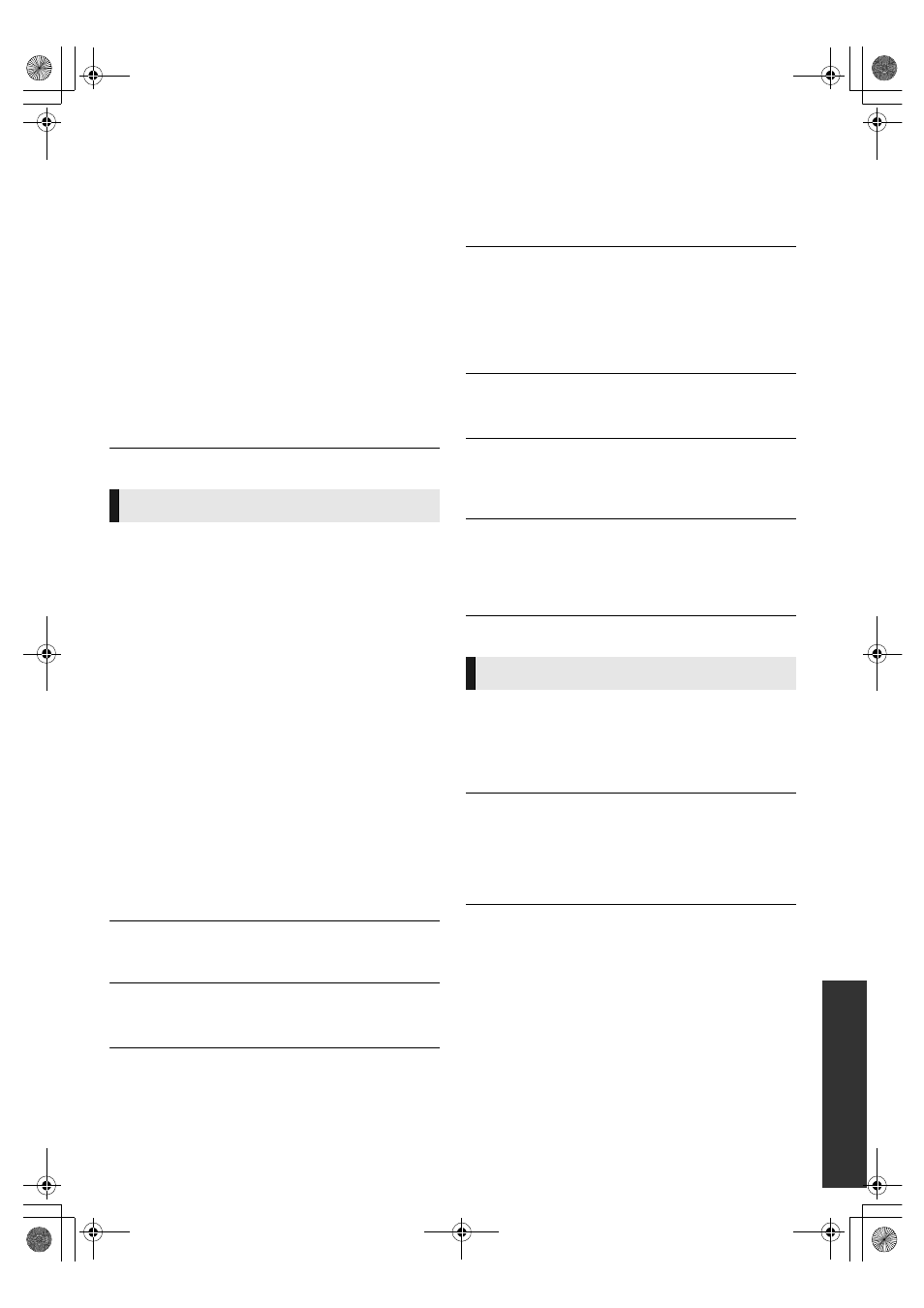
Re
fe
re
n
ce
35
VQT3B58
This unit does not recognize the USB
connection correctly.
¾
If USB device is connected to this unit while playing a
disc or in a video communication the connection will not
be recognized. Press [HOME] and reconnect USB
device.
¾ [BDT210] :
USB memory and USB HDD are not
recognized via the rear USB port of this unit.
¾
Disconnect and reconnect the USB cable. If it still does
not recognize the connection, turn the power of this unit
off and on again.
¾
USB devices connected using a USB extension cable
other than the supplied with the Wireless LAN Adaptor
DY-WL10 (optional) [BDT110] or a USB hub may not be
recognized by this unit.
¾
If you connect USB HDD to this unit, use USB extension
cable that is supplied with the HDD.
¾
If two USB memory and USB HDD are connected
simultaneously, they will not be recognized by this unit.
The images from this unit do not appear on
the television.
Picture is distorted.
¾
An incorrect resolution is selected in “HDMI Resolution”.
Reset the setting as follows:
1 While the unit is on, press and hold [OK], [B] and [Y] on
the remote control at the same time for more than
5 seconds.
– “00 RET” is displayed on the unit’s display.
2 Repeatedly press [
1] (right) on the remote control or
[POWER Í/I] on the unit until “04 PRG” is displayed on
the unit’s display.
3 Press and hold [OK] on the remote control or [
< OPEN/
CLOSE] on the unit for at least 3 seconds.
Set the item again. (
31)
– When Dolby Digital Plus, Dolby TrueHD, and DTS-HD
audio are not output in bitstream, select “Yes” in “Restore
Default Settings” and make proper settings. (
33)
¾
When “3D BD-Video Playback” in the Setup menu is set
to “Automatic”, images may not be output depending on
the connection method. After removing the disc from this
unit, select “Set before play” in the Setup menu, and
select “2D Playback” in the setup screen displayed
when playing 3D discs. (
29)
Video is not output.
[BDT210]
¾
Set “High Clarity Sound” in the Playback menu to “Off”
to use the VIDEO OUT terminal. (
28)
Video is not output in high-definition.
¾
Confirm that “HDMI Resolution” in the Setup menu is set
properly. (
31)
3D video is not output.
¾
Is there a non-3D compatible amplifier/receiver
connected between this unit and a TV? (
9)
¾
Are the settings on this unit and the TV correct? (
20)
¾
Is the amplifier/receiver that is connected between this
unit and TV on?
3D video is not output correctly as 2D.
¾
Select “Set before play” in the Setup menu, and select
“2D Playback” in the setup screen displayed when
playing 3D discs. (
29)
¾
Discs that have recorded titles with Side by side
(2 screen structure) and that can be enjoyed in 3D are
played back in accordance with the settings of the TV.
No subtitles.
¾
When progressive output is on, closed captions/subtitles
cannot be displayed.
The subtitles overlap closed captions
recorded on discs.
¾
Turn off the subtitles or turn off the closed caption
setting on the TV. (
27)
A black band is displayed around the edge
of the screen.
The aspect ratio of the screen is abnormal.
¾
Confirm the “TV Aspect” is set properly. (
31)
¾
Adjust the aspect setting on the television.
Cannot switch audio.
¾
When connecting an amplifier/receiver using an
OPTICAL terminal or an HDMI terminal, you cannot
switch the audio if “Digital Audio Output” is set to
“Bitstream”. Set “Digital Audio Output” to “PCM”. (
30)
Cannot hear the desired audio type.
¾
Check the connections and the “Digital Audio Output”
settings. (
9, 30)
¾
To output audio from a device connected with an HDMI
cable, set “HDMI Audio Output” to “On” in the Setup
menu. (
32)
Picture
Audio
DMP-BDT110_115_210_VQT3B58_eng.book 35 ページ 2010年12月8日 水曜日 午後4時39分
