Clock setting, 09 tuner setup, English – Pioneer PRO-1120HD User Manual
Page 39
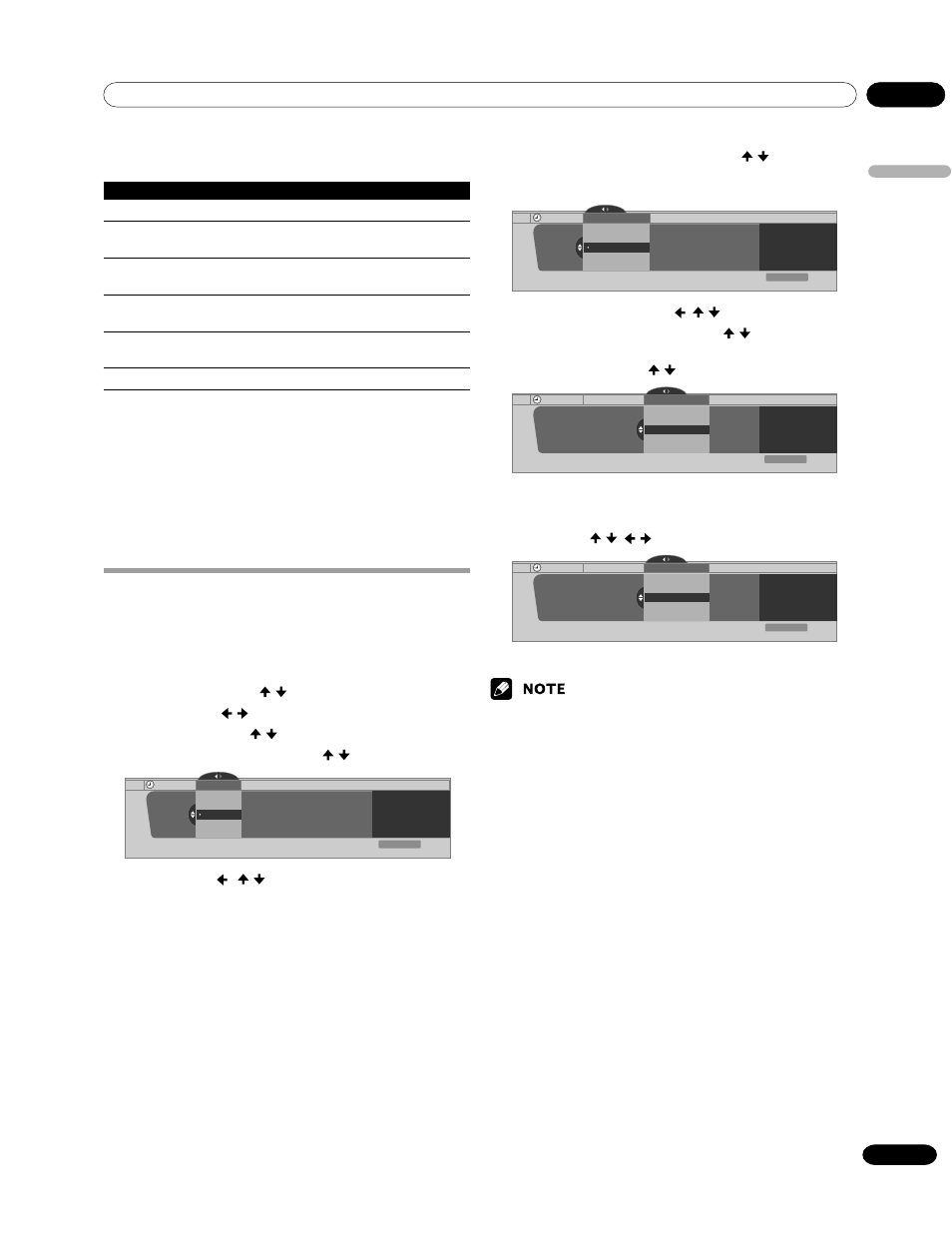
09
Tuner Setup
English
39
En
The following table shows the parameters selectable for each
item.
Item
Selection
Font Size
Auto/ Large/ Standard/ Small
Font
1
Auto/ Font 1/ Font 2/ Font 3/ Font 4/
Font 5/ Font 6/ Font 7
Font Color
Auto/ Black/ White/ Red/ Green/ Blue/
Yellow/ Magenta/ Cyan
Font Opacity
Auto/ Solid/ Transparent/ Translucent/
Flashing
Background Color
Auto/ Black/ White/ Red/ Green/ Blue/
Yellow/ Magenta/ Cyan
Background Opacity Auto/ Solid/ Transparent/ Translucent
1
Font 1 (monospaced with serifs)/ Font 2 (proportionally spaced with
serifs)/ Font 3 (monospaced without serifs)/ Font 4 (proportionally
spaced without serifs)/ Font 5 (casual font)/ Font 6 (cursive font)/
Font 7 (small capitals font)
With “Auto” selected, parameters specified by the provider are
used; if not specified by the provider, the bolded default
parameters are used. If you select parameters other than
“Auto”, the selected parameters are used regardless of
provider’s specifications.
Clock Setting
With “Auto Set” selected for Clock Setting, the system acquires
and sets time information automatically. You can also manually
set the correct time. If you disconnect the power cord from the
power outlet or power blackout occurs, the set time is cleared.
1
Press HOME MENU.
2
Select “Tuner Setup”. ( / then ENTER)
3
Select “Clock”. ( / then ENTER)
4
Select “Time Zone”. ( / then ENTER)
5
Select a time zone for your area. ( / then ENTER)
Clock
Time Zone
Atlantic
Eastern
Time Zone
xxxxxxxxxxxxxxxxxxxxx
xxxxxxxxxxxxxxxxxxxxx
xxxxxxxxxxxxxxxxxxxxx
Central
Mountain
Exit
Home Menu
Current Time:
9:55 pm EDT
Monday
05/17/04
6
Select “D.S.T.” ( , / , then ENTER)
7
Select “Applies” or “Does Not Apply”. ( / then ENTER)
• Make this selection, depending on whether summer
time is employed in your area.
Clock
Daylight Savings Time
Applies
D.S.T.
xxxxxxxxxxxxxxxxxxxxx
xxxxxxxxxxxxxxxxxxxxx
xxxxxxxxxxxxxxxxxxxxx
Does Not Apply
Exit
Home Menu
Current Time:
9:56 pm EDT
Monday
05/17/04
8
Select “Auto/Manual Set”. ( , / , then ENTER)
9
Select “Auto Set” or “Manual Set”. ( / then ENTER)
10
If you select “Auto Set”, select an antenna (A or B) and a
channel number using / and ENTER.
Auto/Manual Set
Clock Set Channel
Ant. A
Auto/Manual Set •Auto Set
2.0
xxxxxxxxxxxxxxxxxxxxx
xxxxxxxxxxxxxxxxxxxxx
xxxxxxxxxxxxxxxxxxxxx
Clock
Exit
Home Menu
Current Time:
11:58 pm PDT
Monday
05/17/04
• The date and time will be automatically corrected using
data from the selected channel.
If you select “Manual Set”, manually set the date and
time using / , / and ENTER.
Auto/Manual Set
Date and Time
3 /17/04
Auto/Manual Set •Manual Set
11:58pm
xxxxxxxxxxxxxxxxxxxxx
xxxxxxxxxxxxxxxxxxxxx
xxxxxxxxxxxxxxxxxxxxx
Clock
5
4
3
6
Exit
Home Menu
Current Time:
11:58 pm PDT
Monday
05/17/04
11
Press HOME MENU to exit the menu.
• When the time has not been set, the REC TIMER indicator on the
front of the Media Receiver blinks.
• When the time has not yet been set, you cannot view channel banner
information, use auto channel select, and preset TV programs for
recording.
