Remote control unit, 05 part names – Pioneer PRO-1120HD User Manual
Page 14
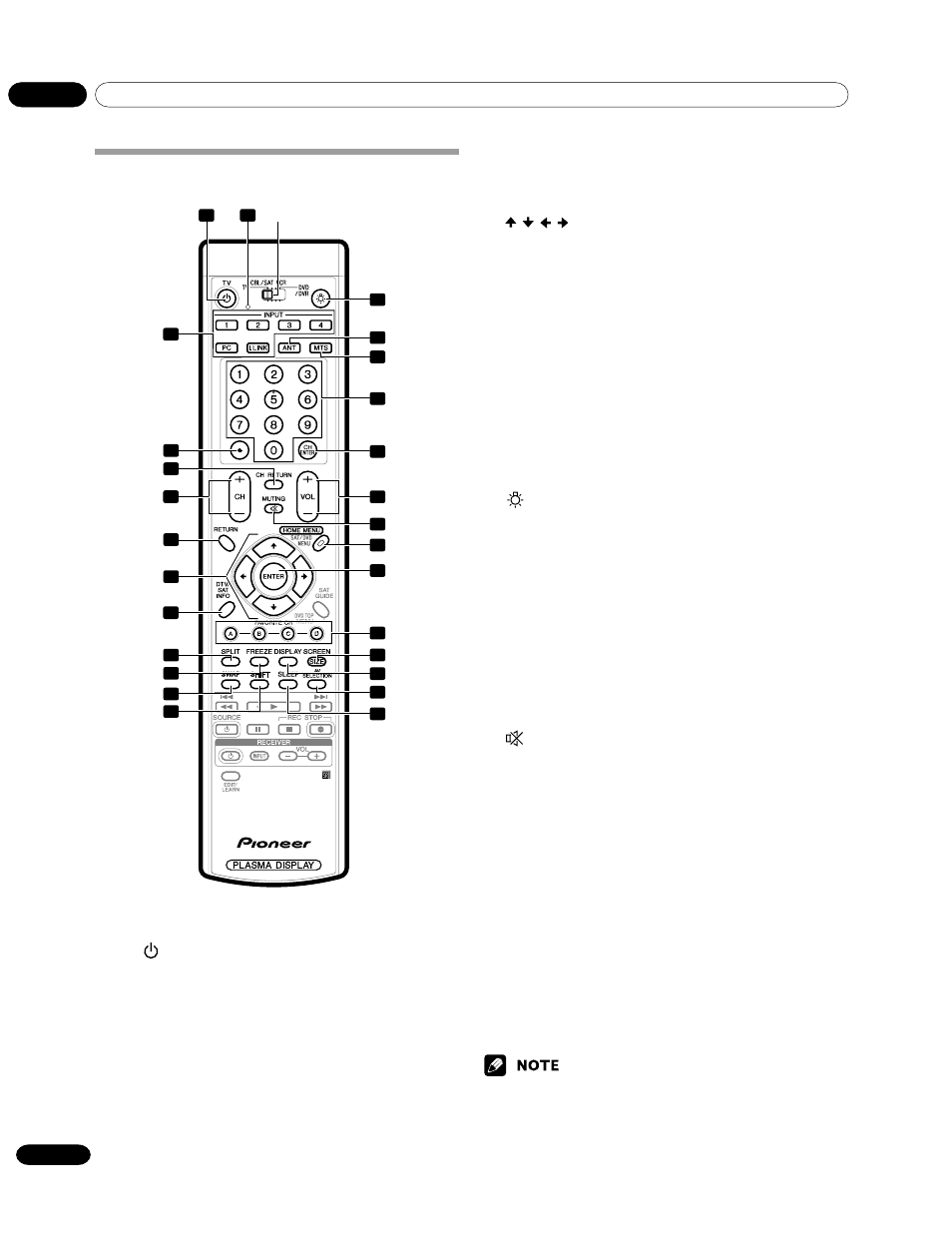
05
Part Names
14
En
Remote control unit
With the mode switch set to TV
1 TV : Turns on the power to the Plasma
Display or places it into standby mode.
2 Transmission confirmation LED
3 INPUT: Selects an input source of the Plasma
Display. (INPUT 1, INPUT 2, INPUT 3, INPUT 4,
PC, i.LINK)
4 •(dot): Enters a dot.
5 CH RETURN: Returns to the previous chan-
nel.
Mode switch (with
“TV” selected)
6 CH
+/–
: Selects the channel.
7 RETURN: Returns to the previous menu
screen.
8
/ / / : Selects a desired item on the menu
screen.
9 DTV INFO: Shows more information on DTV
programs.
10 SPLIT: Switches the screen mode among 2-
screen, picture-in-picture, and single-screen.
11 FREEZE: Freezes a frame from a moving
image. Press again to cancel the function.
12 SWAP: Switches between the two screens
when in the 2-screen or picture-in-picture
mode.
13 SHIFT: Moves the location of the small screen
when in the picture-in-picture mode.
14
:When pressed, all buttons on the remote
control unit will light. The lighting will turn
off if no operations are performed within
about 5 seconds. This button is used for
performing operations in dark places.
15 ANT: Selects the antenna (A, B). See pages 21
and 22 for details.
16 MTS: Selects the MTS/SAP.
17 0 – 9: Selects the channel.
18 CH ENTER: Executes a channel number.
19 VOL
+/–
: Sets the volume.
20
MUTING: Mutes the sound.
21 HOME MENU: Displays the menu screen.
22 ENTER: Executes a command.
23 FAVORITE CH (A, B, C, D):
Selects any of the four preset channels. See
page 37 for details to set the FAVORITE CH.
While watching, you can toggle the set chan-
nels by pressing A, B, C and D.
24 SCREEN SIZE: Selects the screen size.
25 DISPLAY: Displays the channel information.
26 AV SELECTION: Selects audio and video
settings. (AV mode: STANDARD, DYNAMIC,
MOVIE, GAME, USER. PC mode: STANDARD,
USER.)
27 SLEEP: Sets the sleep timer.
• When using the remote control unit, point it at the Plasma Display.
• See pages 62 to 68 for operating buttons not listed on this page.
1
2
3
4
5
6
7
8
9
10
11
13
12
14
15
16
17
18
19
20
21
22
23
24
25
26
27
