09 tuner setup, Setting up tv channels, English – Pioneer PRO-1120HD User Manual
Page 31: Using auto channel preset, Setting for skipping unwanted channels, Setting up tv channels manually
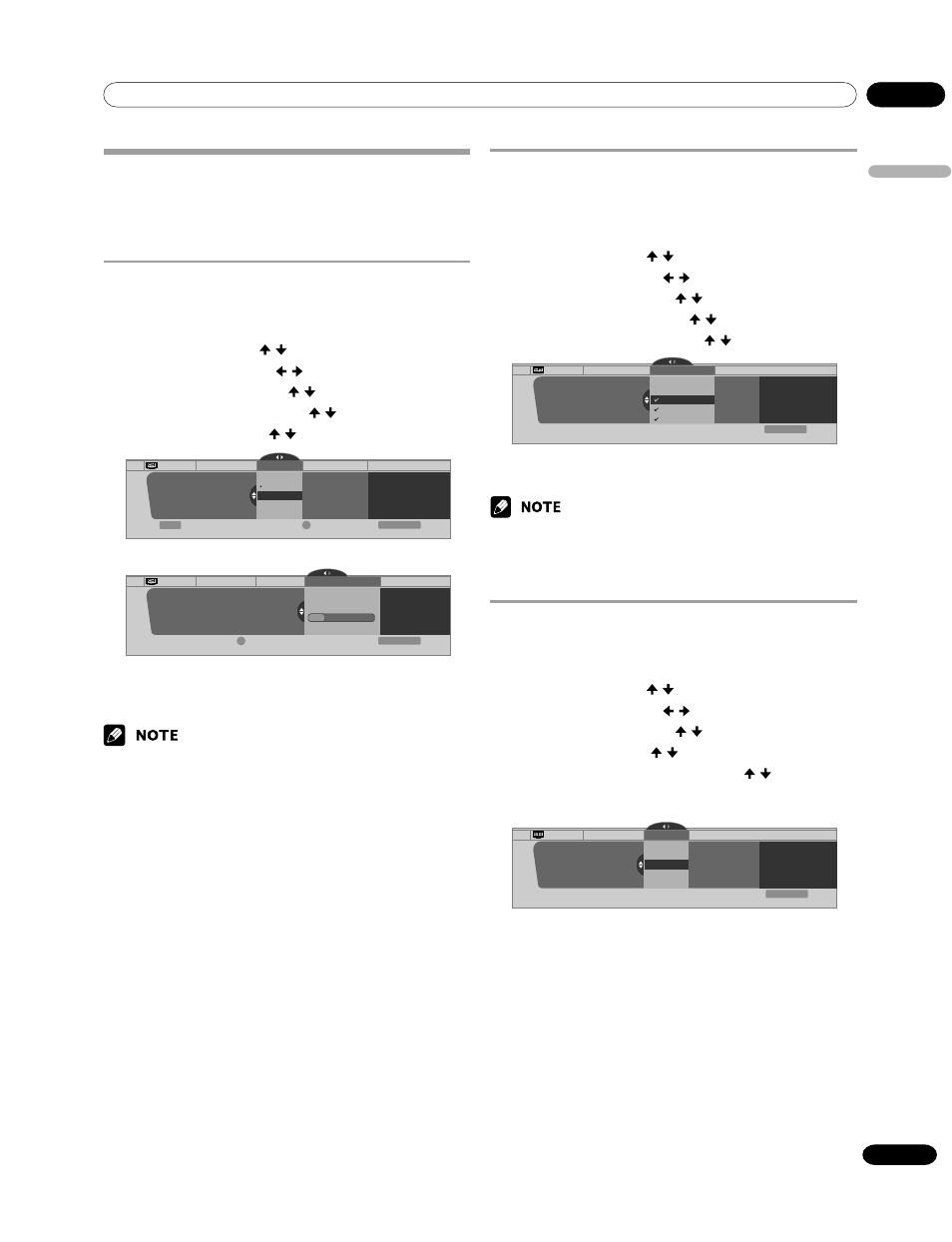
09
Tuner Setup
English
31
En
Setting up TV channels
This section describes how to search and set up TV channels
that you can watch under the current conditions. Unless you set
up TV channels using Auto Channel Preset, you may not be able
to tune in those channels.
Using Auto Channel Preset
Auto Channel Preset automatically searches and sets up TV
channels.
1
Press HOME MENU.
2
Select “Tuner Setup”. ( / then ENTER)
3
Select “Channel Setup”. ( / then ENTER)
4
Select “Ant. A” or “Ant. B”. ( / then ENTER)
5
Select “Auto Channel Preset”. ( / then ENTER)
6
Select “Air” or “Cable”. ( / then ENTER)
Channel Setup
Begin Preset
Cancel
Exit
Ant. A
Auto Ch. Preset
Cable
Air
Cable
Ant. A
Auto Channel Preset
2.0
4.0
6.0
xxxxxxxxxxxxxxxxxxxxx
xxxxxxxxxxxxxxxxxxxxx
xxxxxxxxxxxxxxxxxxxxx
Enter
Home Menu
D
• Channel search automatically starts.
Channel Setup
Cancel
Exit
Ant. A
Auto Ch. Preset
Cable
Ant. A
Auto Channel Preset
• Cable
One Moment Please …
xxxxxxxxxxxxxxxx
xxxxxxxxxxxxxxxx
xxxxxxxxxxxxxxxx
Home Menu
D
• To quit Auto Channel Preset halfway, press D.
7
After Auto Channel Preset has been finished, press
HOME MENU to exit the menu.
• When using the Cable Converter, you may need to manually add
Cable Converter output channels.
Setting for skipping unwanted channels
From among TV channels searched and set up using Auto
Channel Preset, you can select channels to be skipped when
CH +/– are operated.
1
Press HOME MENU.
2
Select “Tuner Setup”. ( / then ENTER)
3
Select “Channel Setup”. ( / then ENTER)
4
Select “Ant. A” or “Ant. B”. ( / then ENTER)
5
Select “Channel Keep/Skip”. ( / then ENTER)
6
Select a channel to be skipped. ( / then ENTER)
Channel Setup Ant. A
Channel Keep/Skip
Ant. A
Channel Keep/Skip
2.0
4.0
6.0
xxxxxxxxxxxxxxxxxxxxx
xxxxxxxxxxxxxxxxxxxxx
xxxxxxxxxxxxxxxxxxxxx
Exit
Home Menu
• For the skipped channel, a check mark disappears.
7
Press HOME MENU to exit the menu.
• To restore skipped channels, use the above procedure except that you
select a skipped channel in step 6.
• When using the Cable Converter, you may need to manually add
Cable Converter output channels.
Setting up TV channels manually
This section describes how to manually set up TV channels that
have not been set up by Auto Channel Preset.
1
Press HOME MENU.
2
Select “Tuner Setup”. ( / then ENTER)
3
Select “Channel Setup”. ( / then ENTER)
4
Select “Ant. A” or “Ant. B”. ( / then ENTER)
5
Select “Add Channel”. ( / then ENTER)
6
Select a channel number to be added. ( / then ENTER)
• You can also use buttons 0 – 9 to enter a channel
number.
Channel Setup Ant. A
Add Channel
0000.000
Ant. A
Add Channel
xxxxxxxxxxxxxxxxxxxxx
xxxxxxxxxxxxxxxxxxxxx
xxxxxxxxxxxxxxxxxxxxx
1
Exit
Home Menu
• After ENTER has been pressed, a confirmation screen
appears.
7
Press A to complete the setup processing.
8
Press HOME MENU to exit the menu.
