Polycom KIRK 14158600-HD User Manual
Page 65
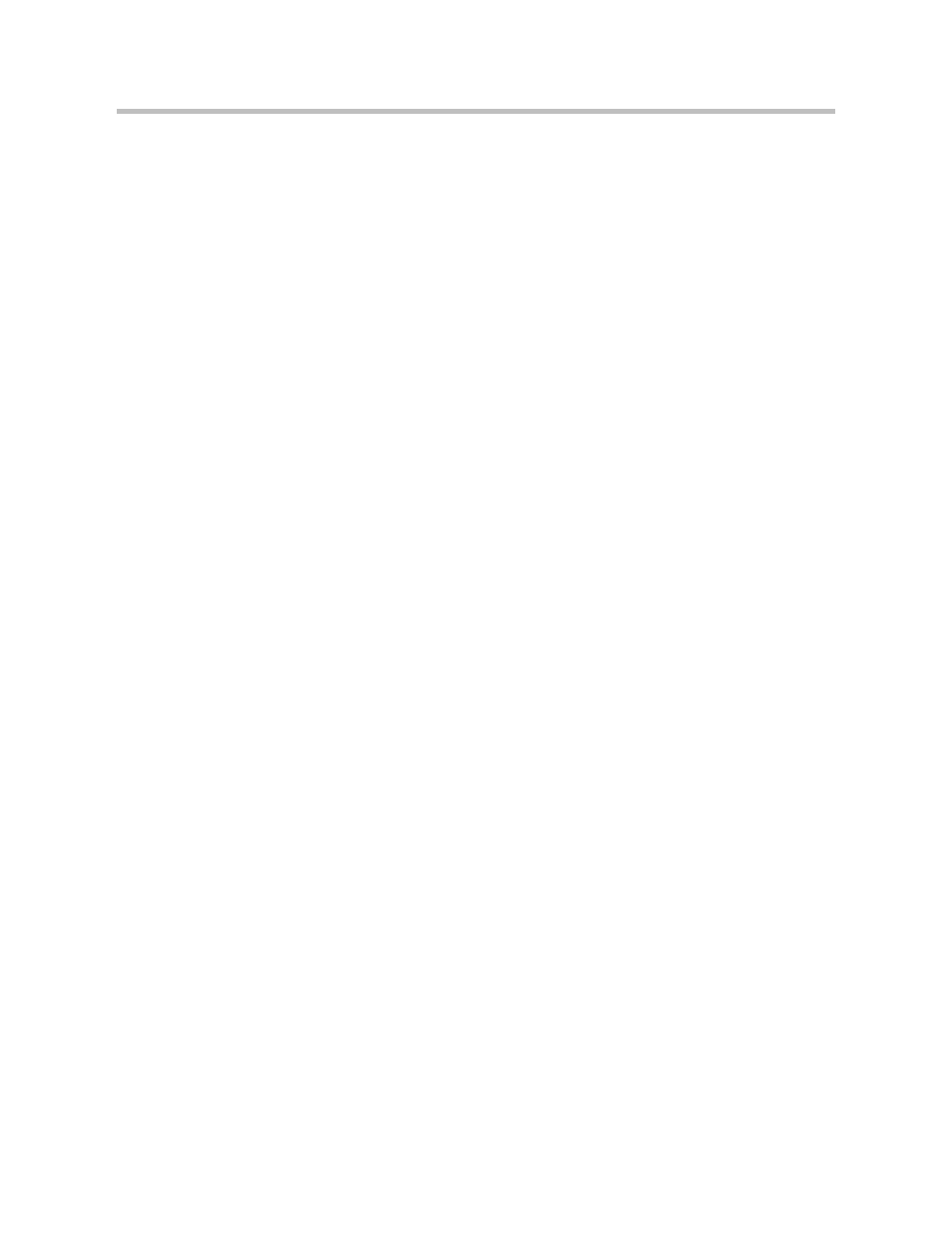
Polycom, Inc.
65
Polycom Kirk 5020-5040 User Guide
Settings
1
Press Menu to enter main menu.
2
Scroll to Settings and press Select.
3
Scroll to Advanced and press Select.
4
Scroll to Login and press Select.
5
Scroll to Select Login and press Select.
6
Scroll to the desired login and press Select.
Removing a Login
Logins can be removed from the system in use and from the 9 other systems (if
connected).
Note:
Removing a login requires a password. Password is factory set at
0000.
1
Press Menu to enter main menu.
2
Scroll to Settings and press Select.
3
Scroll to Advanced and press Select.
4
Scroll to Login and press Select.
5
Scroll to Remove login and press Select.
6
Scroll to the desired login and press Select.
7
Enter your password and press Ok.
8
If the system in use is removed, it is necessary to select one of the
remaining systems or to subscribe to a new one.
Note:
If one of the systems not chosen is removed, the handset remains
connected to the system in use.
Creating a Login
To create a login, the system must allow subscriptions to be made. Some
systems also require an Authentication Code (AC). If more than one system
currently permits subscription, you will need to know the ID of the system to
which you want to subscribe. Authentication Codes and system ID’s will be
provided be the system administrator.
You can subscribe up to 15 systems, that is create 15 logins.
1
Press Menu to enter main menu.
2
Scroll to Settings and press Select.
3
Scroll to Advanced and press Select.
4
Scroll to Login and press Select.
5
Scroll to Create login and press Select. The handset will start searching for
a system.
6
Scroll to the found system and press Select.
