The config menu, Toggle options, Profiles – Polycom SpectraLink 1725-36092-001 User Manual
Page 13: Toggle options profiles
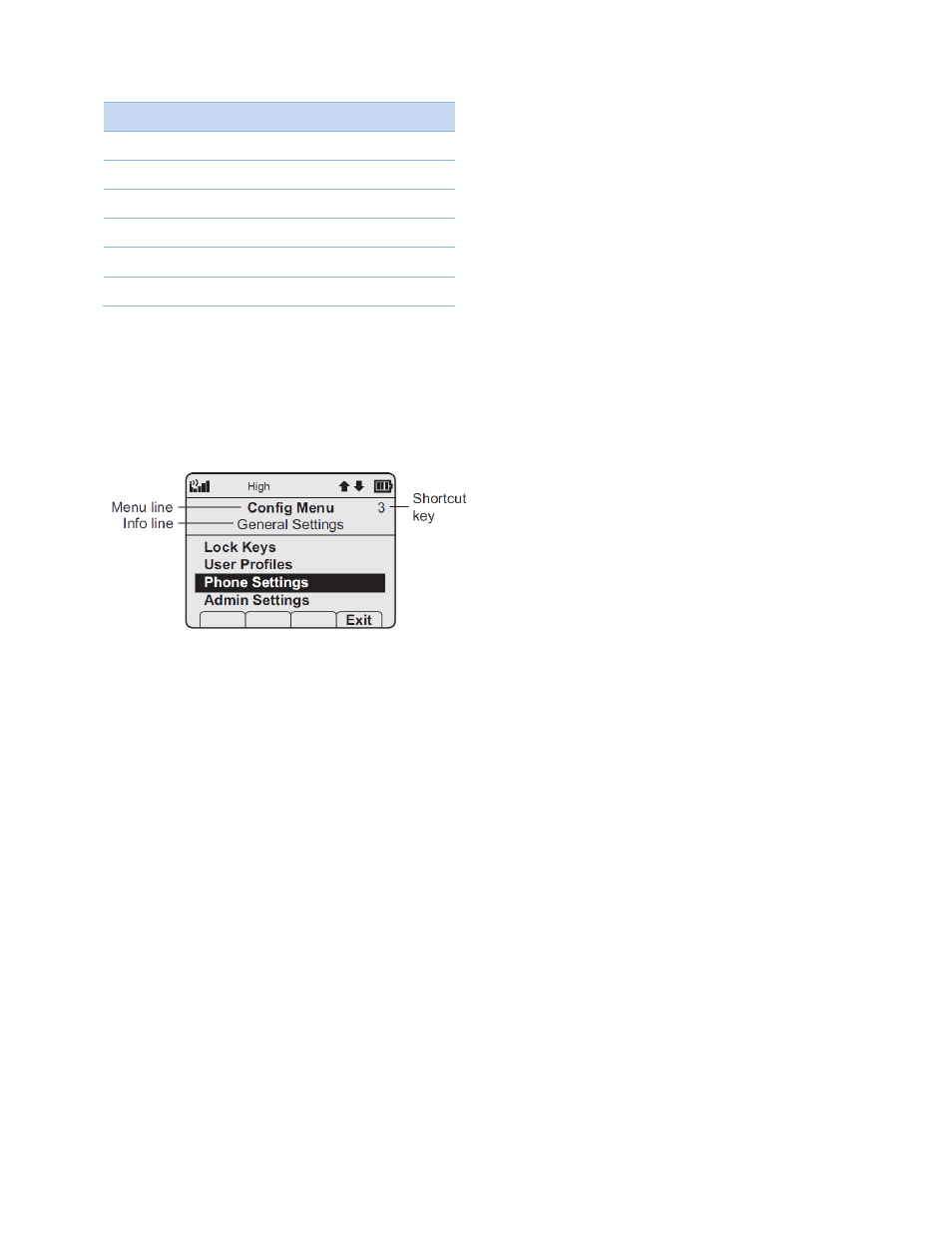
Polycom® SpectraLink® 6020 Wireless Handset User Guide
October, 2011 | 1725-36729-001_D.docx
13
Key
caps
CAPS
7
7 p q r s
7 P Q R S
8
8 t u v
8 T U V
9
9 w x y z
9 W X Y Z
0
0
0
*
* . - _! $ % & ’ ( ) + , : ; / \ = @ ~
#
The Config Menu
When the handset is in standby mode, press the Cfg softkey to enter the Config Menu. The handset
cannot make or receive calls while in the Config Menu. This menu allows you to set user preferences.
Refer to the diagrams on pages 24-25.
Scroll through menu options by using Nav
▲ and Nav▼. When an asterisk (*) appears to the left of an
option, it indicates that the option is currently selected. Press the Exit softkey to return to standby
mode. Use the Back softkey to return to the previous menu.
Toggle Options
Some menu options that have only two possibilities operate on a toggle basis. The current setting is
shown on the second row of the display, called the info line. Highlight the option and press NavOK to
toggle between the settings. For example, when Ring in Headset is the menu option, Ring in Speaker
will show on the info line as the active setting.
If you select Ring in Headset, Ring in Headset will show on the info line as the active setting and the
menu option will toggle to Ring in Speaker.
Profiles
Your handset ring behavior is established by five User Profiles: Silent, Vibrate, Loud, Soft, and Custom.
The currently-active user profile is shown on the standby display. The ring behavior can easily be
changed by pressing the Prof softkey and selecting a new profile from the list when the handset is in
standby mode. The currently-active profile is marked with an asterisk (*).
