Polycom SpectraLink 1725-36092-001 User Manual
Page 11
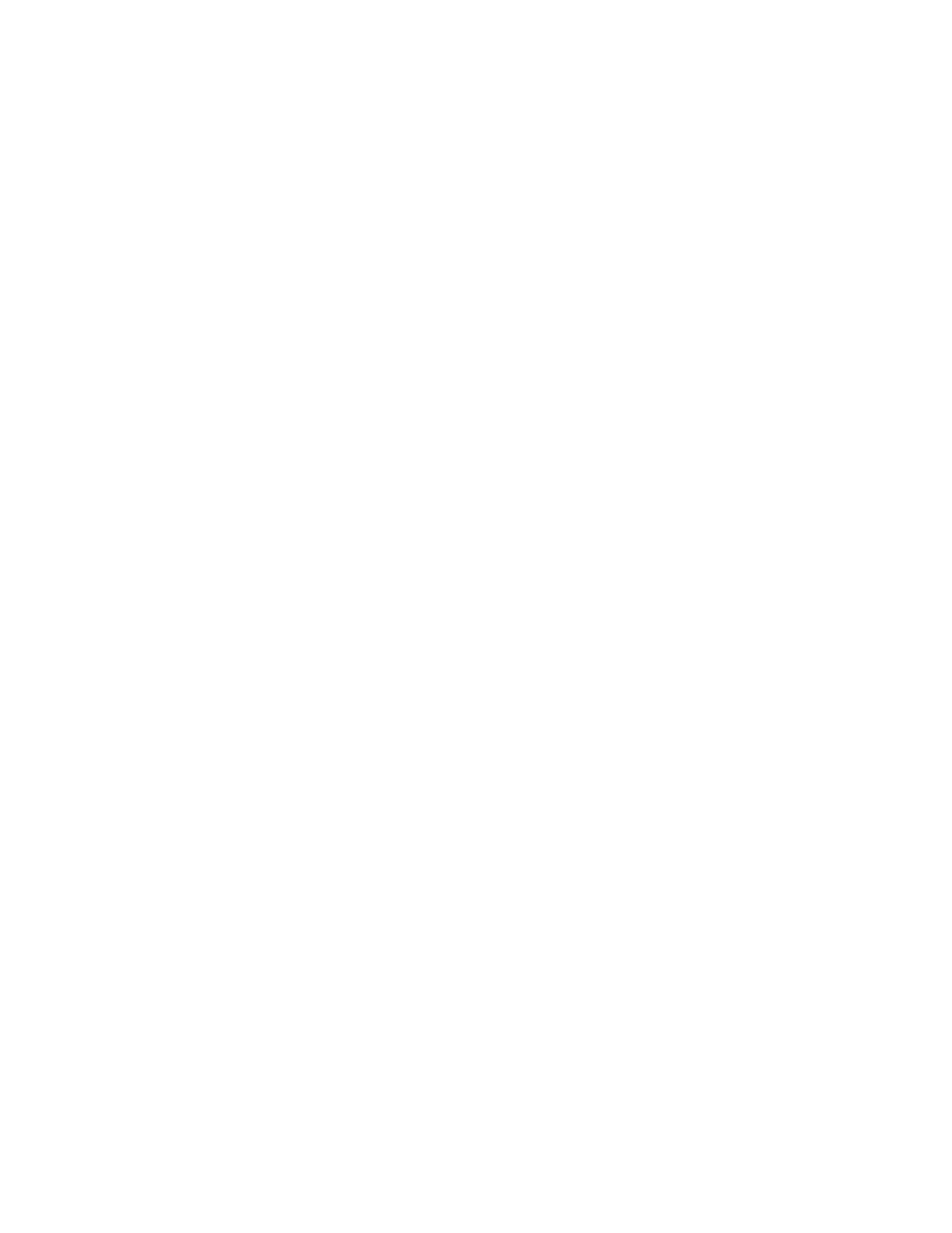
Polycom® SpectraLink® 6020 Wireless Handset User Guide
October, 2011 | 1725-36729-001_D.docx
11
Adjust the headset volume
Press the up/down volume buttons on the side of the handset during the call.
Place a call on hold
Press the Hold softkey.
Resume a held call
Press the LINE key followed by the line number key.
Mute the microphone
Press the Mute softkey.
End the call
Press the END key. Be sure to do this at the end of each call to return to the standby mode.
Change the profile
Press the Prof softkey and use the Nav keys to select a new profile while in standby mode. The selected
profile is marked with an asterisk (*).
Display additional features
During a call or while off hook, press the FCN key to display the options programmed to additional
features available in your facility. These might include transfer, conference, voicemail, etc.
Turn on the backlight
The backlight comes on when any key is pressed or when there is an incoming call and stays on for 10
seconds. It turns off after 10 seconds if another key is not pressed within that period.
Use message alerts
If programmed in your facility, message alerts may be activated by pressing the FCN key and then a
menu option assigned by the system administrator.
The asterisk (< *) key is used for left and up navigation and the pound (# >) key is used for right and
down navigation. Contact your system administrator for detailed information about message alert
mode.
Set the noise mode
Press the Nois softkey and select the appropriate option for your environment. Select Normal for most
office environments; High for moderate background noise; or Severe for extremely noisy conditions. If
you use High or Severe modes in a quiet environment, the person on the other end of the line may find
it difficult to hear your voice. The noise mode can also be set in the Config Menu.
