Playing and recording from a dv camcorder 09 – Pioneer DVR-545HX-S User Manual
Page 95
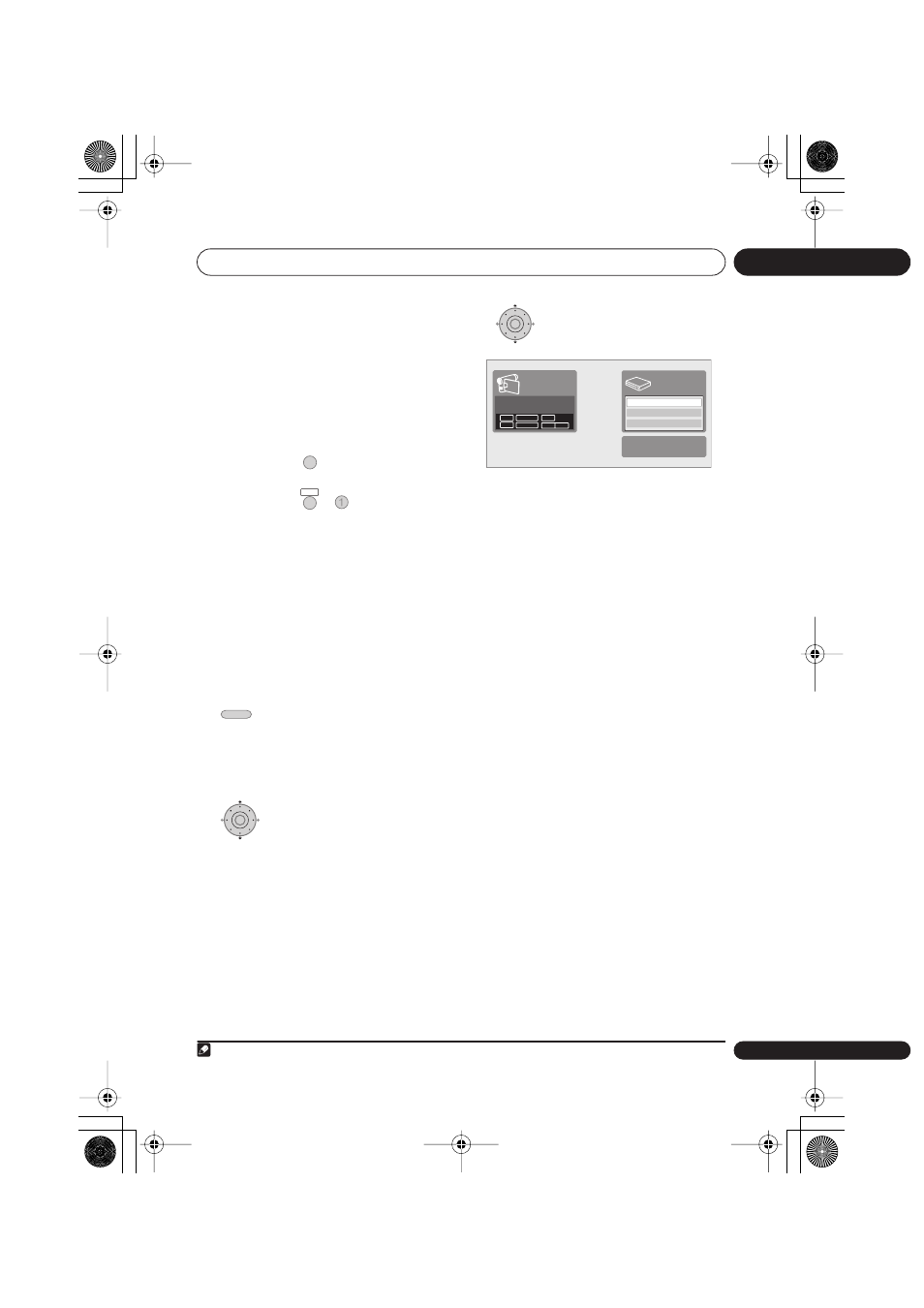
Playing and recording from a DV camcorder
09
95
En
For best results when recording from a DV
camcorder to this recorder, we recommend
cueing the camcorder to the place you want
to start recording from and setting the
camcorder to play-pause.
1
Make sure your DV camcorder is
connected to the front panel DV IN jack.
Also, set the camcorder to VTR mode.
2
DVR-940HX-S:
DVR-545HX-S:
Set the recording quality.
• See
Setting the picture quality/recording
time
on page 72 for detailed information.
3
From the Initial Settings menu, check
that the DV audio input is setup as you
require.
See
DV Input
on page 143 for more on this.
• Check also that the
Audio In
settings for
External Audio
and
Bilingual
Recording
are as you want them (see
Audio In
on page 142).
4
Select ‘DV’, then ‘Copy from a
DV Source’ from the Home Menu.
• DV recording only works when the DV
camcorder is in VTR mode with a tape
loaded.
5
Select ‘Record to Hard Disk
Drive’
1
or ‘Record to DVD’.
6
Find the place on the camcorder tape
that you want to start recording from.
For best results, pause playback at the point
from which you want to record.
• Depending on your camcorder, you can
use this recorder’s remote to control the
camcorder using the
,
,
,
,
,
and
buttons.
7
Select ‘Start Rec’.
• You can pause or stop the recording by
selecting
Pause Rec
or
Stop Rec
from
the on-screen display. You cannot
control the camcorder from this remote
control during recording.
• If you restart recording after stopping the
camcorder, the first few seconds of the
camcorder tape will not be recorded.
Use the pause button on your camcorder
instead and recording will start
immediately.
•
HDD, DVD (VR Mode) and DVD-RAM only:
A chapter marker is inserted every time
there is a break in the timecode on the
DV tape. This happens when the
recording is stopped or paused then
restarted, for example.
• If you don’t want to see the DV recording
screen during recording, press
DISPLAY
to hide it (press again to display).
• While recording, you cannot exit the DV
recording screen using the
HOME
MENU
or
RETURN/EXIT
button.
Note
1
DVR-940HX-S:
It is not possible to select the external HDD (HDD2).
REC MODE
SHIFT
+
REC MODE
HOME MENU
ENTER
ENTER
Start Rec
Pause Rec
Stop Rec
SP (2h00m/DVD)
32h45m
Stop
Stop
1.02.22
Control with these
buttons
Rem.
HDD
DVR940HX_UK_EN.book 95 ページ 2006年7月12日 水曜日 午後4時5分
