Printing files, The photoviewer 13 – Pioneer DVR-545HX-S User Manual
Page 129
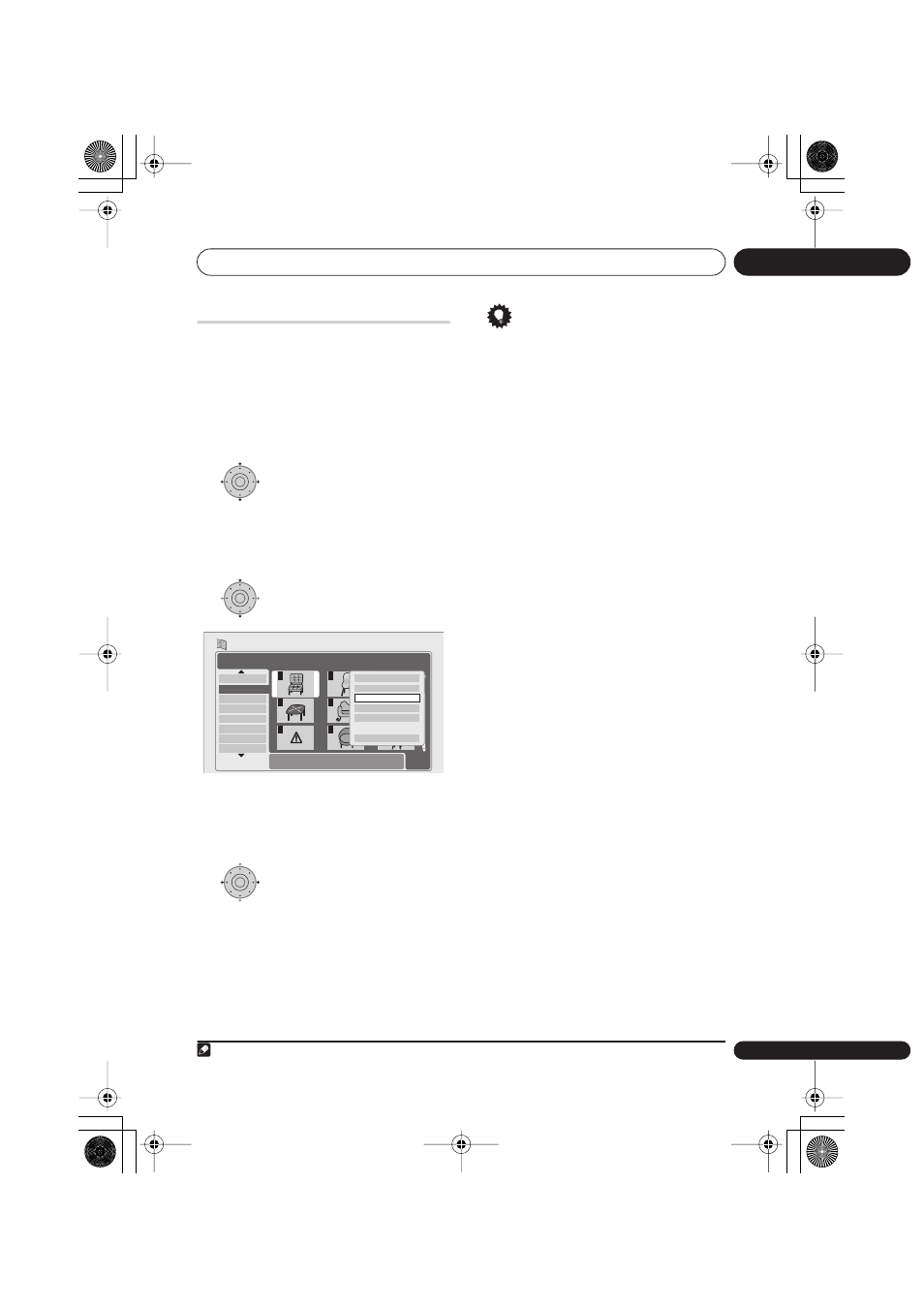
The PhotoViewer
13
129
En
Printing files
Connecting a PictBridge-compatible printer
to the USB port will enable you to print out
picture files
1
stored on the HDD, or directly
from a digital camera.
Make sure that the printer (and your digital
camera if you are using that as a source) is
connected to the recorder before starting.
1
Select the file(s) you want to
print.
• To print multiple folders, use the Multi-
Mode; see
Selecting multiple files or
folders
on page 125.
2
Select ‘Print’ from the menu.
It takes a moment for the recorder to
communicate with the printer. During this
time you can press
ENTER
to cancel the
print.
3
Select ‘Start’ to confirm, or
‘Cancel’ to cancel.
• Once printing has started, you can
cancel by pressing
ENTER
.
Tip
• Paper size and layout can be set; the
options available depend on your
printer—check the printer manual for
details.
• If the message
Searching for printer.
Please wait a moment
continues to be
displayed, try disconnecting then
reconnecting the USB cable.
• This recorder may not work correctly
with all printers.
Note
1 Picture files should be standard DCF format. Non-standard files may not print properly.
ENTER
ENTER
PhotoViewer
1/2
1/3
001. 12/12 TUE
002. 12/13 WED
003. 12/14 THU
004. 12/15 FRI
005. 12/16 SAT
006. 12/17 SUN
007. 12/18 MON
008. 12/19 TUE
1
4
7
2
5
8
3
6
9
File
Date/Time
Chair No. 2
10:00 24/01/2006
1920 x 1440
HDD
Size
Press ENTER to display the menu.
Press RETURN to go back to folder selection.
Start Slideshow
File Options
Copy to DVD
Multi-Mode
Cancel
ENTER
DVR940HX_UK_EN.book 129 ページ 2006年7月12日 水曜日 午後4時5分
