Recording 07 – Pioneer DVR-545HX-S User Manual
Page 71
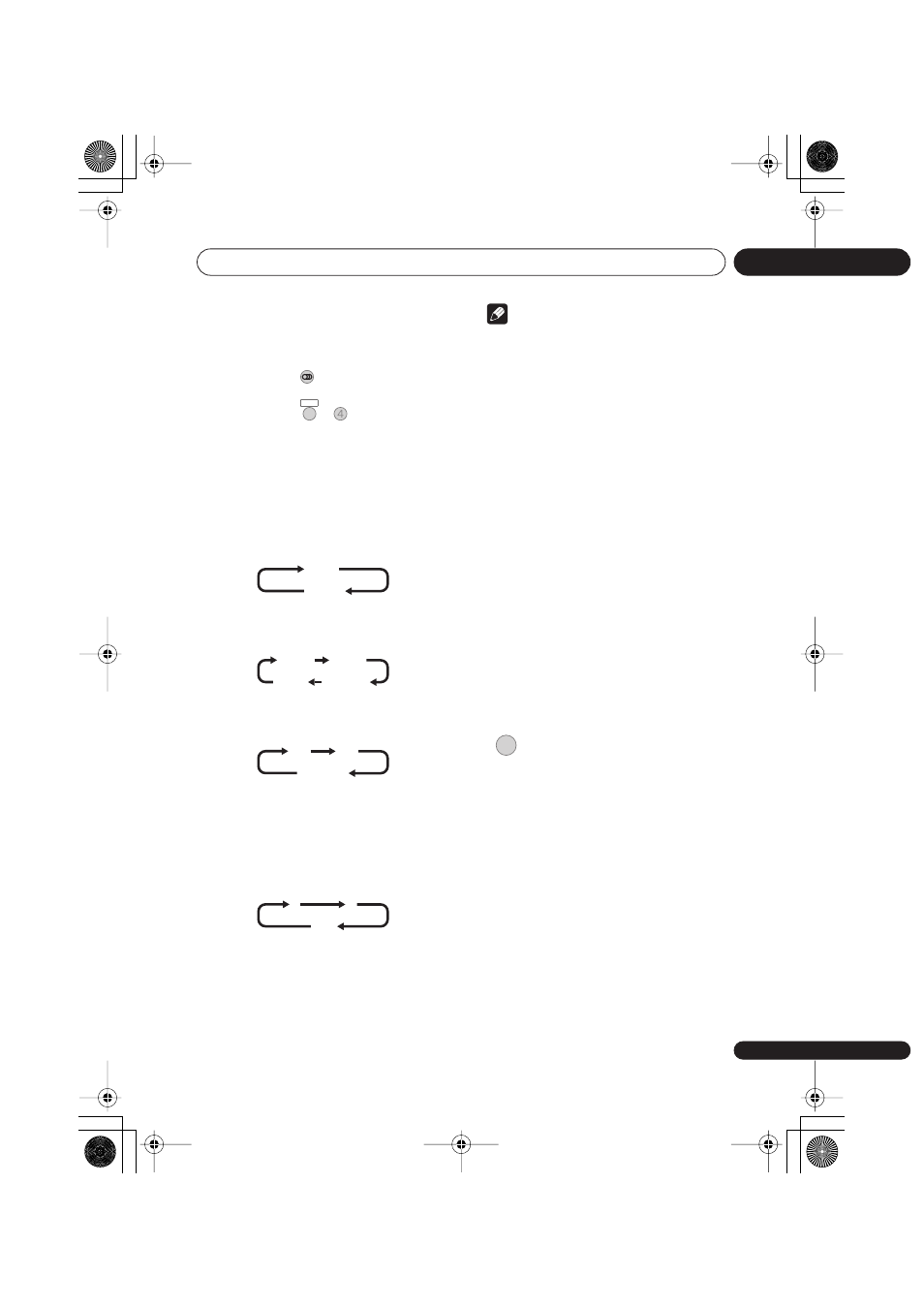
Recording
07
71
En
Changing A.TV audio channels
You can change the audio channel of the
broadcast or external input signal.
•
DVR-940HX-S:
•
DVR-545HX-S:
Press to change the audio type.
The current audio channel is displayed on-
screen.
• If the NICAM audio setting (see
NICAM
Select
on page 142) is set to
NICAM
and
you are watching a NICAM broadcast,
you can switch between
NICAM
and
Regular
(non-NICAM) audio.
• If the NICAM broadcast is bilingual, you
can also select the language.
• You can also select the language for a
non-NICAM bilingual broadcast.
• When watching a recording made from
an external input with
Bilingual
recording selected (see
External Audio
on page 142), you can switch the audio
channel between left (
L
), right (
R
) or both
(
L+R
).
Note
• When recording to the HDD with HDD
Recording Format set to Video Mode On,
to DVD in Video mode, or on the
LPCM
setting, only one channel of a bilingual
broadcast is recorded. In this case,
decide which language you want to
record before recording by setting the
Bilingual Recording setting (see
Bilingual Recording
on page 142).
Switching between TV and DVD
When the recorder is stopped or recording
you can choose whether to have the audio/
video from the built-in TV tuner (or external
input) play on your TV (‘DVD mode’), or
watch the channel that the TV is currently set
to (‘TV mode’).
During playback or when a menu is being
displayed on-screen, the sound and video is
always routed to your TV and is unaffected by
the
TV/DVD
mode setting.
Note that the recorder must be connected to
your TV using a SCART cable to be able to
use this feature.
•
Switch between TV mode and
DVD mode.
AUDIO
SHIFT
+
AUDIO
NICAM
Regular
NICAM A
NICAM B
Regular
NICAM A+B
A (L)
B (R)
A + B (L+R)
L
R
L+R
TV/DVD
DVR940HX_UK_EN.book 71 ページ 2006年7月12日 水曜日 午後4時5分
