Deleting a registered phone 63, Connecting and disconnecting a registered, Cellular phone – Pioneer 2010 NAVIGATION UPGRADE SD-CARD CNSD-130FM User Manual
Page 63: Connecting a registered cellular, Phone, Using hands-free phoning, Deleting a registered phone, Connecting a registered cellular phone
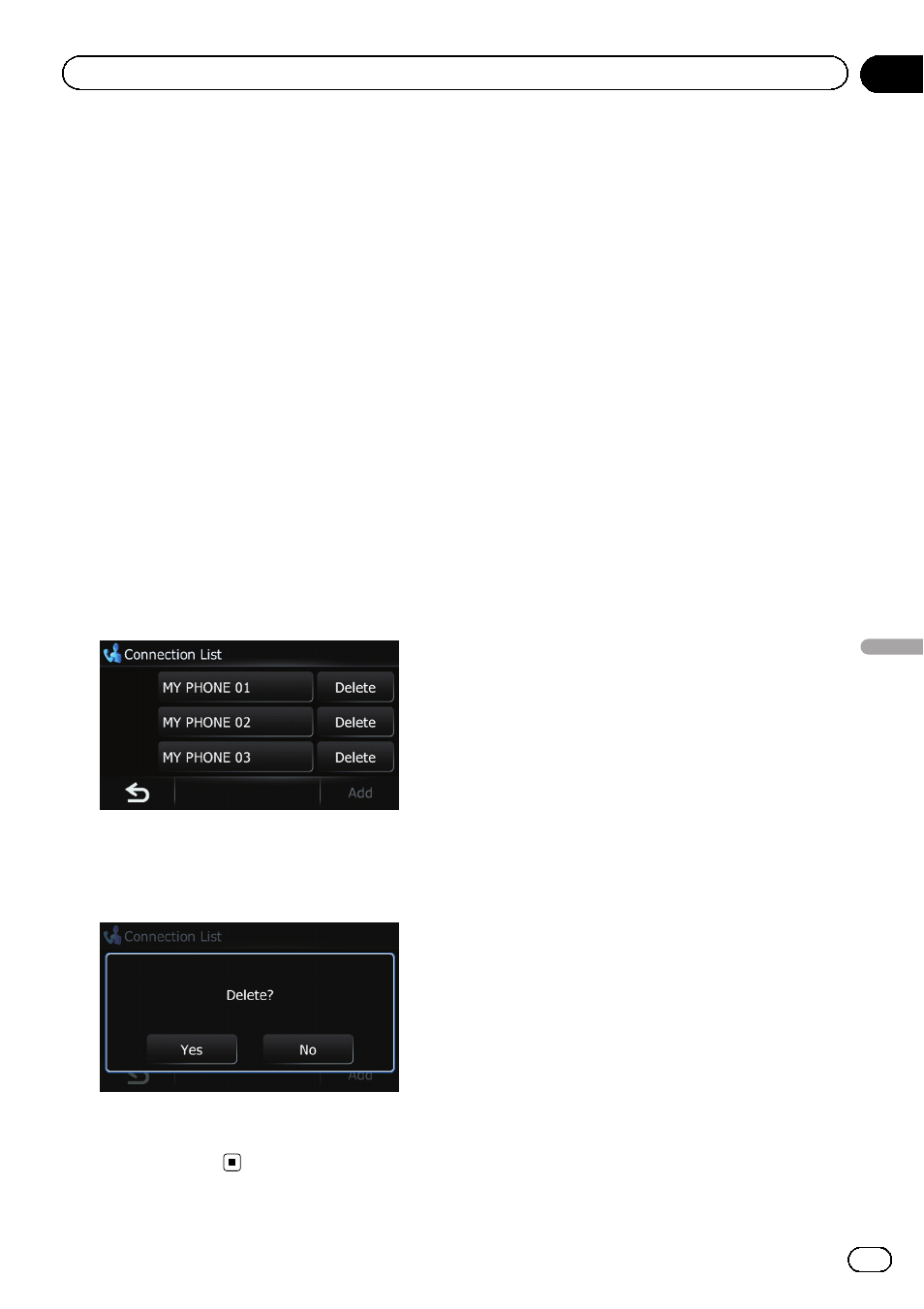
Deleting a registered phone
If you no longer need to use a registered
phone with the navigation system, you can de-
lete it from the registration assignment to free
this spot up for another phone.
p If a registered phone is deleted, all the
phone book entries and call history lists
that correspond to the phone will be also
cleared.
1
Display the
“Phone Menu” screen.
= For details of the operations, refer to Dis-
2
Touch [Setting].
The
“Bluetooth Settings” screen appears.
3
Touch [Connections].
The
“Connection List” screen appears.
4
Touch [Delete] next to the cellular
phone name.
A message prompting you to delete a regis-
tered device appears.
5
Touch [Yes].
The registration is canceled.
# Touch [No].
Cancels the deletion.
Connecting and disconnecting
a registered cellular phone
Connecting a registered
cellular phone
The navigation system automatically connects
the cellular phone selected as the target of
connection. However, connect the cellular
phone manually in the following cases:
! Two or more cellular phones are registered,
and you want to manually select the cellu-
lar phone to be used.
! You want to reconnect a disconnected cel-
lular phone.
! Connection cannot be established automa-
tically for some reason.
If you start connection manually, carry out the
following procedure. You can also connect the
phone by having the navigation system detect
it automatically.
= For details, refer to Setting automatic con-
1
Activate the Bluetooth wireless tech-
nology on your cellular phone.
For some cellular phones, no specific action is
necessary to activate Bluetooth wireless tech-
nology. For details, refer to the instruction
manual of your cellular phone.
2
Display the
“Phone Menu” screen.
= For details of the operations, refer to Dis-
3
Touch [Setting].
The
“Bluetooth Settings” screen appears.
4
Touch [Connections].
The
“Connection List” screen appears.
En
63
Chapter
12
Using
hands-fr
ee
phoning
Using hands-free phoning
