Exporting and importing, Favorites, Items – Pioneer 2010 NAVIGATION UPGRADE SD-CARD CNSD-130FM User Manual
Page 57: Exporting “favorites” items 57, Importing the “favorites” items edited, On avic feeds, Exporting and importing “favorites” items, Registering and editing locations
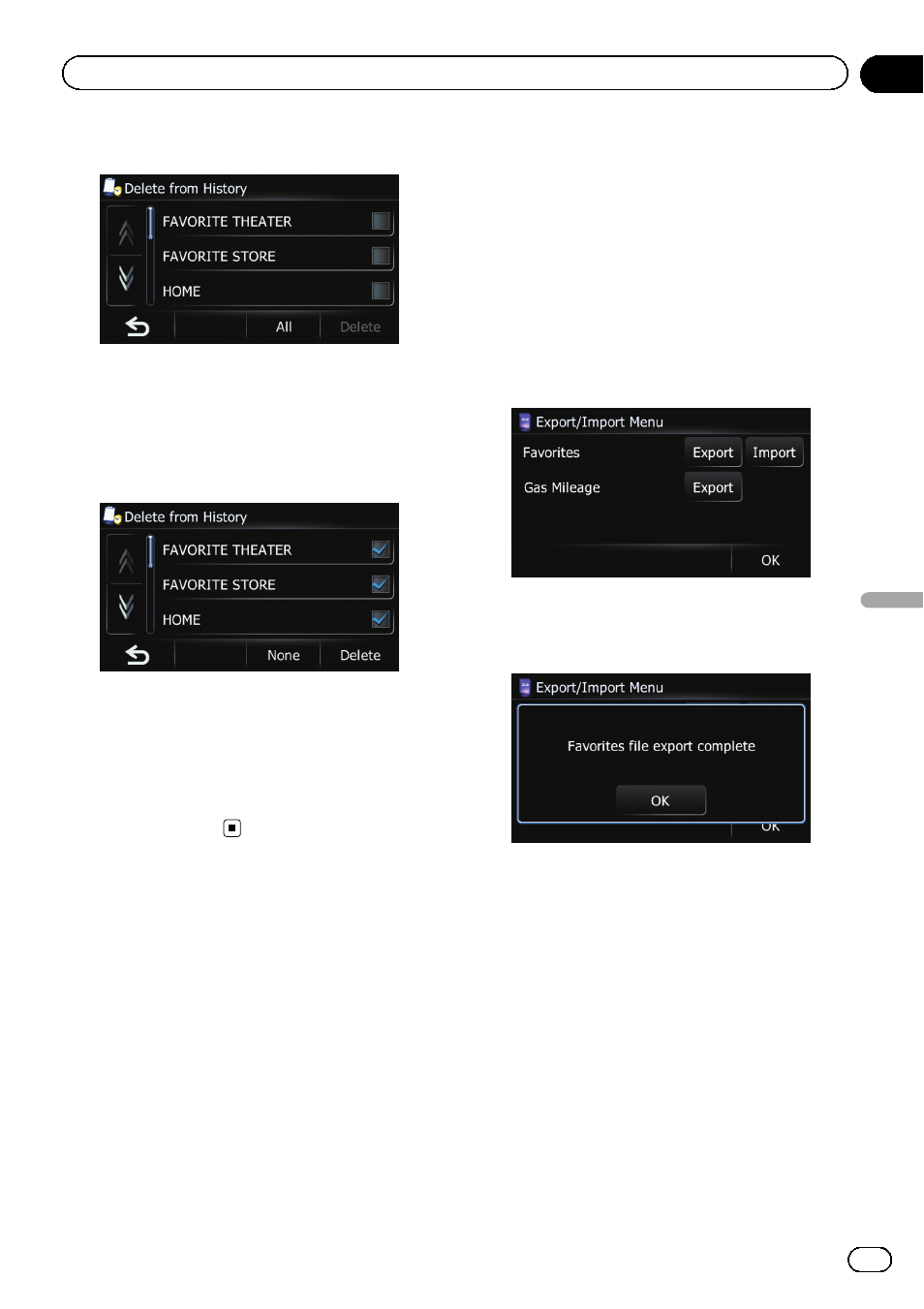
4
Select the location you want to delete.
A check mark appears next to the selected lo-
cation.
# Touch [All] or [None].
Selects or deselects all entries.
5
Touch [Delete].
A message will appear asking you to confirm
the deletion.
6
Touch [Yes].
The data you selected is deleted.
# Touch [No].
Cancels the deletion.
Exporting and importing
“Favorites” items
Exporting
“Favorites” items
Exporting the
“Favorites” data to an SD mem-
ory card for editing is possible by using the uti-
lity program AVIC FEEDS which is available
separately, on your PC.
p The utility program AVIC FEEDS is available
from our website. For details, refer to the in-
formation on our website.
p If there is previous data in the SD memory
card, the data is overwritten with new data
when current data is exported.
1
Insert an SD memory card into the SD
card slot.
2
Touch [Home] on the map screen and
then touch [Navigation].
= For details of the operations, refer to Screen
switching overview on page 28.
3
Touch [Data In/Out].
The
“Export/Import Menu” screen appears.
4
Touch [Export] next to
“Favorites”.
Data export starts.
After the data is exported, the completion mes-
sage appears.
5
Touch [OK].
The
“Navigation Menu” screen appears.
Importing the
“Favorites” items
edited on AVIC FEEDS
You can import the locations that you have edi-
ted on the utility program AVIC FEEDS which
is available separately to
“Favorites”.
p When a location that is already registered
in
“Favorites” is imported, the location is
overwritten.
p The utility program AVIC FEEDS is available
from our website. For details, refer to the in-
formation on our website.
En
57
Chapter
11
Registering
and
editing
locations
Registering and editing locations
