Searching for a specified phone 62, 12 using hands-free phoning, Searching for a specified phone – Pioneer 2010 NAVIGATION UPGRADE SD-CARD CNSD-130FM User Manual
Page 62
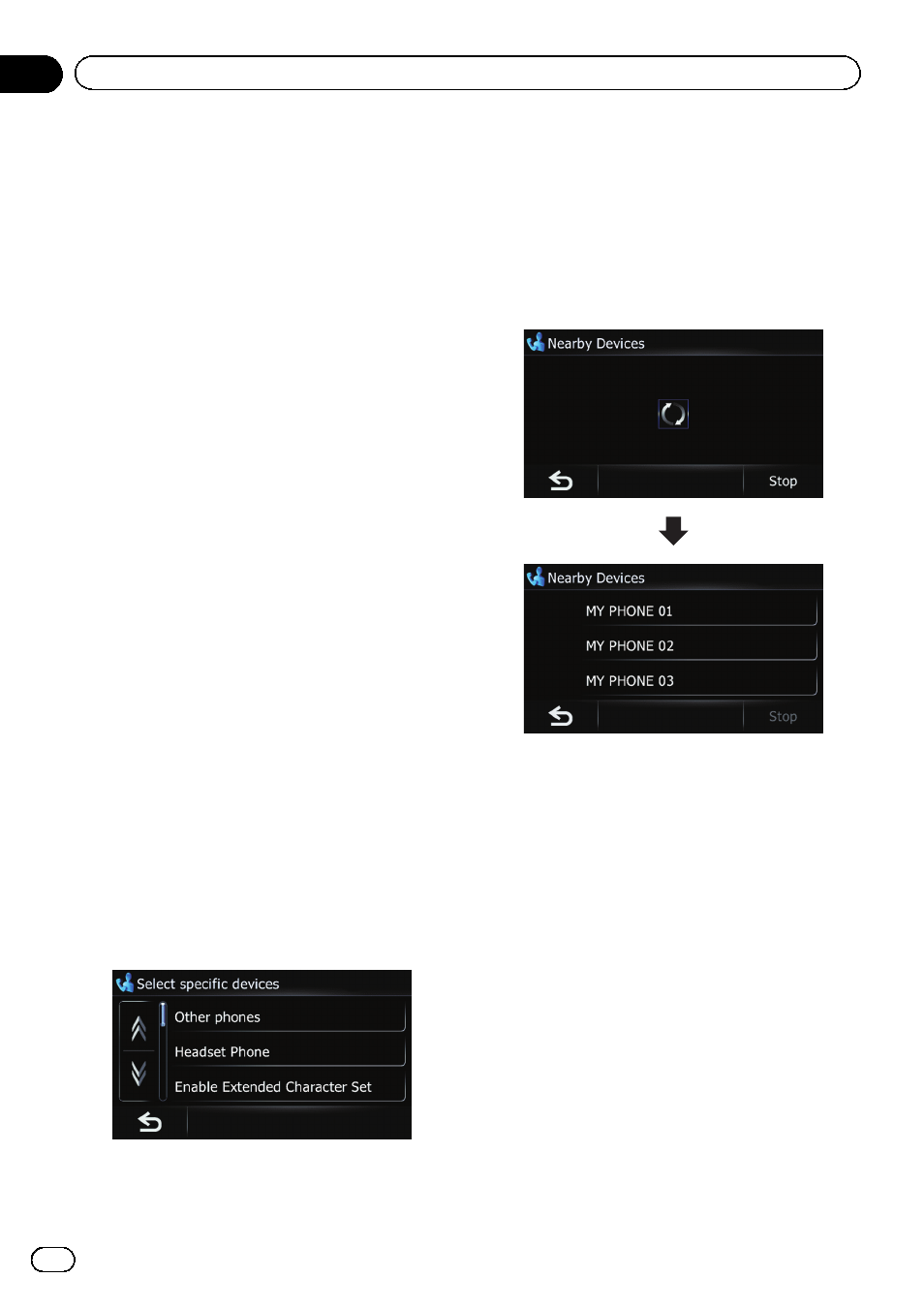
p If registration fails, repeat the procedure
from the beginning.
8
Touch [OK].
Searching for a specified phone
If you cannot connect your phone using
[
Search devices] and [Pair from the mobile
phone], try this method if your phone is found
in the list.
1
Activate the Bluetooth wireless tech-
nology on your cellular phone.
For some cellular phones, no specific action is
necessary to activate Bluetooth wireless tech-
nology. For details, refer to the instruction
manual of your cellular phone.
2
Display the
“Phone Menu” screen.
= For details of the operations, refer to Dis-
3
Touch [Setting] on the
“Phone Menu”
screen.
The
“Bluetooth Settings” screen appears.
4
Touch [Connections].
The
“Connection List” screen appears.
5
Touch [Add].
The
“Add Device” screen appears.
6
Touch [Select specific devices].
The
“Select specific devices” screen appears.
7
Touch the model name of the cellular
phone to be connected.
The system searches for cellular phones fea-
turing Bluetooth technology that are ready for
the connection and displays them in the list if
the device has been found.
p If you cannot find the desired model name
on the list, touch [
Other phones] to search
the cellular phones available nearby.
8
Wait until your cellular phone appears
in the list.
p If you cannot find the cellular phone you
want to connect, check that the cellular
phone is ready for the Bluetooth wireless
technology connection.
9
Touch the cellular phone name you
want to register.
A message prompting you to enter a PIN code
appears.
10 Enter the PIN code
“1111” using the cel-
lular phone.
When a connection is successfully estab-
lished, a connection complete message ap-
pears. The screen returns to the
“Bluetooth
Settings
” screen by touching [OK].
En
62
Chapter
12
Using hands-free phoning
