Searching for a name by entering, Multiple keywords, 08 searching for and selecting a location – Pioneer 2010 NAVIGATION UPGRADE SD-CARD CNSD-130FM User Manual
Page 42: Searching for a name by entering multiple keywords
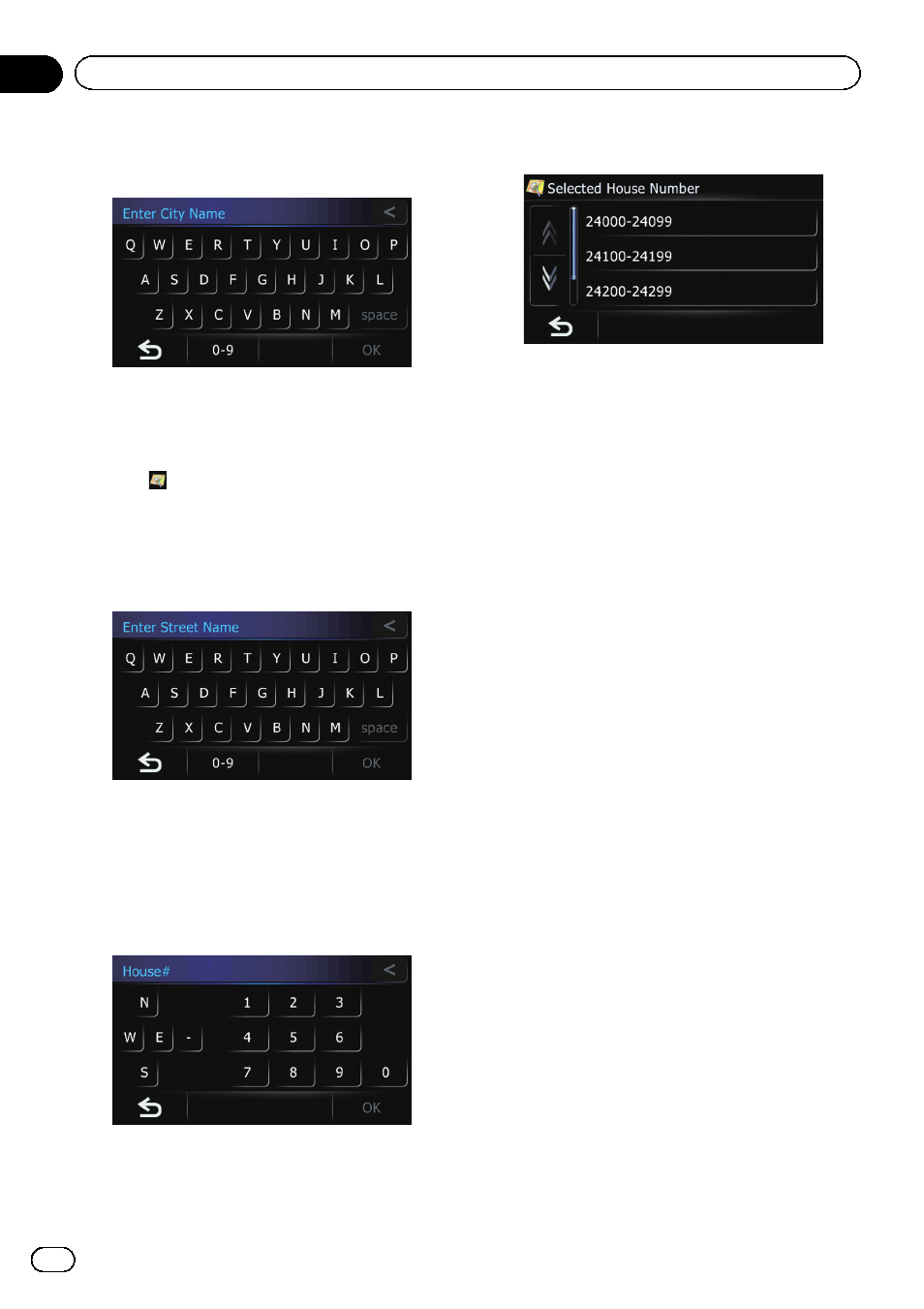
8
Enter the city name and then touch
[OK].
The
“Select City” screen appears.
9
Touch the desired city name.
The
“Enter Street Name” screen appears.
# Touch .
The representative location of the city appears on
the map screen.
10 Enter the street name and then touch
[OK].
The
“Select Street” screen appears.
11 Touch the street you want.
The
“House#” screen appears.
12 Enter the house number and then
touch [OK].
The
“Selected House Number” screen ap-
pears.
13 Touch the desired house number range.
The searched location appears on the map
screen.
= For the subsequent operations, refer to Set-
ting a route to your destination on page 48.
Searching for a name by
entering multiple keywords
You can search for a name (such as a city
name or a street name) by entering multiple
keywords.
p Up to three keywords can be entered.
p Enter a space between keywords.
The result of search depends on the number
of entered keywords.
Entering a keyword
All names containing the word beginning with
the entered keyword are displayed as a search
result.
Entering two keywords
The names including the following words
below are displayed as a result:
! First keyword you entered.
! The word beginning with the second key-
word.
Entering three keywords
The names including the following words
below are displayed as a result:
! The words that completely match with both
first and second keywords you entered.
! The word beginning with the third keyword.
En
42
Chapter
08
Searching for and selecting a location
