Paste participant, Paste participant as, Paste participant -73 paste participant as -73 – Polycom RMX DOC2579D User Manual
Page 149
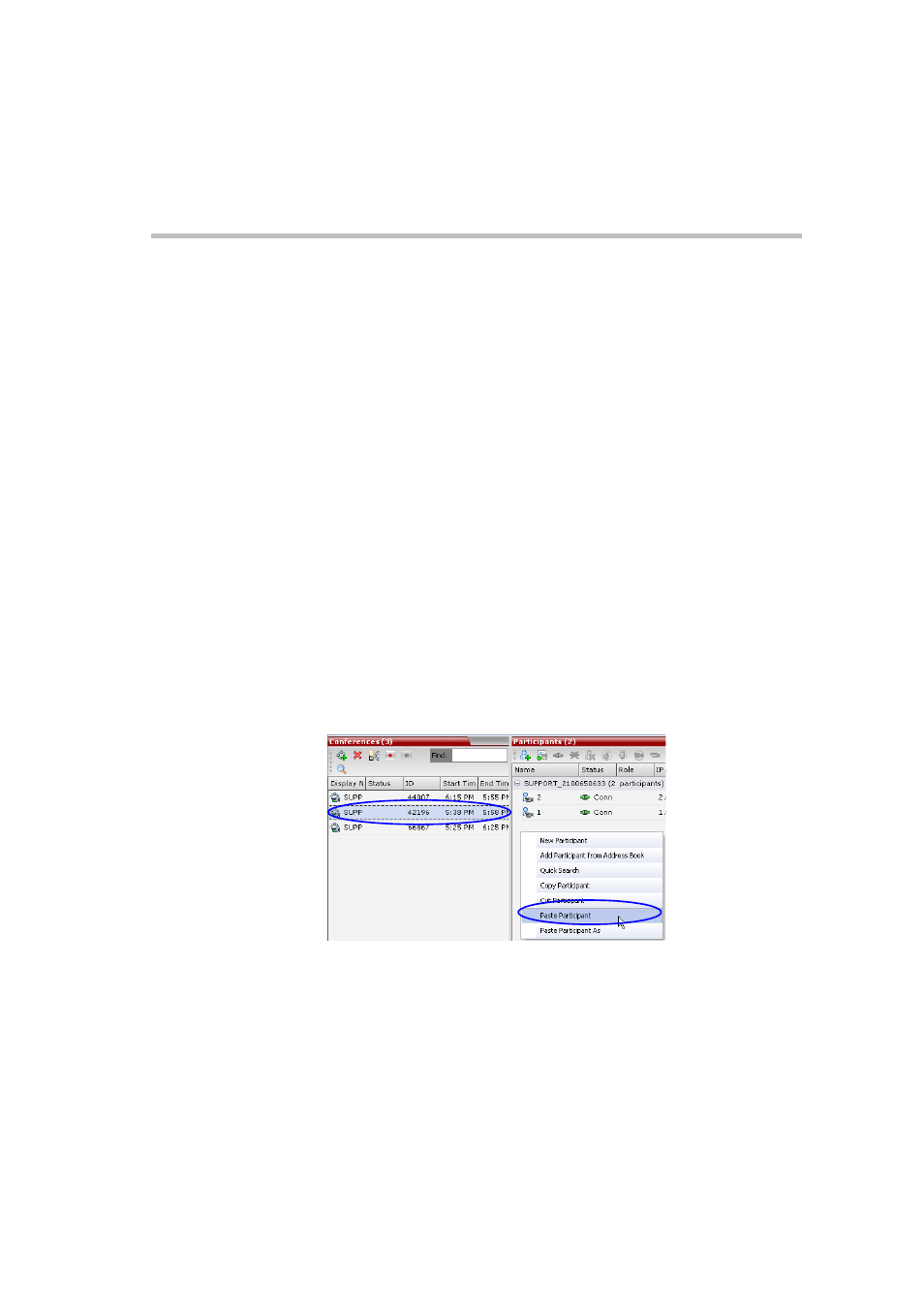
Polycom RMX 1500/2000/4000 Getting Started Guide for Audio Only
3-73
Paste Participant
The Paste command connects the copied or cut participant to the selected
conference.
If the participant was copied, he/she should be deleted from the
conference he/she was copied from, unless it is required that the
participant is connected to two (or more) conferences. (There are
endpoints that permit a participant to be connected to multiple
conferences).
To paste a participant:
1
In the Conferences List pane, click the conference you want to paste the
copied/cut participant into.
2
Right-click in the Participants List pane of the selected conference and
in the drop-down menu select Paste Participant.
or
If you are using the RMX Manager and you want to paste the
participant to a conference to different RMX:
a
In the MCUs list pane, click the RMX that is hosting the
conference that is to receive the participant.
b
In the Conferences list pane, click the conference you want to
paste the copied/cut participant into.
c
Right-click, and in the drop-down menu select Paste Participant.
The participant is connected to the conference.
Paste Participant As
The Paste Participant As command allows the RMX user to create a new
participant using the copied participant’s properties as a template. It
