Starting a conference, Starting a conference -24 – Polycom RMX DOC2579D User Manual
Page 100
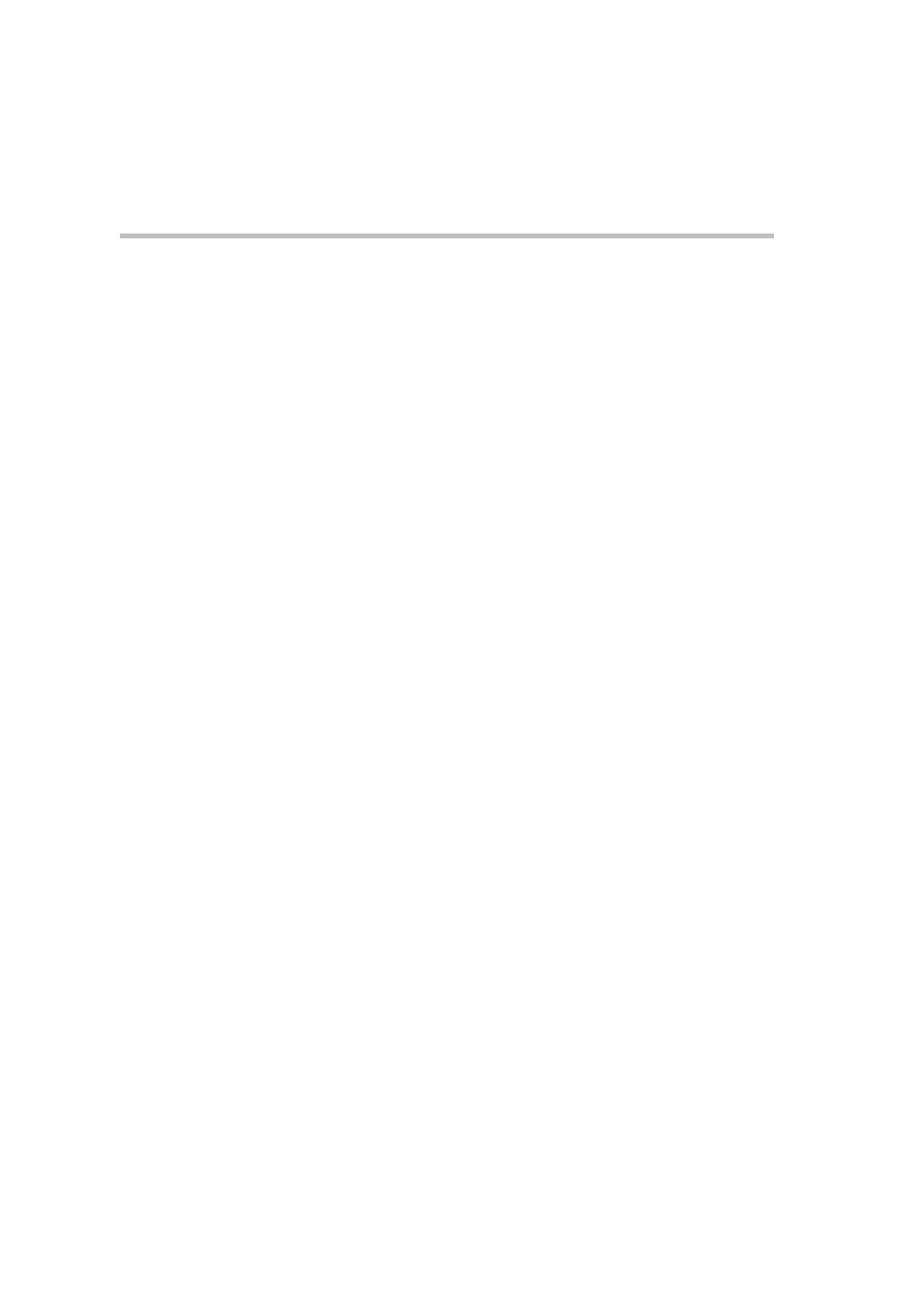
Chapter 3- Audio Only Basic Configuration and Operation
3-24
Starting a Conference
There are several ways to start a conference:
•
Clicking the New Conference button in the Conferences pane. For more
information, see "Starting a Conference from the Conferences Pane” on
.
•
Dialing in to a Meeting Room.
—
A Meeting Room is a conference that is saved on the MCU. It
remains in passive mode until it is activated by the first
participant, or the meeting organizer, dialing in.
For more information about Meeting Rooms, see the RMX 1500/2000/
4000 Administrator’s Guide, "Meeting Rooms” on page
3-1
.
•
Dialing in to an Ad Hoc Entry Queue which is used as the access
point to the MCU.
For a detailed description of Ad Hoc Entry Queues, see the
RMX 1500/2000/4000 Administrator’s Guide, "Entry Queues” on
page
4-1
.
•
Start a Reservation:
—
If the Start Time of the Reservation is past due the conference
becomes ongoing immediately.
—
If the Start Time of the Reservation is in the future the conference
becomes ongoing, at the specified time on the specified date.
For more information, see "Starting a Reservation” on page
•
Start any Conference Template saved in the Conference Templates list.
For more information, see "Starting an Ongoing Conference From a
•
Attendees that have received an invitation to a Polycom Meeting via
the Polycom Conferencing Add-in for Microsoft Outlook can start a
conference by being the first invited attendee to click on a link in the
Meeting Invitation displayed on his/her workstation or calendaring
enabled endpoint, or manually dial in to the meeting using the
Polycom Conference information included in the Meeting Invitation.
For more information see the RMX 1500/2000/4000 Administrator’s
Guide, "Polycom Conferencing for Microsoft Outlook®” on page
9-1
.
