B. creating barcodes in nicelabel – Primera Technology LX900 User Manual
Page 32
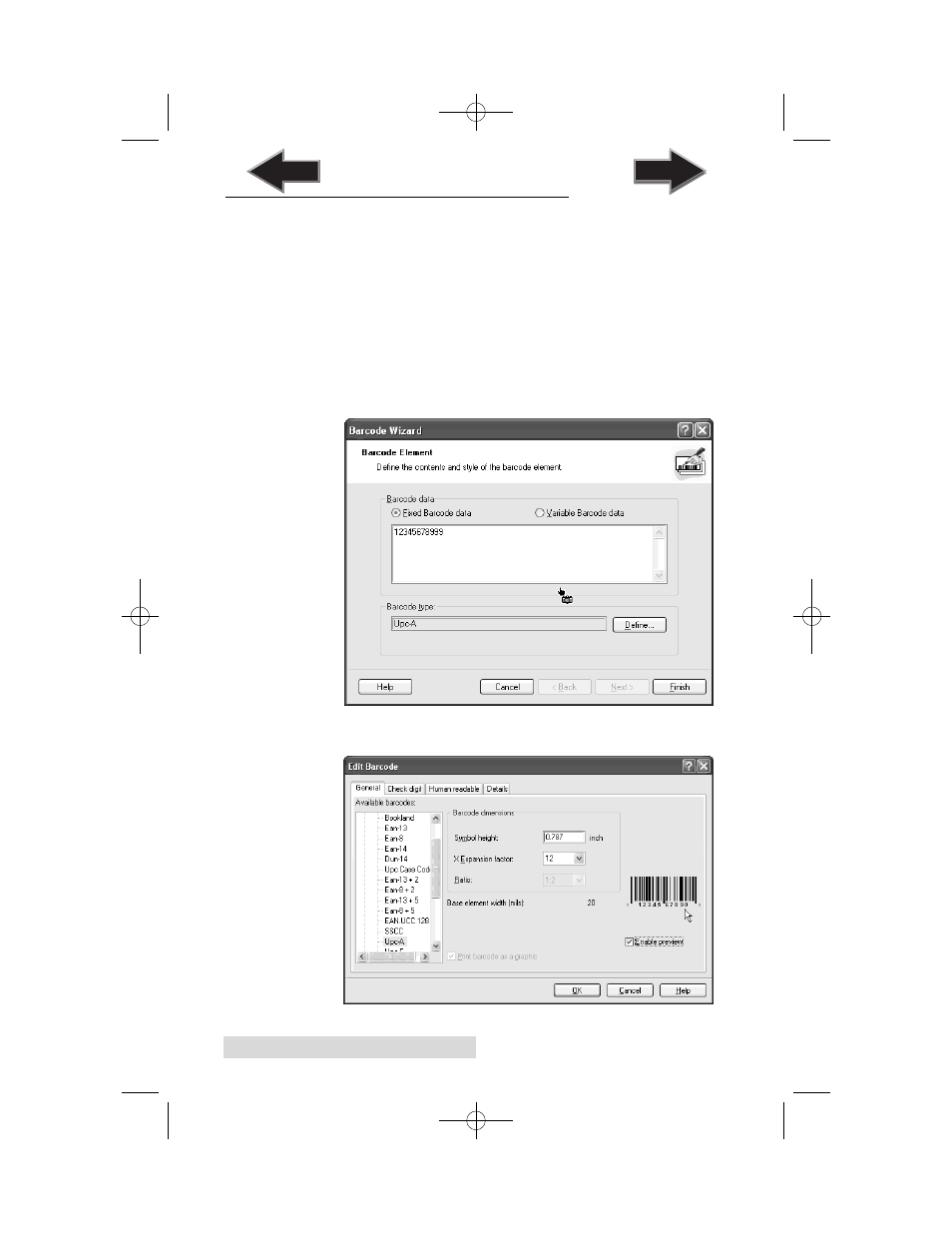
28
Printing
B. CREATING BARCODES IN NICELABEL
a. Click the Barcode Tool Icon from the Toolbox.
b. You will now have a Barcode Cursor that can be positioned
anywhere within the Document Window. Position your
cursor in the general area where you wish your barcode to
print and click to start entering your barcode information.
Once clicked, you will see the Barcode Wizard.
i.
The first screen in the
Barcode Wizard
will allow you
to select the type of Barcode you wish to print. You
can also enter the data to be used in the barcode.
ii. Click Define to change the type of Barcode.
LX900.qxd 1/14/2010 12:42 PM Page 28
TOC
INDEX
TOC
TOC
INDEX
See also other documents in the category Primera Technology Printers:
- Primera LX200 (2 pages)
- BRAVO 091211-511276 (60 pages)
- Optical Disc Duplicator Composer XL (2 pages)
- CD Color Printer II (56 pages)
- BRAVOPRO XI (2 pages)
- LX800 (50 pages)
- 810 (2 pages)
- BravoPro Automated Optical Disc Printing System (48 pages)
- Network Disc Duplication & Printing System (50 pages)
- BRAVOPRO XI 032910-511262 (64 pages)
- III (44 pages)
- Z1 (32 pages)
- RX900 (68 pages)
- Primera Signature Z6 (2 pages)
- Pictura 310ds (2 pages)
- DP-XRn (53 pages)
- LX200e (2 pages)
- Pictura 3000 (2 pages)
- Primera Cyclone C-1000P (66 pages)
- DP-Series (2 pages)
- 000424-510171-(05) (68 pages)
- BravoPro Optical Disc Printing System (48 pages)
- Automated Optical Disc Duplication & Printing System DP-XR (2 pages)
- Conductor Printer (2 pages)
- LX400e (2 pages)
- Disc Publisher Pro (61 pages)
- Disc Autoloader ADL-MAX (2 pages)
- SIGNATURE Z1 (32 pages)
- Primera Signature III (68 pages)
- Inscripta rinter Autoloader (18 pages)
- 090709-510963-(01) (53 pages)
- Digital Color Label Press CX1200e (8 pages)
- LX810 (56 pages)
- 6 (36 pages)
- Pictura 310cs (2 pages)
- LX400 (58 pages)
- Label Applicator AP360e (2 pages)
- Network Disc Duplication & Printing System DP=-XRn (2 pages)
- Ink Jet Printers (1 page)
- LX 810 (52 pages)
