Primera Technology LX900 User Manual
Page 3
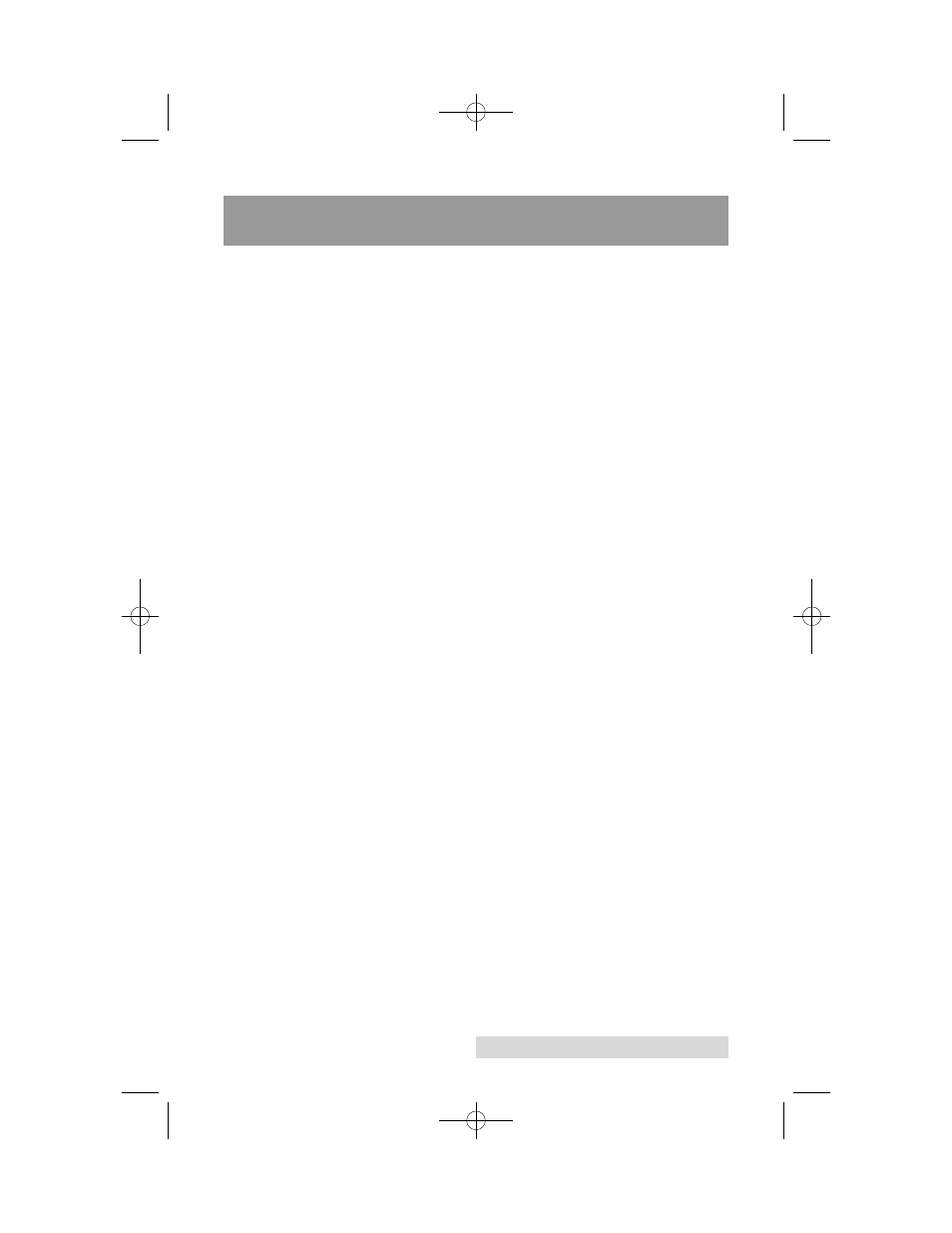
iii
Table of Contents
A. Choosing a Good Location ................................................................1
B. Unpacking and Inspection.................................................................2
D. Computer Specifications....................................................................4
A. Label and Roll Specifications ............................................................5
B. Installing Label Stock .........................................................................8
C. Adjusting the Label Stock TOF (Top of Form) Sensor.................11
D. Set the Stock Sensor..........................................................................13
E. Set the Output Mode ........................................................................14
Section 3: Ink Cartridges (Status Monitor) ...............................................16
A. Monitoring Ink Levels......................................................................17
B. Using the Cost Estimator.................................................................18
C. Replacing Ink Cartridges/Low Ink Warning ...............................19
............................................................................22
B. Creating Barcodes in NiceLabel .....................................................28
C. Printing from Other Programs........................................................31
D. Adjusting Print Alignment ..............................................................32
E. Creating a Full Bleed Print ..............................................................34
F. Printer Driver Settings .....................................................................35
Section 5: Troubleshooting and Maintenance ..........................................40
A. Solving Print Alignment Problems ................................................40
B. Solving Print Quality Problems ......................................................47
C. Color Matching and Design Tips ...................................................44
D. Create a Support Report ..................................................................47
E. Cleaning the Printer..........................................................................47
F. Cleaning the Printhead ....................................................................48
G. Replacing the Printhead...................................................................51
H. Interpreting the Printer’s Indicator Lights ...................................54
I. Technical Support..............................................................................54
Section 6: Technical Specifications .............................................................55
Index..................................................................................................................56
LX900.qxd 6/22/2011 6:40 AM Page iii
