Network setup – Philips BDP7500 MK II User Manual
Page 21
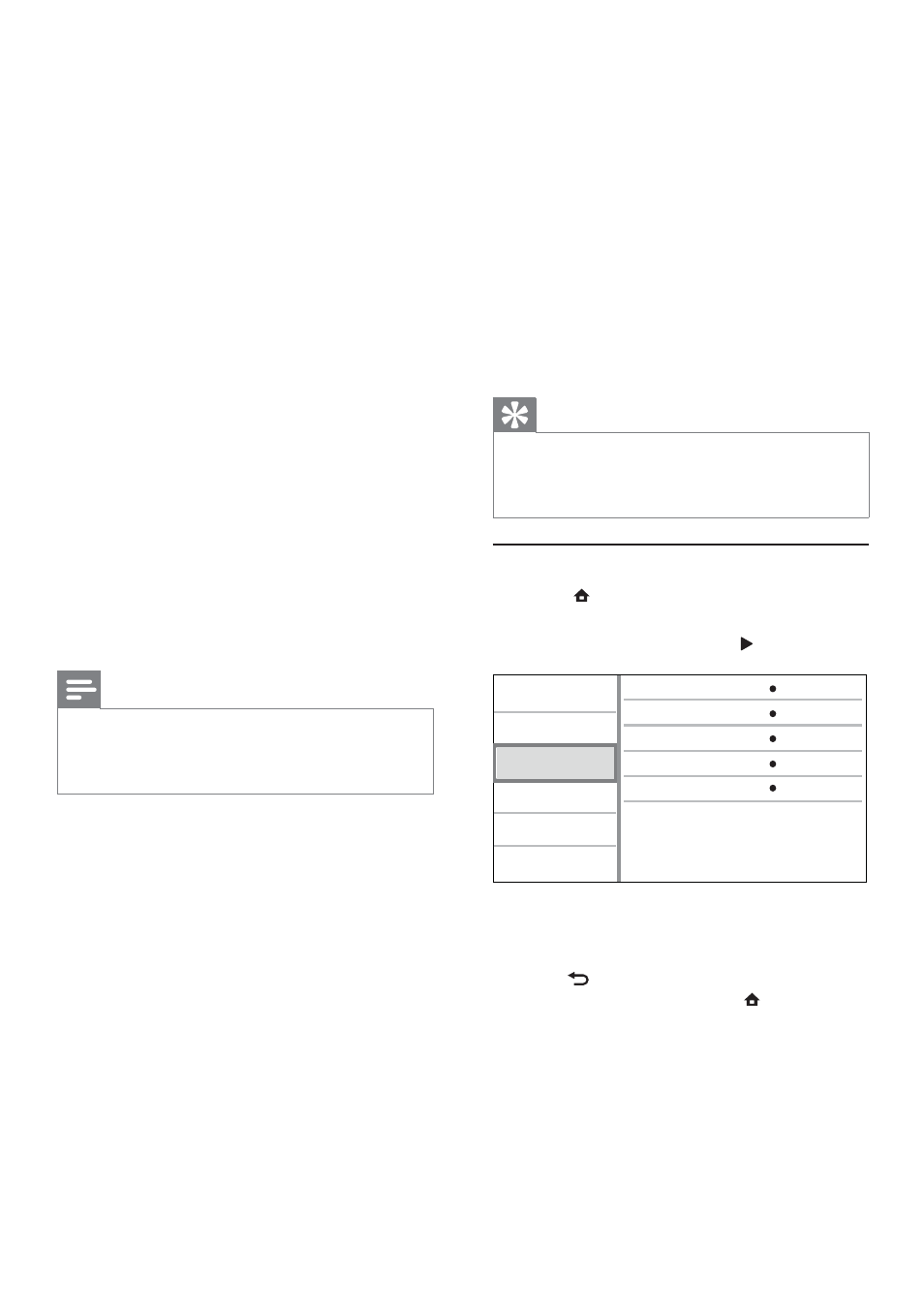
22
•
[Speaker Volume] - Set the volume level of
the speakes and the subwoofer to get the ideal
audio balance.
•
[Speaker Size]
Set the speaker size for the speakers and
•
the subwoofer.
Select
•
[Large] size for speakers that can
produce low frequency signal below 120 Hz.
Select
•
[Off] if there is no speaker connected.
If the front speakers are set to
•
[Small],
subwoofer setting is [On] and it cannot
be changed.
If the subwoofer is set to
•
[Off], the
front speakers settings are [Large] and it
cannot be changed.
Tip
The test tone is emitted from the speaker while adjusting
•
the volume level.
Allow 1ms setting for every 30cm distance between the
•
speaker and the listening position.
Network setup
1
Press .
2
Select
[Setup], and press OK.
3
Select
[Network], and press .
View Network Settings
Network Installation
View Wireless Settings
Net TV User Location
Clear Net TV Memory
Video
Advanced
Audio
Network
Preference
EasyLink
4
Select an option, then press OK.
5
Select a setting, then press OK.
To return to the previous menu, press
•
BACK.
To exit the menu, press
•
.
[Network Installation]
Install the network connection.
[View Network Settings]
Display the information for the current network status.
[View Wireless Settings]
Display the information for the current Wi-Fi status.
[Net TV User Location]
Select the location of the Philips server which
provides Net TV services.
[Neo 6]
A post processing by DTS to generate a surround
sound effect from 2 channel audio.
•
[Cinema] – Enable Neo 6 post processing to
the cinema mode.
•
[Music] - Enable Neo 6 post processing to the
music mode.
•
[Off] – Disable Neo 6 post processing.
[HDMI Audio]
Select an HDMI audio output when you connect
this product and the TV/audio device with an HDMI
cable.
•
[Bitstream] – Select the best original HD
audio experience (only via an HD audio
compatible receiver).
•
[Auto] – Detect and select the best supported
audio format automatically.
[Digital Audio]
Select an audio format for the sound output from
the DIGITAL OUT jack (coaxial/optical).
•
[Auto] - Detect and select the best supported
audio format automatically.
•
[PCM] - The audio device does not support
multi-channel format. Audio is downmixed to
two-channel sound.
•
[Bitstream] - Select the original audio to
experience Dolby or DTS audio (BD-video
special sound effect is disabled).
Note
Ensure that the audio format is supported by the disc
•
and the connected audio device (amplifier/receiver).
When
•
[Bitstream] is selected, interactive audio like
button sound is muted.
[PCM Downsampling]
Set the sampling rate for PCM audio output from
the DIGITAL OUT jack (coaxial/optical).
•
[On] - PCM audio is down-sampled at 48kHz.
•
[Off] - For BD or DVD recorded in LPCM
without copyright protection, two-channel
audio signals up to 96 kHz are output as LPCM
signals with no conversion.
[Speaker Setup]
Optimize the surround output for the connected
speaker system.
•
[Speaker Setup] - Activate the test tone for
the speakers and the subwoofer.
•
[Speaker Distance] - Set the delay time for
the speakers and the subwoofer if they are
placed closer to the listening position, so that
the sound output from all speakers reach the
listening position at the same time.
EN
