Philips BDP7500 MK II User Manual
Page 15
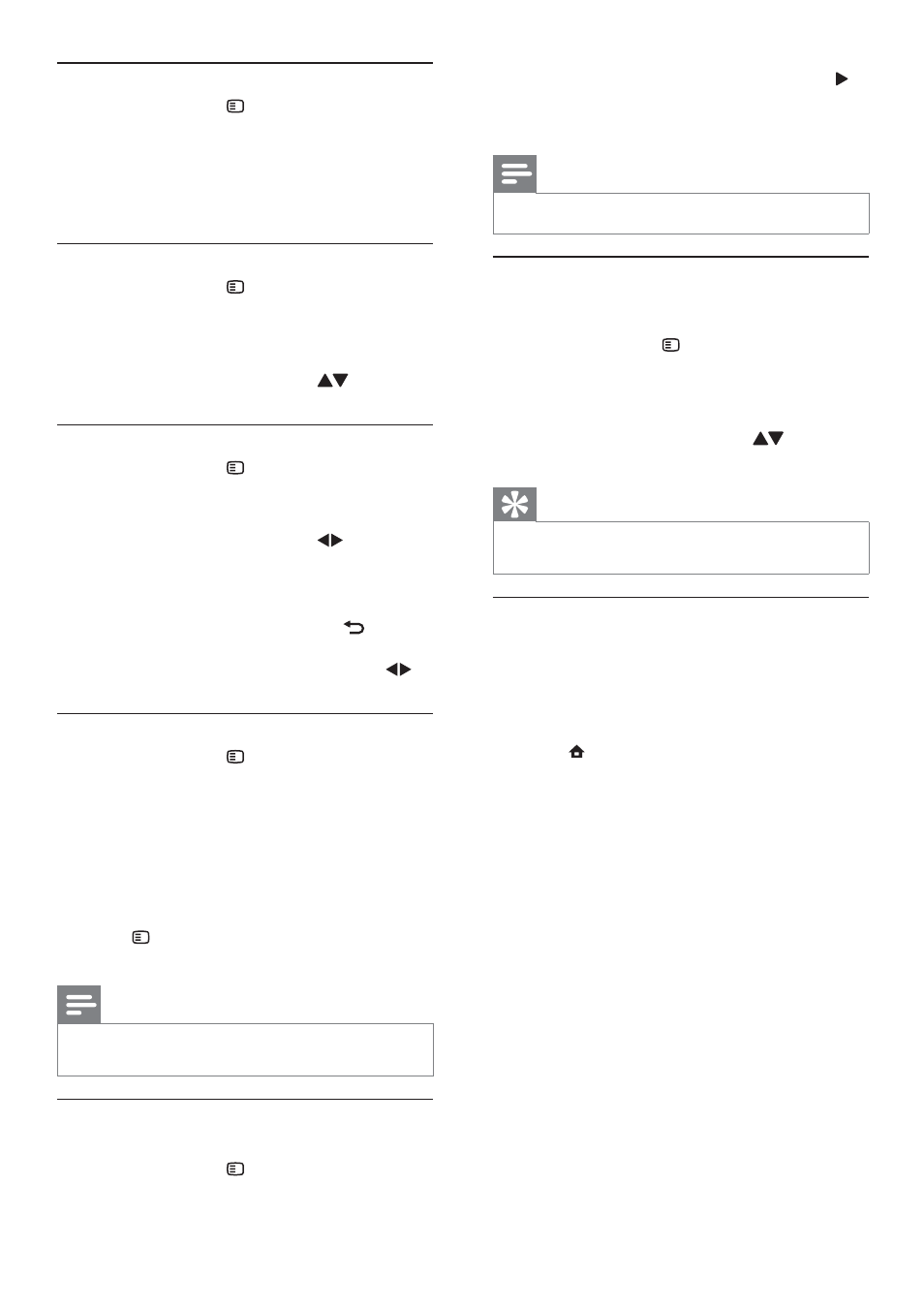
16
2
Select
[Angle List] in the menu, and press .
3
Select an angle option, and press OK.
Play changes to the selected angle.
»
Note
Applicable only to discs that contain multi-angle scenes.
•
Manually shift subtitle display
You can manually adjust the subtitle position on the
TV screen.
1
During play, press
OPTIONS.
The play options menu is displayed.
»
2
Select
[Subtitle Shift] in the menu, and press
OK.
3
Press
the
Navigation buttons (
) to shift
the subtitle, and press OK.
Tip
Subtitle shift is not supported for DivX video with
•
external subtitles.
Play BD-video
A Blu-ray video disc has a larger capacity and
supports features such as high-definition videos,
multi-channel surround sounds, interactive menus
and so on.
1
Insert a BD-video disc.
2
Press
, select [play Disc] and press OK.
3
Play automatically starts, or select a play
option in the menu and press OK.
During play, you can press
•
TOP MENU
to display additional information, features
or content stored in the disc.
During play, you can press
•
POP-UP
MENU to display the disc menu without
interrupting disc play.
Enjoy Blu-ray 3D video
This player can play Blu-ray 3D videos.
1
Ensure that the TV is 3D and HDMI compliant,
and connect the TV to this player through an
HDMI cable.
2
Turn on Blu-ray 3D output (see “Adjust
settings” > [Video] > [Blu-ray 3D video]).
3
Wear 3D glasses that are compatible with the
TV for viewing.
Select a title/chapter
1
During play, press
OPTIONS.
The play options menu is displayed.
»
2
Select
[Titles] or [Chapters] in the menu, and
press OK.
3
Select the title or chapter number, and press
OK.
Skip play to a specific time
1
During play, press
OPTIONS.
The play options menu is displayed.
»
2
Select
[Time Search] in the menu, and press
OK.
3
Press
the Navigation buttons (
) to change
the time to skip to, and press OK.
Zoom in/out
1
During play, press
OPTIONS.
The play options menu is displayed.
»
2
Select
[Zoom] in the menu, and press OK.
3
Press
the
Navigation buttons (
)to select a
zoom factor, and press OK.
4
Press
the
Navigation buttons to navigate in
the zoomed picture.
To cancel zoom mode, press
•
BACK
or OK to display the zoom factor bar,
and press the Navigation buttons (
)
until the zoom factor [x1] is selected.
Repeat play for a specific section
1
During play, press
OPTIONS .
The play options menu is displayed.
»
2
Select
[Repeat A-B] in the menu, and press
OK to set the starting point.
3
Forward the video play, and press OK to set
the ending point.
Repeat play starts.
»
To cancel repeat play mode, press
•
OPTIONS ,and select [Repeat A-B]
and press OK.
Note
The marked section for repeat play is only possible
•
within a track/title.
View video play from different camera
angles
1
During play, press
OPTIONS.
The play options menu is displayed.
»
EN
